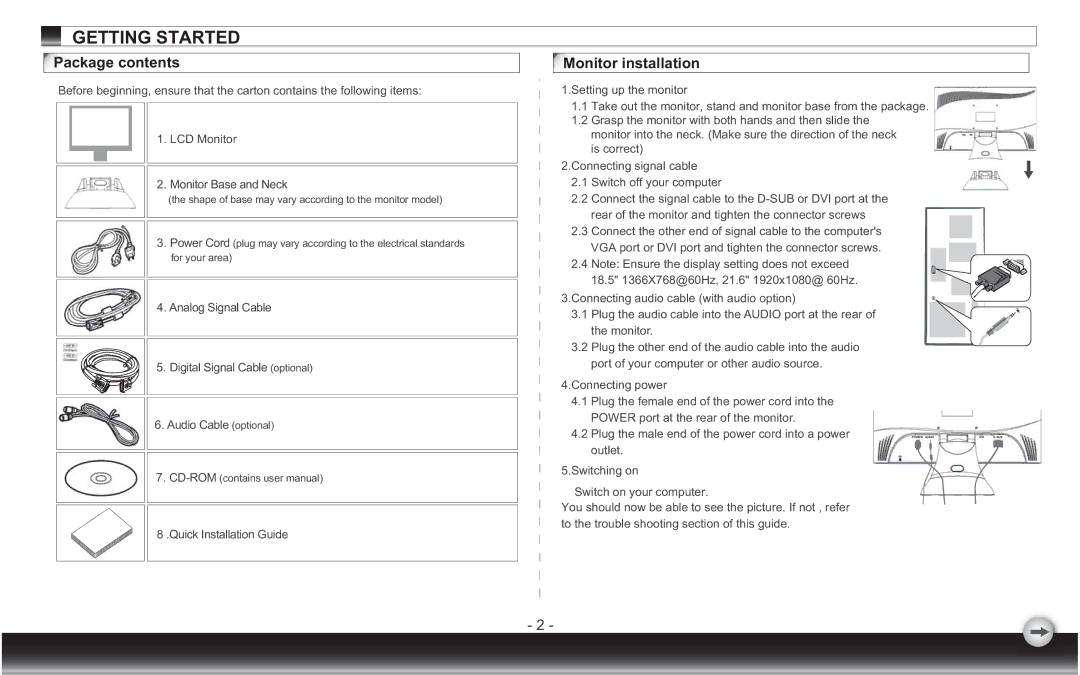GETTING STARTED
Package contents
Before beginning, ensure that the carton contains the following items:
1.LCD Monitor
2.Monitor Base and Neck
(the shape of base may vary according to the monitor model)
3.Power Cord (plug may vary according to the electrical standards for your area)
4.Analog Signal Cable
5. Digital Signal Cable (optional)
6.Audio Cable (optional)
7.
8 .Quick Installation Guide
Monitor installation
1.Setting up the monitor
1.1Take out the monitor, stand and monitor base from the package.
1.2Grasp the monitor with both hands and then slide the monitor into the neck. (Make sure the direction of the neck is correct)
2.Connecting signal cable
2.1Switch off your computer
2.2Connect the signal cable to the
2.3Connect the other end of signal cable to the computer's VGA port or DVI port and tighten the connector screws.
2.4 Note: Ensure the display setting does not exceed 18.5" 1366X768@60Hz, 21.6" 1920x1080@ 60Hz.
3.Connecting audio cable (with audio option)
3.1Plug the audio cable into the AUDIO port at the rear of the monitor.
3.2Plug the other end of the audio cable into the audio port of your computer or other audio source.
4.Connecting power
4.1Plug the female end of the power cord into the POWER port at the rear of the monitor.
4.2 Plug the male end of the power cord into a power outlet.
5.Switching on
Switch on your computer.
You should now be able to see the picture. If not , refer to the trouble shooting section of this guide.
DVI
- 2 -