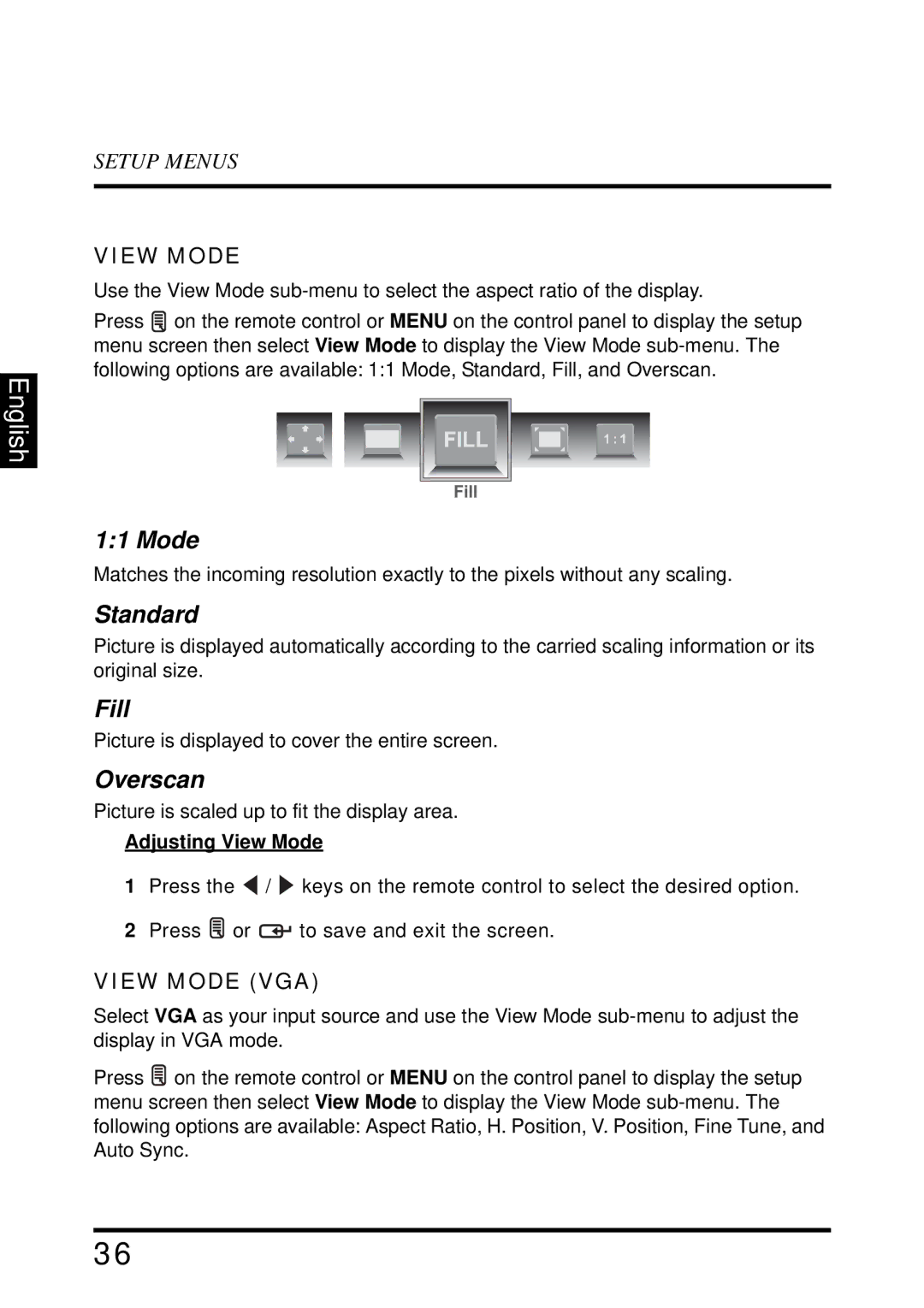English
SETUP MENUS
VIEW MODE
Use the View Mode
Press ![]() on the remote control or MENU on the control panel to display the setup menu screen then select View Mode to display the View Mode
on the remote control or MENU on the control panel to display the setup menu screen then select View Mode to display the View Mode
1:1 Mode
Matches the incoming resolution exactly to the pixels without any scaling.
Standard
Picture is displayed automatically according to the carried scaling information or its original size.
Fill
Picture is displayed to cover the entire screen.
Overscan
Picture is scaled up to fit the display area.
Adjusting View Mode
1Press the ![]() /
/ ![]() keys on the remote control to select the desired option.
keys on the remote control to select the desired option.
2Press ![]() or
or ![]() to save and exit the screen.
to save and exit the screen.
VIEW MODE (VGA)
Select VGA as your input source and use the View Mode
Press ![]() on the remote control or MENU on the control panel to display the setup menu screen then select View Mode to display the View Mode
on the remote control or MENU on the control panel to display the setup menu screen then select View Mode to display the View Mode
36