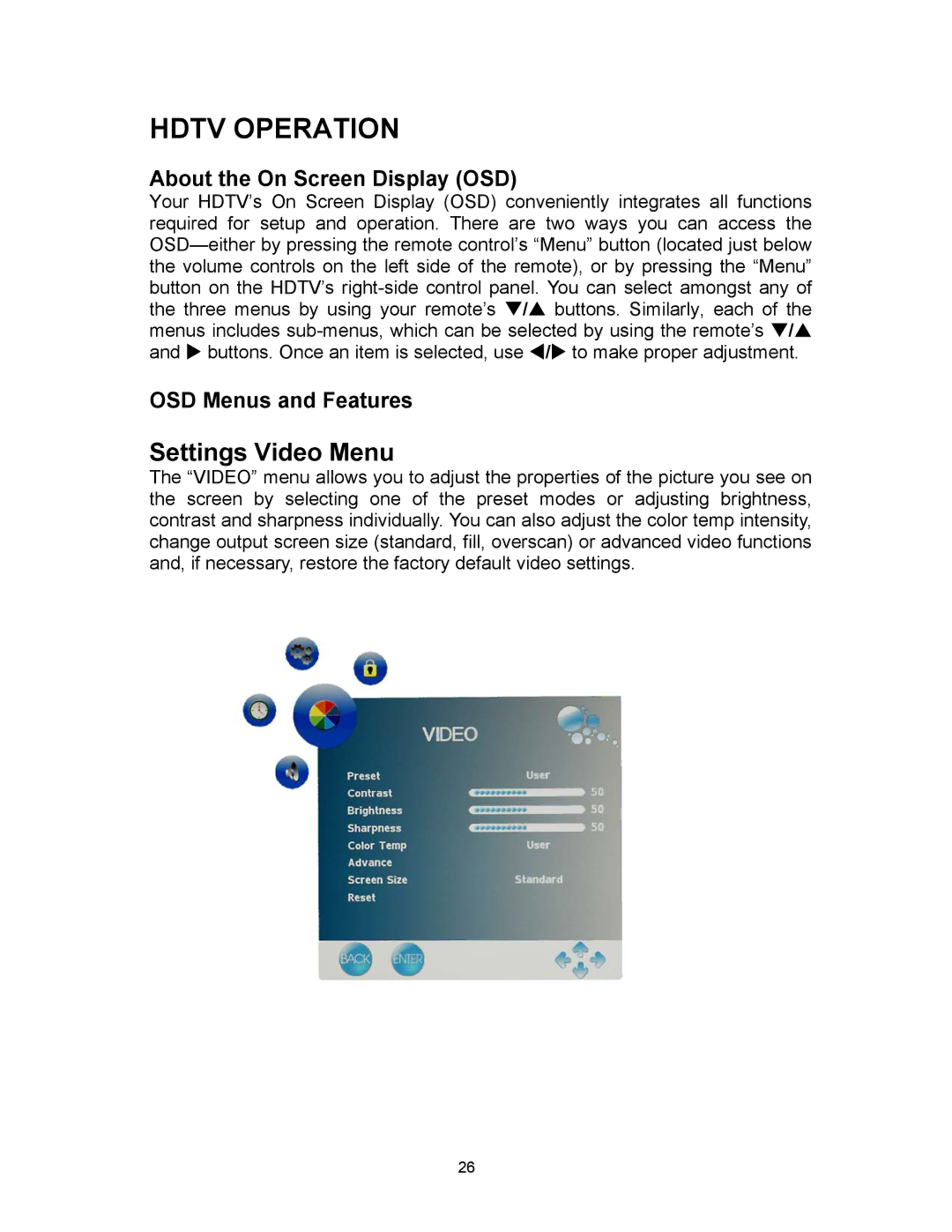SK-16H120S specifications
The Westinghouse SK-16H120S is a state-of-the-art heating and cooling unit designed to meet the demands of both residential and commercial environments. This innovative system integrates advanced technology and sleek design to provide efficient climate control.One of the standout features of the SK-16H120S is its robust performance. Equipped with a powerful compressor and multi-speed fan, it delivers consistent air distribution while maintaining a low noise level, ensuring a comfortable atmosphere without disruptive sounds. The unit also boasts a significant Seasonal Energy Efficiency Ratio (SEER) rating, making it one of the more energy-efficient options on the market. This efficiency plays a crucial role in reducing energy bills and lowering the carbon footprint.
The SK-16H120S utilizes a high-performance inverter technology that adjusts the compressor speed based on the cooling or heating demand of the space. This smart feature not only enhances comfort by providing precise temperature control but also contributes to energy savings by reducing power consumption during periods of low demand.
In terms of installation and maintenance, the Westinghouse SK-16H120S offers significant advantages. Its compact design allows for easy integration into various spaces, while the user-friendly interface simplifies operation and maintenance tasks. Additionally, the unit is equipped with a filter indicator that alerts users when it’s time to clean or replace the filters, ensuring optimal performance.
The cooling capabilities of the SK-16H120S are complemented by its effective heating function. Utilizing heat pump technology, the unit can efficiently warm indoor spaces even in cooler conditions. This versatility makes it an ideal choice for areas with varying climate conditions.
Safety features are also a key component of the SK-16H120S. Equipped with built-in safeguards against overheating and circuit overloads, users can rest assured that the unit operates safely.
Overall, the Westinghouse SK-16H120S stands out as a reliable and efficient HVAC solution, blending advanced technology with practical features to create a system that enhances comfort and convenience while being mindful of energy consumption. Whether for a home or business, this unit offers a comprehensive approach to climate control, ensuring that spaces are pleasant and inviting year-round.