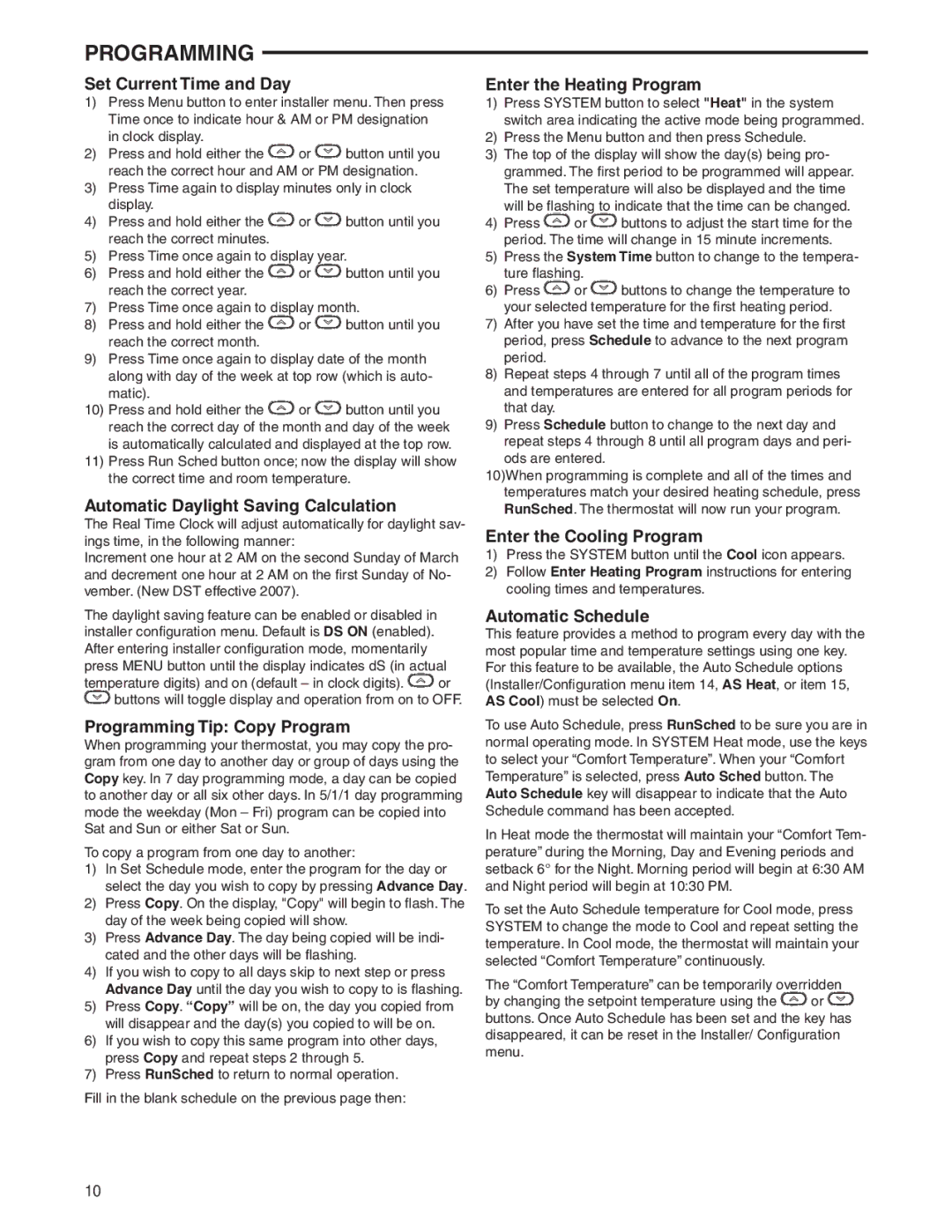1F97-0671 specifications
The White Rodgers 1F97-0671 is a sophisticated thermostat designed to enhance the comfort and efficiency of residential heating and cooling systems. This programmable thermostat stands out in the market due to its user-friendly interface and advanced features, which cater to the diverse needs of modern households.One of the standout characteristics of the 1F97-0671 is its intuitive touch-screen display. The large, easy-to-read screen allows users to access and adjust settings effortlessly. The bright and responsive interface is designed for clarity, making it convenient to program heating and cooling schedules, monitor current temperatures, and view system alerts.
Programmability is where the 1F97-0671 truly excels. With the ability to create up to seven customizable schedules per week, users can optimize their energy usage and maintain comfort levels at all times. This feature allows homeowners to set different temperatures for various times of the day, ensuring energy efficiency while keeping their living spaces comfortable when they are home.
In addition to its scheduling capabilities, the 1F97-0671 incorporates advanced technology to control both heating and cooling systems, including conventional and heat pump configurations. This versatility makes it compatible with a wide range of HVAC systems, allowing more homeowners to benefit from its features. Moreover, the thermostat includes an auto changeover function, which automatically switches between heating and cooling based on the indoor temperature.
The 1F97-0671 also includes smart features like energy usage reports, which help users understand their energy consumption patterns. By analyzing this data, homeowners can make informed decisions about their heating and cooling habits, ultimately leading to reduced energy bills and a lower environmental impact.
Installation is a breeze, thanks to the thermostat's compatibility with most existing wiring, and the included step-by-step instructions. Additionally, the device can be integrated into smart home systems, allowing remote access and control through compatible smart devices, enhancing its user-friendliness.
Overall, the White Rodgers 1F97-0671 is a feature-rich thermostat that combines efficiency, ease of use, and advanced technology. Its programmable options, user-friendly interface, and broad compatibility make it an excellent choice for homeowners looking to improve their energy management while ensuring consistent comfort in their living spaces.