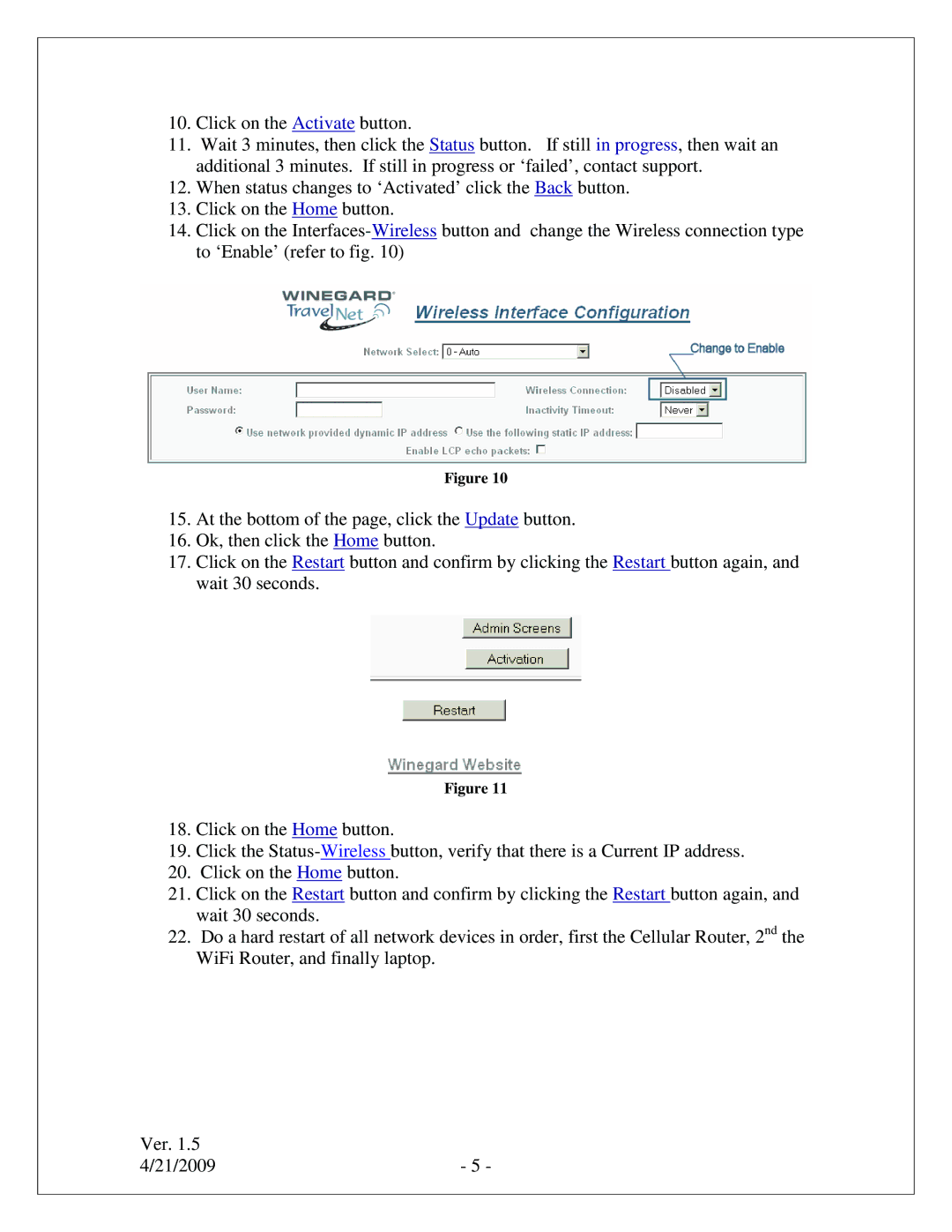TN-2033, TN-2055 specifications
Winegard is a well-known name in the realm of antennas and satellite technology, and their TN-2033 and TN-2055 models are prime examples of advanced outdoor antennas designed to deliver reliable over-the-air signals. These antennas are particularly useful for individuals in rural or suburban areas who want to enhance their television watching experience without relying on cable or satellite subscriptions.The Winegard TN-2033 is engineered with a broad frequency range, accommodating both VHF and UHF signals. This versatility allows it to receive a wider array of channels, making it an excellent choice for those who wish to access local broadcasting. One of its standout features is its compact design, which ensures easy installation without occupying excessive space. Its lightweight construction also allows for flexible mounting options, whether on rooftops or poles.
The TN-2055, on the other hand, takes performance up a notch. This model features a more robust build that can withstand various weather conditions, making it a durable option for outdoor use. The TN-2055 is designed for high-gain signal reception, ensuring strong performance even in fringe areas where signal strength might be lacking. It employs advanced technologies that enhance its ability to pull in distant signals, including a multi-directional reception capability that allows users to receive signals from multiple broadcasting towers without needing to reposition the antenna.
Both models incorporate Winegard's proprietary technology to minimize interference and boost signal clarity. They come equipped with a low-noise amplifier (LNA) that helps to further enhance signal quality, providing crisp and clear pictures for viewers. The TN-2033 and TN-2055 also feature easy-to-follow installation instructions, aiming to simplify the setup process for even the most novice users.
In terms of aesthetics, both antennas present a sleek and modern design, blending seamlessly with most contemporary home architectures. The TN-2033 is intended for users seeking a discreet option, while the TN-2055’s more rugged appearance makes it suitable for those who prioritize durability.
In summary, the Winegard TN-2033 and TN-2055 antennas offer a compelling solution for anyone looking to enhance their television viewing experience without a monthly subscription. With their combination of advanced technology, robust performance, and user-friendly features, these antennas stand out in the market for delivering high-quality entertainment reliably.