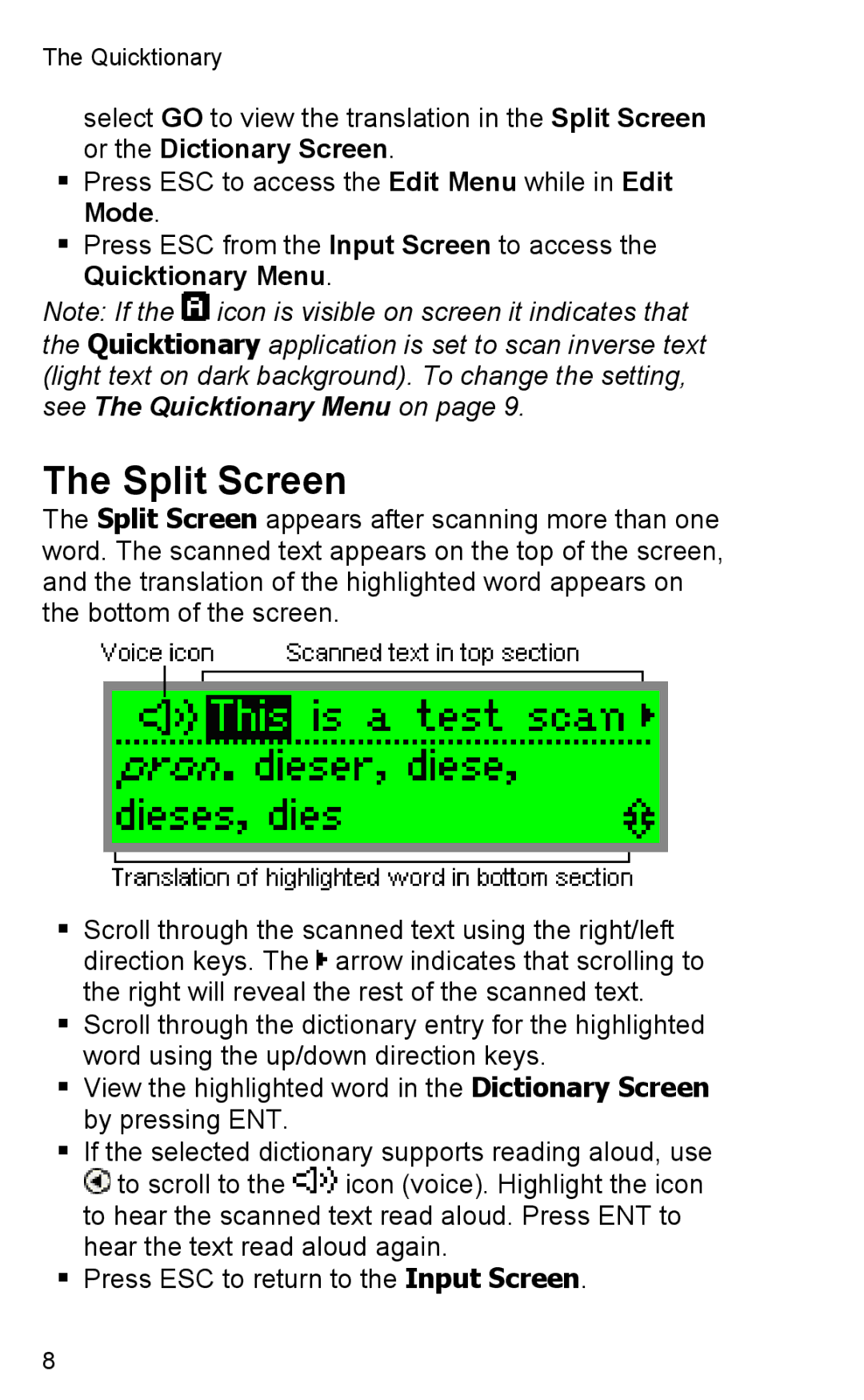2 Professional specifications
Wizcom 2 Professional is a cutting-edge handheld device designed to enhance the productivity and efficiency of professionals in various fields, particularly in education, business, and travel. This state-of-the-art tool offers a suite of features that enable users to seamlessly capture, translate, and organize information, making it an indispensable asset for those who require quick access to vital data.One of the standout features of the Wizcom 2 Professional is its advanced scanning technology. The device employs a high-resolution optical scanner that allows users to quickly scan texts and convert them into digital format. This function is particularly useful for professionals who are often on the go and need to capture notes from books, documents, or even whiteboards. The scanned information can be saved for future reference or shared via email, enhancing collaboration and facilitating information exchange.
Additionally, the Wizcom 2 Professional is equipped with multi-language translation capabilities. Users can scan a word or sentence in one language and receive instant translations in multiple languages. This feature is essential for international business travelers and individuals working in multicultural environments, as it breaks down language barriers and fosters smoother communication.
Another significant characteristic of the Wizcom 2 Professional is its built-in voice recognition technology. The device allows users to dictate notes or commands, which it accurately transcribes into text. This hands-free functionality enhances user productivity, particularly in situations where typing is impractical.
The device is also designed with a user-friendly interface that simplifies navigation. Its compact and lightweight design makes it highly portable, ensuring that it can be carried easily in a bag or pocket. With an extended battery life, the Wizcom 2 Professional supports prolonged usage without frequent recharging.
Moreover, the device is compatible with various file formats, allowing users to export their scanned documents and translations into formats such as PDF or Word, thus ensuring compatibility with standard office software.
In summary, the Wizcom 2 Professional is a powerful tool that combines scanning, translating, and voice recognition technologies to improve productivity. Its features make it ideal for professionals seeking efficiency and flexibility in capturing and managing information in today’s fast-paced environment. Whether you're a student, a business traveler, or a professional on the go, the Wizcom 2 Professional can significantly streamline your workflow and enhance your communication capabilities.