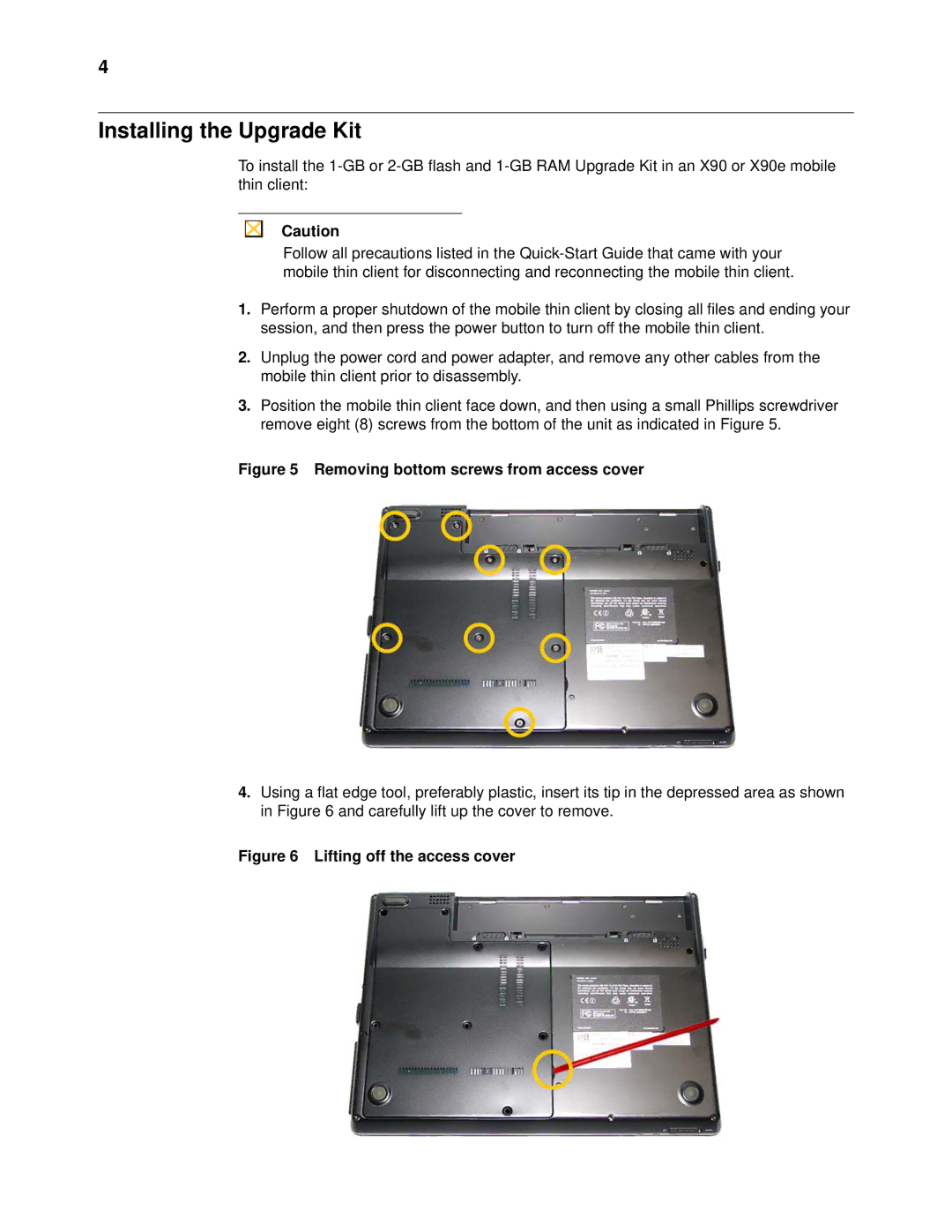4
Installing the Upgrade Kit
To install the
Caution
Follow all precautions listed in the
1.Perform a proper shutdown of the mobile thin client by closing all files and ending your session, and then press the power button to turn off the mobile thin client.
2.Unplug the power cord and power adapter, and remove any other cables from the mobile thin client prior to disassembly.
3.Position the mobile thin client face down, and then using a small Phillips screwdriver remove eight (8) screws from the bottom of the unit as indicated in Figure 5.
Figure 5 Removing bottom screws from access cover
4.Using a flat edge tool, preferably plastic, insert its tip in the depressed area as shown in Figure 6 and carefully lift up the cover to remove.