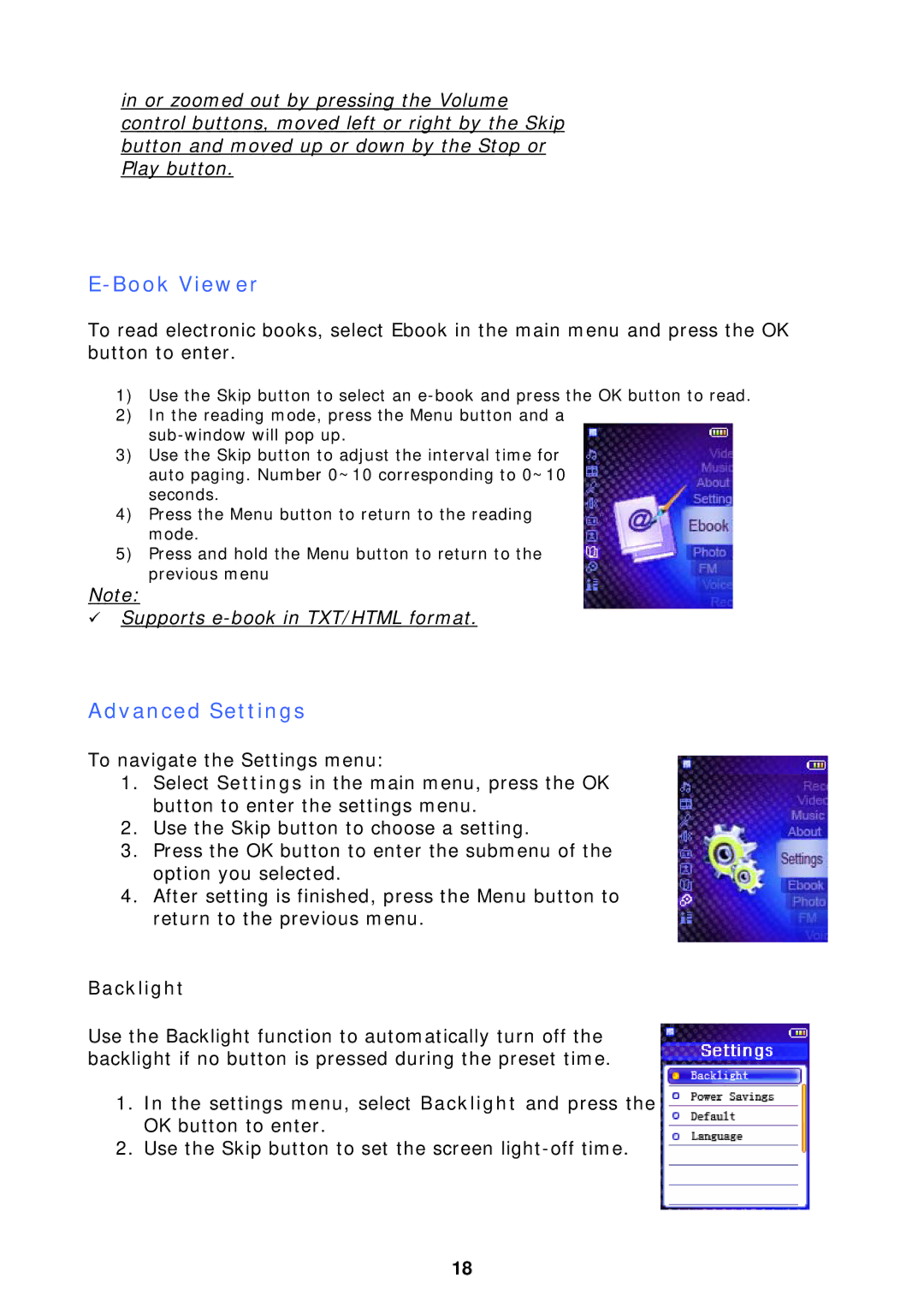F510 specifications
The X-Micro Tech F510 is an impressive multi-functional device that stands out in the field of modern technology. Designed with a focus on versatility and performance, it caters to the needs of both professionals and tech enthusiasts. This compact gadget packs a range of features that enhance user experience while delivering remarkable functionality.One of the main features of the F510 is its high-definition display, which offers vibrant colors and sharp image quality. This makes it ideal for various applications, including video playback, graphics editing, and gaming. The screen size strikes a perfect balance, offering enough real estate for immersive usage without being cumbersome.
Under the hood, the F510 boasts a powerful processor that enables seamless multitasking and efficient performance. With advanced processing capabilities, users can run various applications simultaneously without experiencing lag. This feature is particularly beneficial for professionals who rely on smooth performance for tasks such as data analysis, graphic design, and software development.
Battery life is another crucial characteristic of the F510. Equipped with a robust battery, it supports extended usage without the constant need for recharging. This feature is particularly advantageous for users who are always on the move and need a reliable device to last throughout their busy day.
Connectivity options on the X-Micro Tech F510 are comprehensive, including Bluetooth, Wi-Fi, and USB ports. The device is engineered to support quick pairing and stable connections, allowing users to easily transfer data and connect to various peripherals. This enhances productivity and overall user satisfaction.
The F510 also incorporates advanced security features, including biometric options like fingerprint recognition. This ensures that users' personal and sensitive information is securely protected, making it suitable for both personal and business use.
In terms of design, the X-Micro Tech F510 is sleek and modern. Its lightweight structure combined with durable materials makes it not only stylish but also portable. The device is built to withstand everyday wear and tear, appealing to on-the-go users who value both aesthetics and resilience.
Overall, the X-Micro Tech F510 is a standout device that combines cutting-edge technology with user-friendly features. Whether used for work, entertainment, or daily tasks, it is poised to enhance productivity and deliver an exceptional user experience, making it a valuable addition to any tech arsenal.