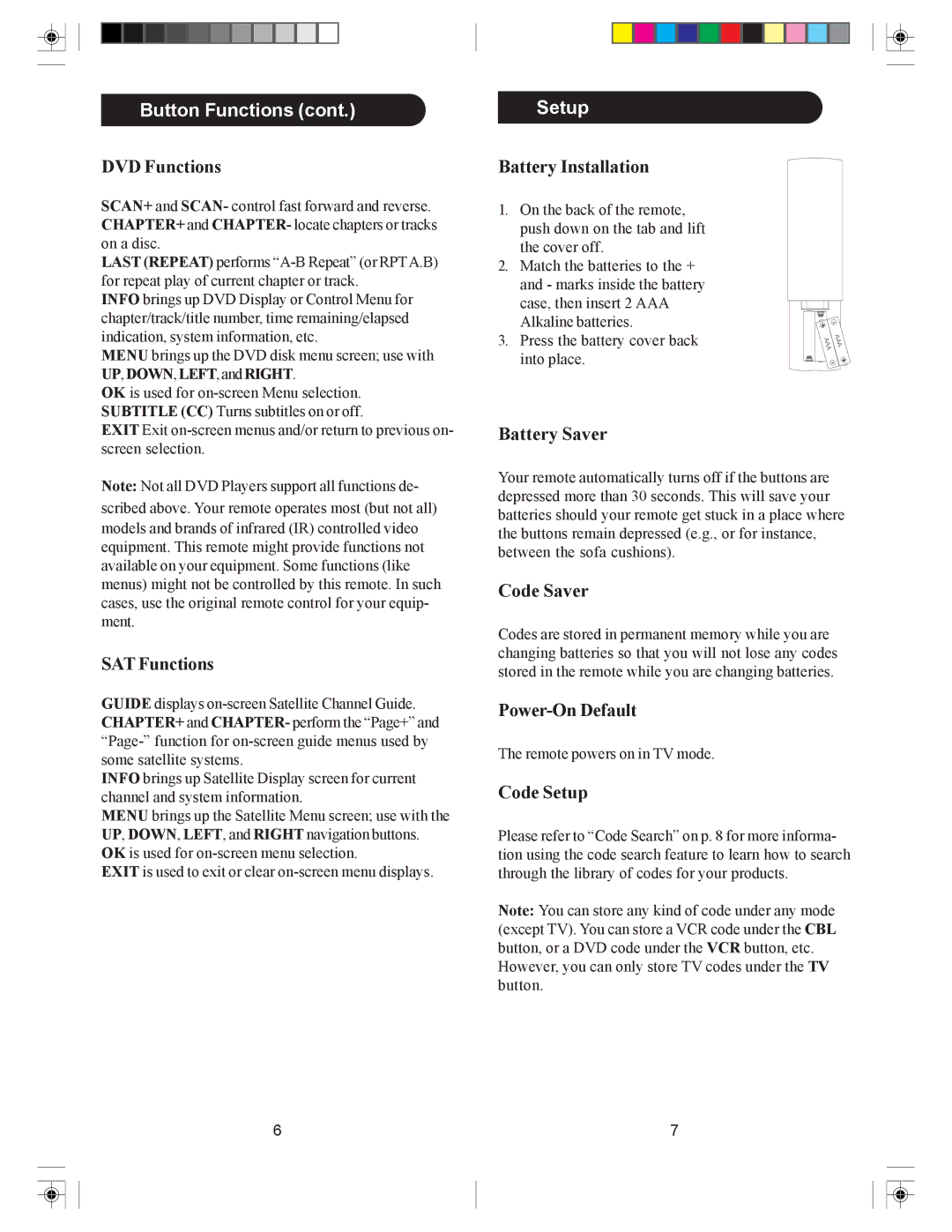Button Functions (cont.)
DVD Functions
SCAN+ and SCAN- control fast forward and reverse. CHAPTER+ and CHAPTER- locate chapters or tracks on a disc.
LAST (REPEAT) performs
INFO brings up DVD Display or Control Menu for chapter/track/title number, time remaining/elapsed indication, system information, etc.
MENU brings up the DVD disk menu screen; use with UP,DOWN,LEFT,andRIGHT.
OK is used for
EXIT Exit
Note: Not all DVD Players support all functions de- scribed above. Your remote operates most (but not all) models and brands of infrared (IR) controlled video equipment. This remote might provide functions not available on your equipment. Some functions (like menus) might not be controlled by this remote. In such cases, use the original remote control for your equip- ment.
SAT Functions
GUIDE displays
INFO brings up Satellite Display screen for current channel and system information.
MENU brings up the Satellite Menu screen; use with the UP, DOWN, LEFT, and RIGHT navigation buttons. OK is used for
EXIT is used to exit or clear
6
Setup
Battery Installation
1.On the back of the remote, push down on the tab and lift the cover off.
2.Match the batteries to the + and - marks inside the battery case, then insert 2 AAA
Alkaline batteries. | + | - |
|
3. Press the battery cover back |
| A A | |
|
| A | |
| A A | ||
into place. | A |
| |
| - | + | |
|
|
| |
Battery Saver
Your remote automatically turns off if the buttons are depressed more than 30 seconds. This will save your batteries should your remote get stuck in a place where the buttons remain depressed (e.g., or for instance, between the sofa cushions).
Code Saver
Codes are stored in permanent memory while you are changing batteries so that you will not lose any codes stored in the remote while you are changing batteries.
The remote powers on in TV mode.
Code Setup
Please refer to “Code Search” on p. 8 for more informa- tion using the code search feature to learn how to search through the library of codes for your products.
Note: You can store any kind of code under any mode (except TV). You can store a VCR code under the CBL button, or a DVD code under the VCR button, etc.
However, you can only store TV codes under the TV button.
7