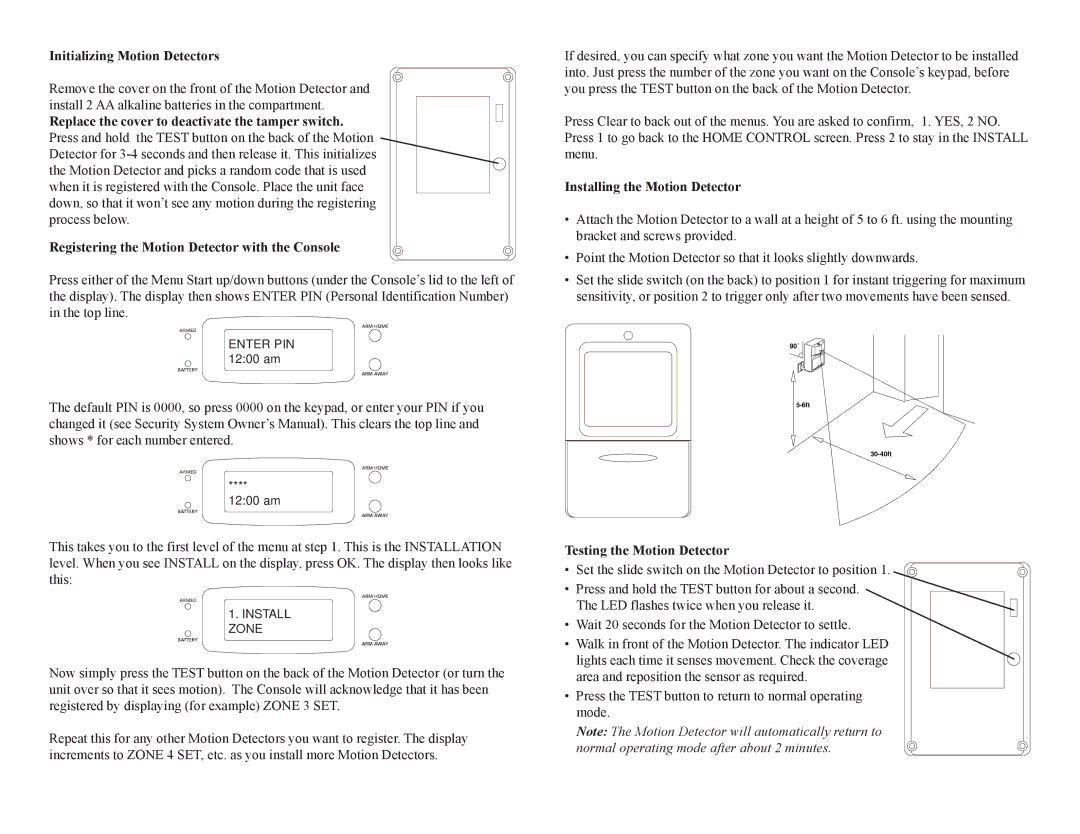MS18A specifications
X10 Wireless Technology has established itself as a pioneer in home automation and control, and one of its standout products is the MS18A Motion Sensor. Designed to enhance security and convenience within residential and commercial properties, the MS18A brings a range of advanced features and reliable technologies to the forefront.At its core, the MS18A is a passive infrared (PIR) motion sensor that detects motion by measuring changes in infrared radiation within its field of view. This technology enables the device to accurately sense the presence of people or pets, making it an invaluable tool for home security systems.
A noteworthy characteristic of the MS18A is its impressive detection range. The sensor can detect motion within a radius of up to 30 feet, and its 110-degree field of view ensures broad coverage, allowing it to monitor large spaces effectively. This makes it suitable for various applications, from monitoring entry points to overseeing entire rooms.
The MS18A is designed for seamless integration with other X10 wireless devices, which allows for a comprehensive home automation system. When paired with X10 cameras or lighting controllers, the motion sensor can trigger events such as turning on lights or recording video when motion is detected. This feature not only enhances security but also adds convenience to daily life by automating routine tasks.
Power efficiency is another highlight of the MS18A. The sensor is powered by a 9V battery, which ensures long-lasting operation while minimizing the need for frequent replacements. This is particularly advantageous for home or office environments, where maintaining battery levels can be a hassle.
Durability and ease of installation are also key attributes of the MS18A. The device is compact and lightweight, making it easy to mount in various locations. Installation typically requires minimal tools, and its wireless nature eliminates the need for extensive wiring, allowing for a cleaner and more organized setup.
In conclusion, the X10 Wireless Technology MS18A Motion Sensor stands out for its robust motion detection capabilities, effortless integration with other devices, efficient power consumption, and user-friendly installation. With its capacity to enhance security and streamline automation, the MS18A is an excellent investment for anyone looking to improve their home or office environment. As a testament to X10's commitment to innovation, this motion sensor continues to be a popular choice among users seeking reliable wireless solutions.