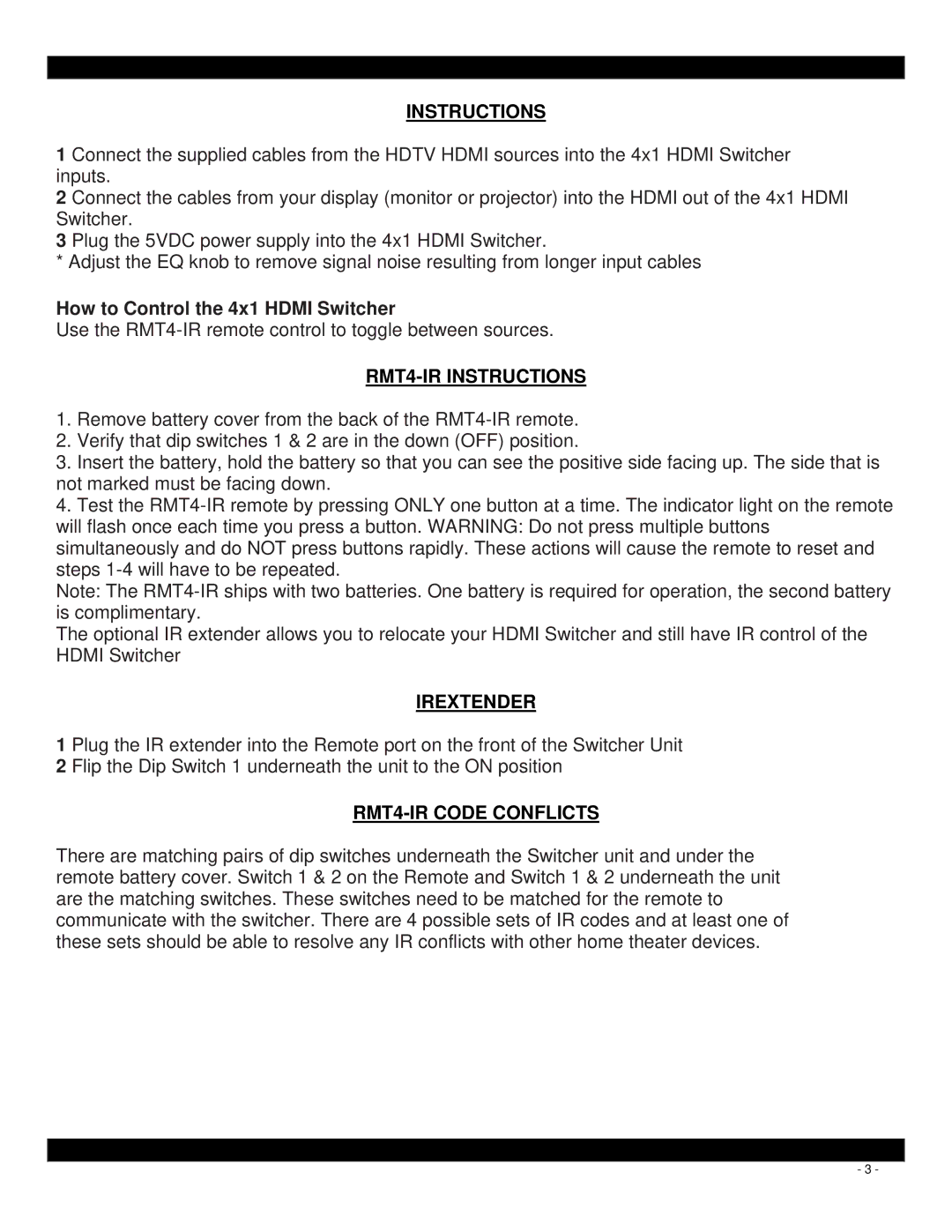INSTRUCTIONS
1 Connect the supplied cables from the HDTV HDMI sources into the 4x1 HDMI Switcher inputs.
2 Connect the cables from your display (monitor or projector) into the HDMI out of the 4x1 HDMI Switcher.
3 Plug the 5VDC power supply into the 4x1 HDMI Switcher.
* Adjust the EQ knob to remove signal noise resulting from longer input cables
How to Control the 4x1 HDMI Switcher
Use the
RMT4-IR INSTRUCTIONS
1.Remove battery cover from the back of the
2.Verify that dip switches 1 & 2 are in the down (OFF) position.
3.Insert the battery, hold the battery so that you can see the positive side facing up. The side that is not marked must be facing down.
4.Test the
Note: The
The optional IR extender allows you to relocate your HDMI Switcher and still have IR control of the HDMI Switcher
IREXTENDER
1 Plug the IR extender into the Remote port on the front of the Switcher Unit 2 Flip the Dip Switch 1 underneath the unit to the ON position
RMT4-IR CODE CONFLICTS
There are matching pairs of dip switches underneath the Switcher unit and under the remote battery cover. Switch 1 & 2 on the Remote and Switch 1 & 2 underneath the unit are the matching switches. These switches need to be matched for the remote to communicate with the switcher. There are 4 possible sets of IR codes and at least one of these sets should be able to resolve any IR conflicts with other home theater devices.
- 3 -