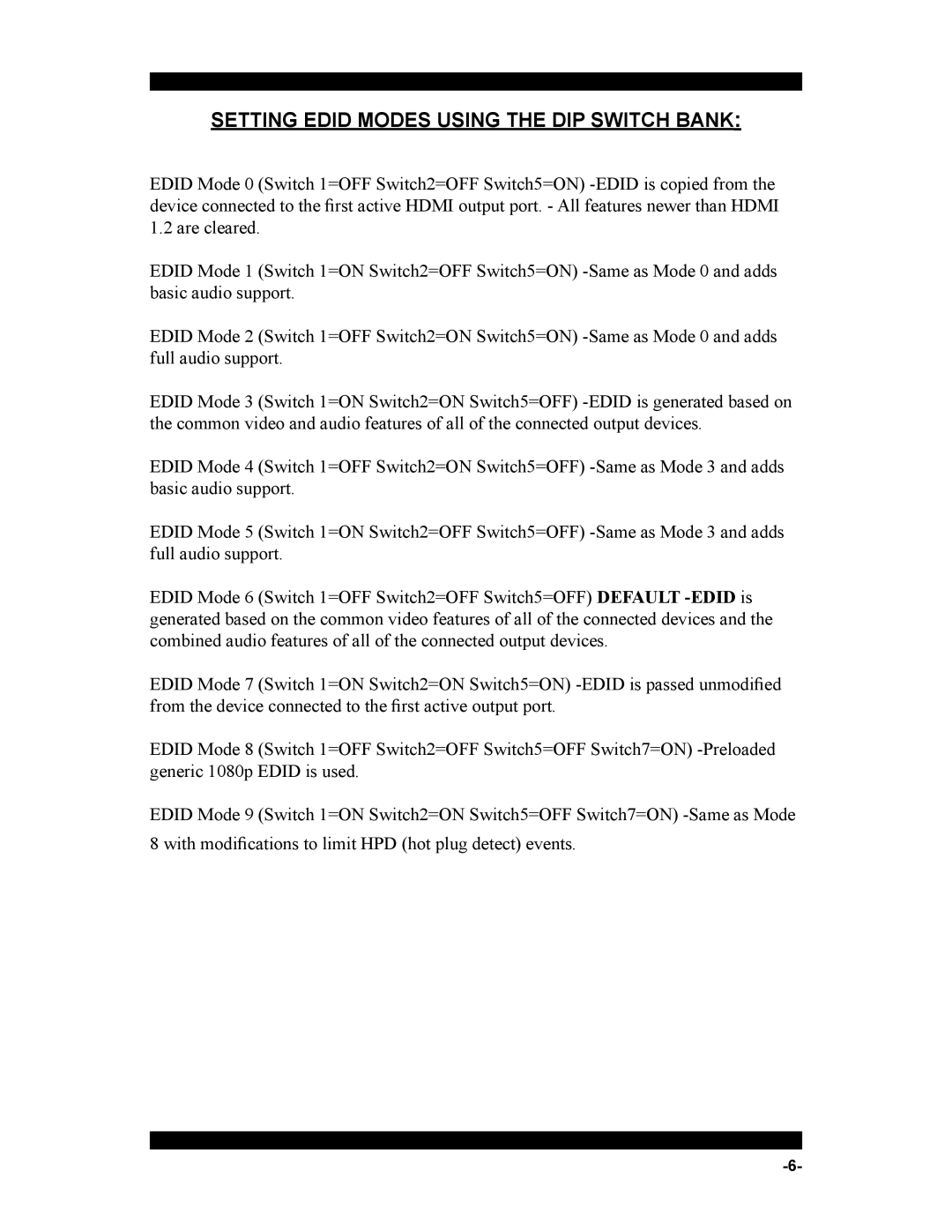SETTING EDID MODES USING THE DIP SWITCH BANK:
EDID Mode 0 (Switch 1=OFF Switch2=OFF Switch5=ON) -EDID is copied from the device connected to the first active HDMI output port. - All features newer than HDMI 1.2 are cleared.
EDID Mode 1 (Switch 1=ON Switch2=OFF Switch5=ON) -Same as Mode 0 and adds basic audio support.
EDID Mode 2 (Switch 1=OFF Switch2=ON Switch5=ON) -Same as Mode 0 and adds full audio support.
EDID Mode 3 (Switch 1=ON Switch2=ON Switch5=OFF) -EDID is generated based on the common video and audio features of all of the connected output devices.
EDID Mode 4 (Switch 1=OFF Switch2=ON Switch5=OFF) -Same as Mode 3 and adds basic audio support.
EDID Mode 5 (Switch 1=ON Switch2=OFF Switch5=OFF) -Same as Mode 3 and adds full audio support.
EDID Mode 6 (Switch 1=OFF Switch2=OFF Switch5=OFF) DEFAULT -EDIDis generated based on the common video features of all of the connected devices and the combined audio features of all of the connected output devices.
EDID Mode 7 (Switch 1=ON Switch2=ON Switch5=ON) -EDID is passed unmodified from the device connected to the first active output port.
EDID Mode 8 (Switch 1=OFF Switch2=OFF Switch5=OFF Switch7=ON) -Preloaded generic 1080p EDID is used.
EDID Mode 9 (Switch 1=ON Switch2=ON Switch5=OFF Switch7=ON) -Same as Mode 8 with modifications to limit HPD (hot plug detect) events.