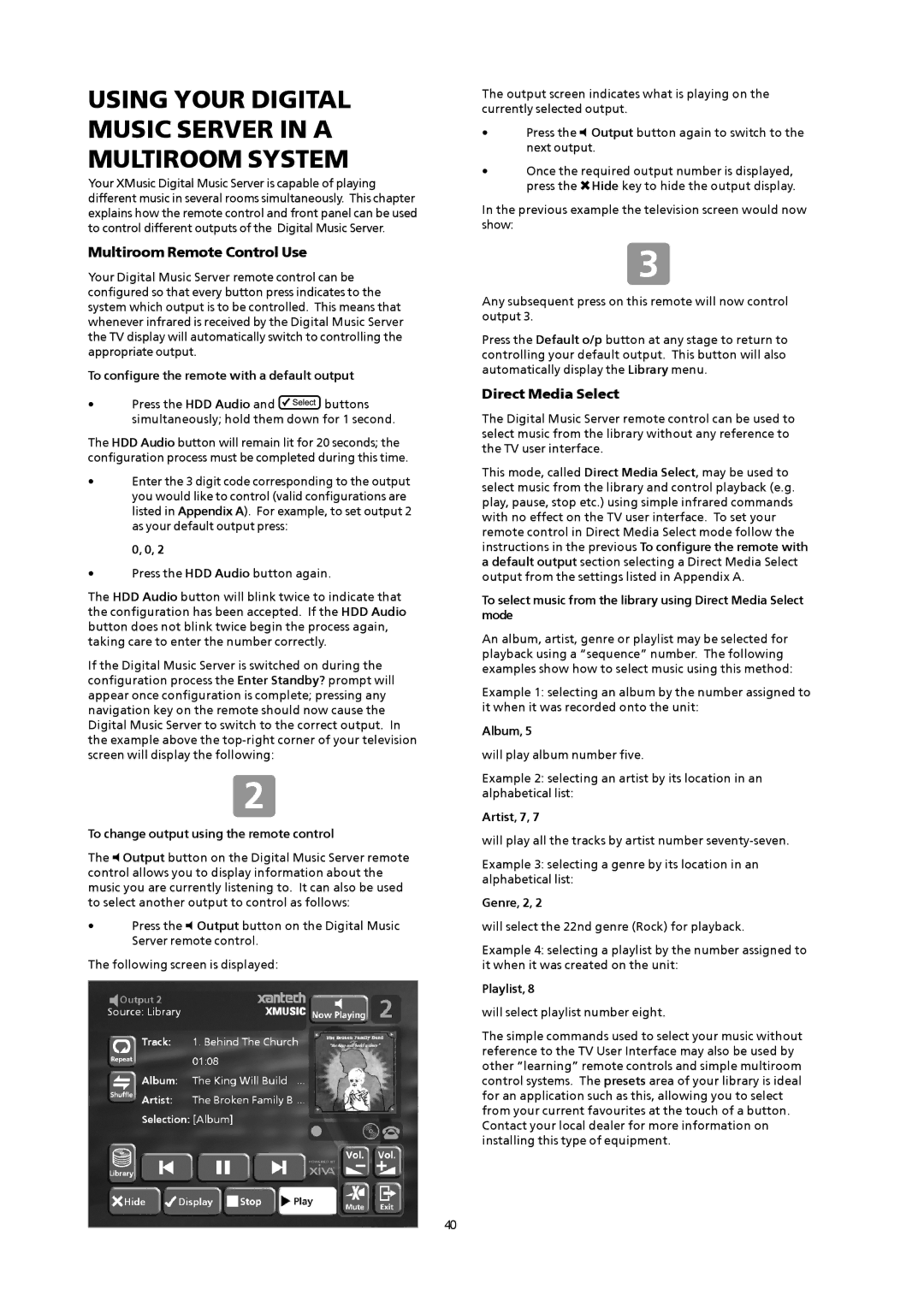XMusic specifications
Xantech XMusic is a groundbreaking multi-room audio solution designed to elevate home entertainment experiences. Tailored for both residential and commercial applications, XMusic provides seamless integration with modern technology, delivering high-quality audio throughout different spaces while ensuring flexibility and user-friendly operation.At the core of Xantech XMusic is its advanced digital audio technology, which transforms how users interact with sound. With support for high-resolution audio formats, XMusic offers uncompromised sound quality, making it an ideal choice for audiophiles and casual listeners alike. The system employs cutting-edge DSP (Digital Signal Processing) capabilities, allowing for customizable equalization settings and tuning to adapt sound profiles to any environment.
One of the standout features of Xantech XMusic is its user-centric interface. The system is compatible with various control methods, including mobile apps, web interfaces, and dedicated controllers. Users can easily navigate their music libraries, stream from popular services, and even access local content, all from the palm of their hand. This level of convenience encourages spontaneous enjoyment of music, enhancing overall user satisfaction.
Xantech has prioritized connectivity in its design, equipping XMusic with Bluetooth, Wi-Fi, and Ethernet options. This versatility allows users to connect multiple devices effortlessly, expanding their playback options. Moreover, with support for multi-zone audio, Xantech XMusic enables different audio sources to be played in various areas at the same time, giving users the power to personalize their listening experience in every corner of their home.
Another notable characteristic is the system's scalability. XMusic can be configured to fit any project size, from a single-room setup to a fully integrated multi-room system. This flexibility ensures that Xantech can accommodate both small and large installations, making it a popular choice for contractors and interior designers.
In addition to its impressive audio capabilities, Xantech XMusic is designed with ease of installation and operation in mind. The system features a straightforward wiring architecture and easy access to installation tools, significantly reducing setup time. Durable build quality also means that XMusic can withstand the rigors of daily use, ensuring reliable performance for years to come.
In conclusion, Xantech XMusic combines high-quality audio performance, cutting-edge technology, and user-friendly features, offering an exceptional multi-room audio solution for any setting.