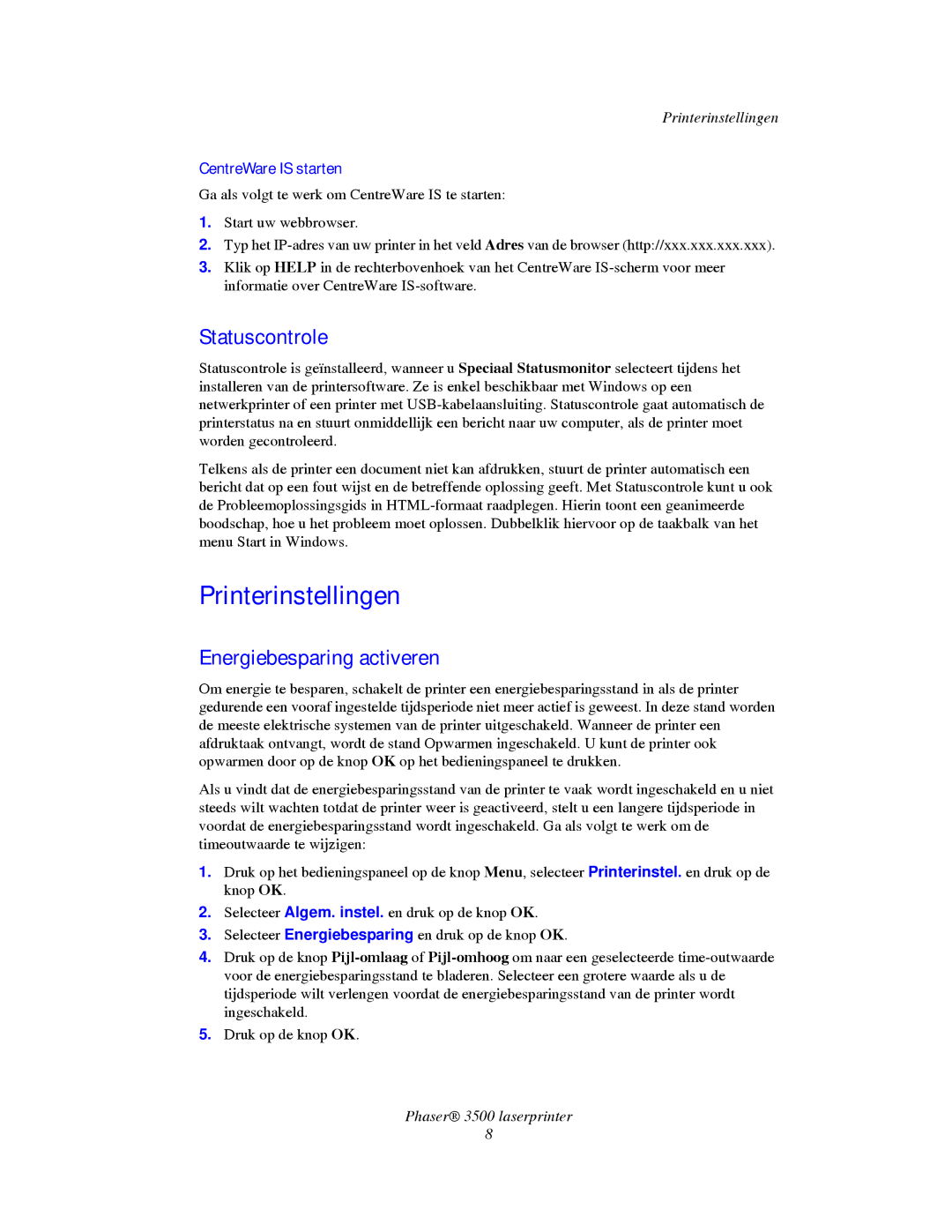3500 specifications
The Xerox 3500 is a compact, multifunction printer designed to meet the demands of small to medium-sized offices. With its sleek design and advanced features, the Xerox 3500 stands out as an efficient solution for various printing, scanning, copying, and faxing tasks.One of the main features of the Xerox 3500 includes its high-quality printing capabilities, producing laser prints with sharp text and vibrant images. The device supports a variety of media types and sizes, allowing it to handle everything from standard A4 paper to specialized media, making it versatile for different printing needs.
Equipped with a maximum print resolution of up to 1200 x 1200 dpi, the Xerox 3500 ensures professional-quality results. Additionally, it boasts a rapid print speed, capable of producing up to 40 pages per minute, which significantly enhances productivity in busy office environments. The first-page-out time is also impressive, enabling users to receive their documents quickly.
The Xerox 3500 utilizes advanced technologies such as Solid Ink for improved efficiency and sustainability. This innovative ink system reduces waste and environmental impact, providing users with an eco-friendly printing option. Furthermore, the printer features automatic duplexing, which allows for double-sided printing, saving both paper and costs.
In terms of connectivity, the Xerox 3500 is highly adaptable, offering options for both wired and wireless connections. Users can connect their devices via Ethernet or USB, as well as through Wi-Fi to facilitate mobile printing solutions. Compatibility with various printing standards like AirPrint, Google Cloud Print, and Mopria make it seamless to print from smartphones and tablets.
User experience is enhanced by its intuitive control panel and LCD display, providing easy navigation and quick access to essential functions. The Xerox 3500 also features a high-capacity paper tray, reducing the need for frequent refills, and supports a range of finishing options to enhance document presentation.
Furthermore, the Xerox 3500 emphasizes security, featuring comprehensive security protocols to safeguard sensitive information, making it an ideal choice for environments that handle confidential materials. With its combination of speed, quality, and functionality, the Xerox 3500 represents a reliable choice for businesses looking to streamline their document management processes.