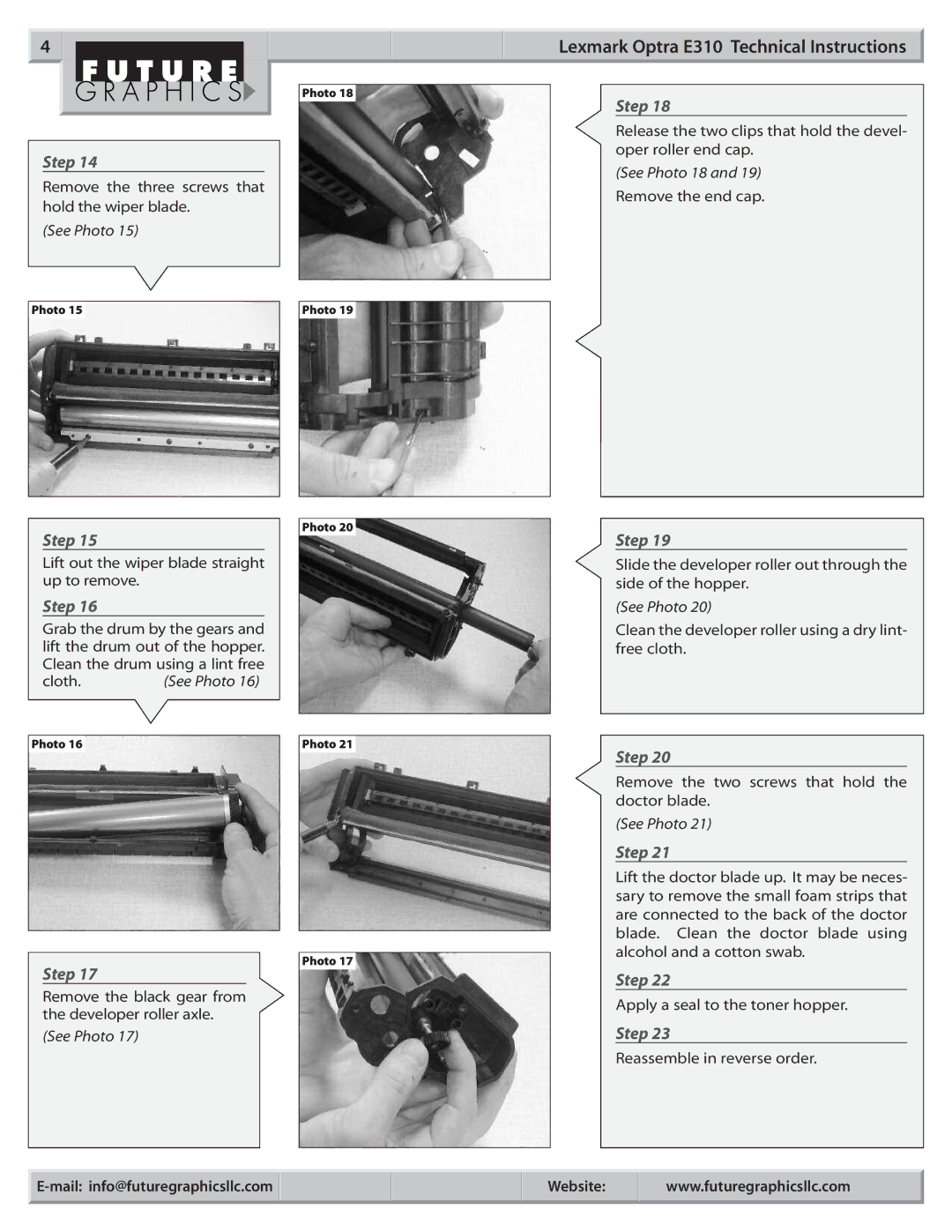390 specifications
The Xerox 390 represents a significant advancement in the realm of office printing technology, designed to cater to the demands of modern businesses with its innovative features and capabilities. One of the standout characteristics of the Xerox 390 is its robust printing speed, capable of delivering up to 90 pages per minute. This impressive output enables organizations to handle high-volume printing tasks efficiently, minimizing downtime and increasing overall productivity.Equipped with an advanced printing technology, the Xerox 390 utilizes a unique laser printing process that ensures crisp text and vivid images. This technology enhances print quality while maintaining cost-effectiveness, making it an ideal choice for businesses that require high-quality documents without breaking the bank. Additionally, the printer features a resolution of up to 1200 x 1200 dpi, guaranteeing sharp, professional-quality prints every time.
One of the key features of the Xerox 390 is its multifunction capability. This device not only prints but also scans, copies, and faxes, offering a comprehensive solution for office needs. The integrated scanner supports color scanning, further enhancing its versatility and functionality. Users can rely on the Xerox 390 for a variety of tasks, streamlining their workflow with a single machine that handles multiple functions.
In terms of user experience, the Xerox 390 boasts an intuitive control panel with a color touch screen, making navigation simple and efficient. Users can easily access various functions and customize settings to suit their printing needs. Furthermore, the printer supports mobile printing solutions, allowing users to print directly from their smartphones or tablets. This feature brings flexibility into the workplace, accommodating the needs of a dynamic workforce.
The Xerox 390 also emphasizes connectivity, offering multiple options such as USB, Ethernet, and Wi-Fi. This ensures seamless integration into existing office networks and allows for easy sharing among multiple users. Security features are robust as well, with options for data encryption and secure printing to protect sensitive information.
Overall, the Xerox 390 stands out in the competitive landscape of office printers with its combination of speed, print quality, multifunctionality, and user-friendly features. This makes it a reliable choice for businesses seeking to enhance their productivity while maintaining high standards in document quality. Its advanced technologies and characteristics make the Xerox 390 a crucial asset for any modern office environment.