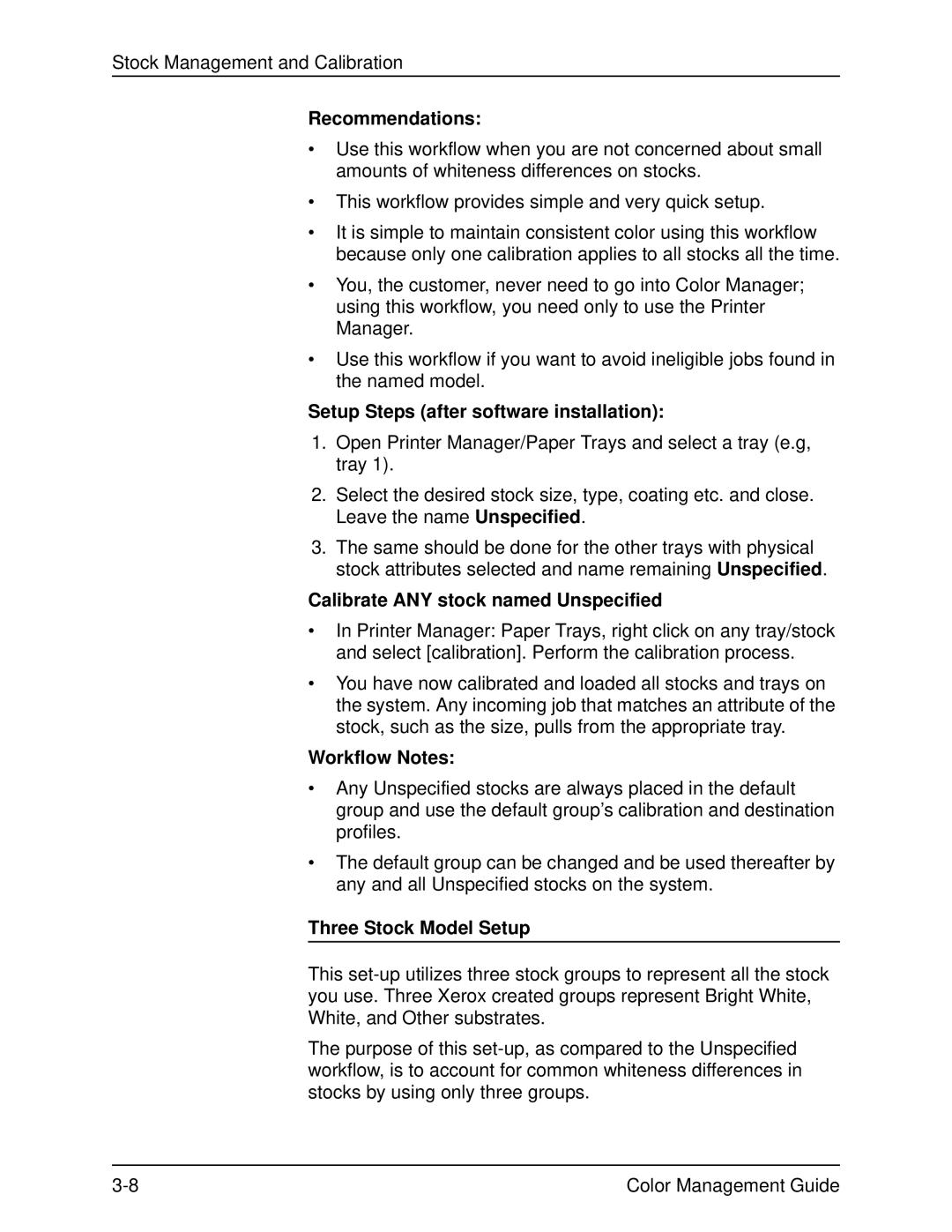701P40210 specifications
The Xerox 701P40210 is a sophisticated and versatile printer, designed for high-efficiency performance in both home office and commercial settings. This printer model is renowned for its advanced features and technologies that cater to diverse printing needs while ensuring high-quality output.One of the standout features of the 701P40210 is its exceptional print speed, capable of producing up to 75 pages per minute. This rapid output is ideal for busy workplaces requiring quick turnaround times on documents, reports, and presentations. Coupled with a robust monthly duty cycle, the printer can handle large volumes of work without compromising performance or quality, making it a reliable choice for high-demand printing environments.
The Xerox 701P40210 employs advanced laser printing technology, which ensures crisp text and vibrant graphics. This technology minimizes the risk of smudging or fading, which is particularly beneficial for printing presentation materials or high-quality marketing collateral. The printer supports a variety of media types, including standard paper, envelopes, and specialty papers, allowing users to produce a wide range of printed materials.
Another key characteristic of the Xerox 701P40210 is its user-friendly interface. The printer features a touchscreen control panel for easy navigation and management of printing tasks. Additionally, it offers seamless integration with various operating systems and mobile printing solutions, including Apple AirPrint and Google Cloud Print. This connectivity enhances the printer's versatility, allowing users to print directly from smartphones and tablets.
The 701P40210 is also designed with security in mind, equipped with features such as secure printing and user authentication. These capabilities ensure that sensitive documents remain protected, making this printer an excellent choice for businesses concerned with data security and privacy.
Furthermore, the printer incorporates energy-efficient technologies that help reduce power consumption without sacrificing performance. This eco-friendly design not only lowers operational costs but also contributes to a more sustainable printing process.
In summary, the Xerox 701P40210 stands out with its impressive print speed, high-quality output, user-friendly features, and robust security measures. Its blend of technology and efficiency makes it a valuable addition to any workspace, delivering reliable printing solutions that meet the evolving demands of modern businesses. Whether for everyday documents or high-stakes presentations, this printer is equipped to handle it all with ease.