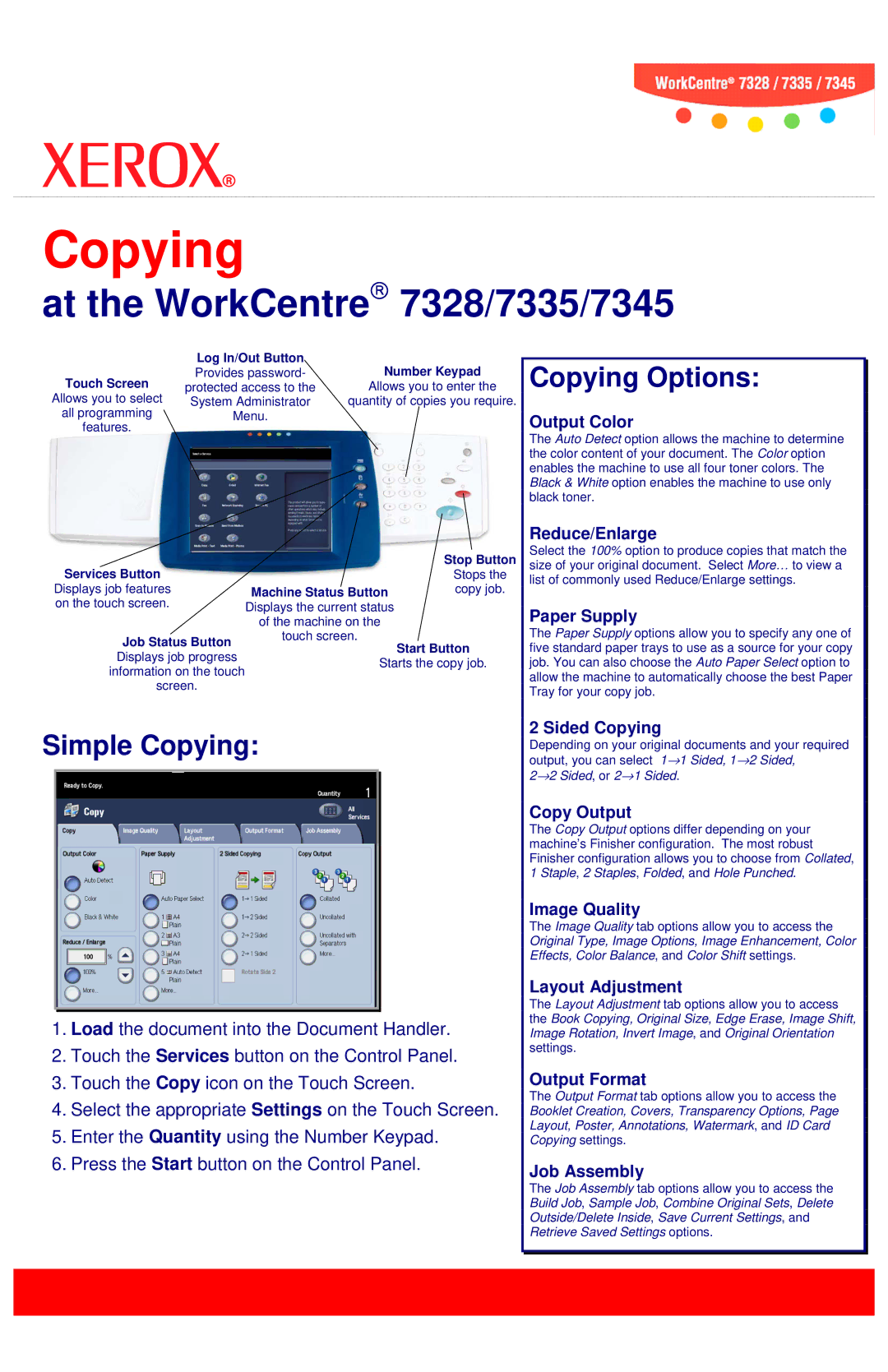7345, 7328, 7335 specifications
The Xerox 7345, 7328, and 7335 are robust multifunction printers, engineered to meet the demands of busy workplaces. These devices stand out for their advanced technology, user-centric features, and efficient performance, making them ideal solutions for office environments looking to enhance productivity.The Xerox 7345 is renowned for its powerful output capabilities, offering print speeds of up to 45 pages per minute (ppm). This model is equipped with a 400 MHz processor and 1 GB of RAM, which enable quick data processing and multitasking. It supports a variety of media types and sizes, including letterhead, envelopes, and labels, making it versatile for various printing needs. The 7345’s maximum monthly duty cycle of up to 150,000 pages ensures reliability in high-volume settings, while its automatic duplexing feature reduces paper usage, promoting sustainability.
Next, the Xerox 7328 delivers a print speed of 28 ppm, making it suitable for small to medium-sized businesses. This model provides excellent print quality with resolutions of up to 1200 x 1200 dpi, ensuring crisp text and vibrant images. The 7328 features an intuitive touch-screen interface for easy navigation between functions such as printing, copying, scanning, and faxing. Its compact design allows it to fit seamlessly in various office spaces, and it includes wireless connectivity options, which facilitate easy access to the printer from multiple devices.
The Xerox 7335 fits comfortably in the middle of the range, with print speeds of up to 35 ppm, offering a perfect blend of performance and efficiency. It shares many features with its counterparts, including advanced imaging technologies that enhance the print quality. The 7335 is equipped with robust finishing options like stapling and hole punching, which are crucial for professional document presentation. Moreover, it supports mobile printing solutions, enabling users to print directly from smartphones and tablets, thereby enhancing workflow flexibility.
In terms of security, all three models incorporate advanced features to protect sensitive information, including secure print options and HDD encryption. Their user-friendly interfaces, along with customizable workflows, empower users to streamline processes and improve productivity.
In conclusion, the Xerox 7345, 7328, and 7335 multifunction printers offer a range of features designed to meet the needs of dynamic office environments. From high-speed printing to robust connectivity and security options, these models are built to enhance operational efficiency and deliver excellent results for businesses of all sizes.