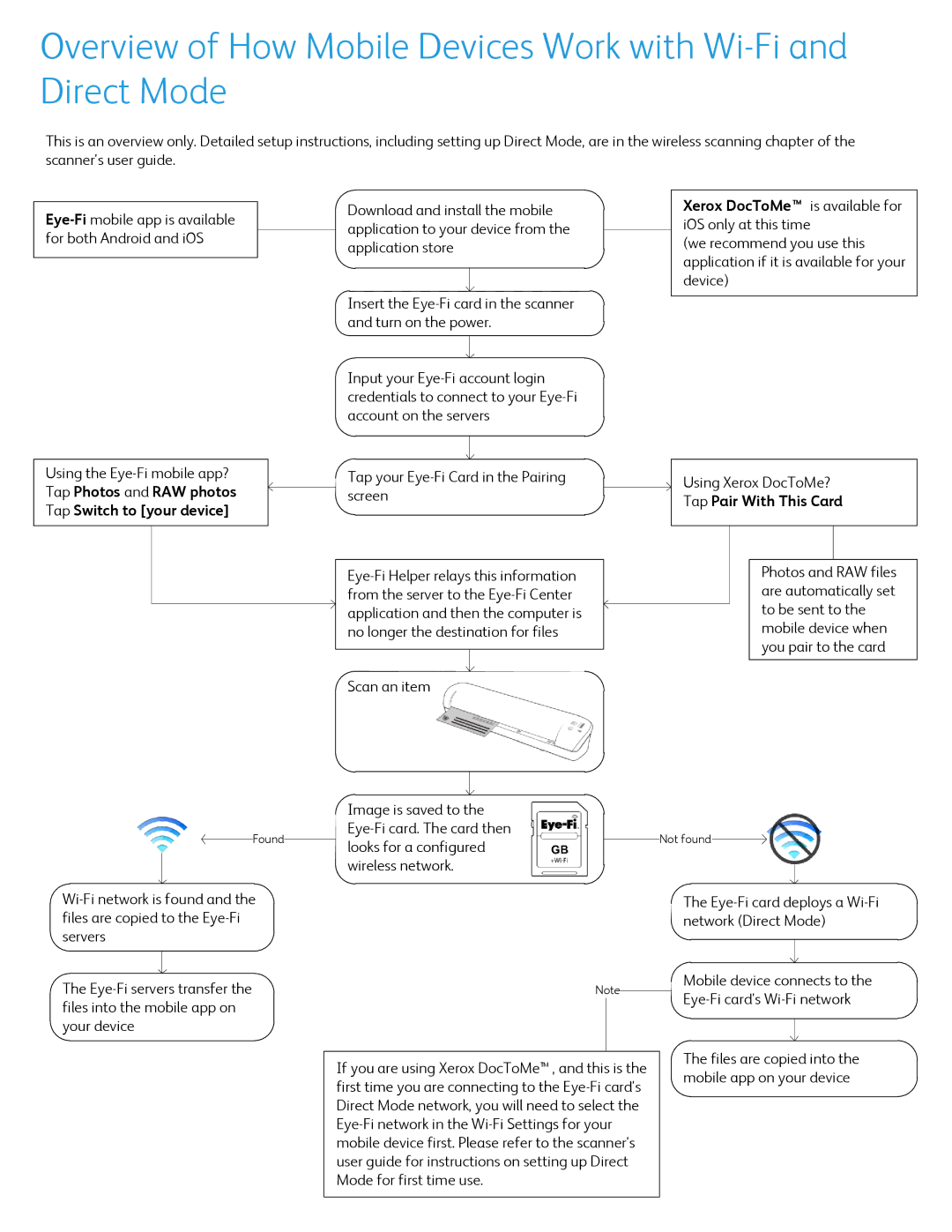Overview of How Mobile Devices Work with
This is an overview only. Detailed setup instructions, including setting up Direct Mode, are in the wireless scanning chapter of the scanner’s user guide.
Using the
Tap Photos and RAW photos
Tap Switch to [your device]
Found
The
Download and install the mobile |
| Xerox DocToMe™ is available for | |||
| iOS only at this time | ||||
application to your device from the |
| ||||
| (we recommend you use this | ||||
application store |
| ||||
| application if it is available for your | ||||
|
|
| |||
|
|
| device) | ||
Insert the |
|
|
|
| |
|
|
|
| ||
and turn on the power. |
|
|
|
| |
|
|
|
|
|
|
Input your |
|
|
|
| |
credentials to connect to your |
|
|
|
| |
account on the servers |
|
|
|
| |
|
|
|
|
| |
|
|
|
|
|
|
Tap your |
| Using Xerox DocToMe? | |||
screen |
| ||||
| Tap Pair With This Card | ||||
|
|
| |||
|
|
|
|
|
|
|
|
|
|
|
|
|
| Photos and RAW files | ||
from the server to the |
|
| are automatically set | |
application and then the computer is |
|
| to be sent to the | |
| ||||
no longer the destination for files |
|
| mobile device when | |
|
|
|
| you pair to the card |
|
|
|
| |
|
|
|
|
|
|
|
|
|
|
Scan an item |
|
|
| |
Image is saved to the |
|
|
|
|
|
| ||||
|
|
|
|
|
| |||||
Not found |
|
|
| |||||||
|
|
|
|
|
|
| ||||
looks for a configured |
| |||||||||
|
|
|
|
|
| |||||
wireless network. |
|
|
|
|
|
| ||||
|
|
|
|
|
| |||||
|
|
|
|
|
|
|
|
| ||
|
|
|
|
|
|
| The | |||
|
|
|
|
|
|
| network (Direct Mode) | |||
|
|
|
|
|
|
|
|
|
| |
|
|
|
|
|
|
|
|
|
|
|
|
|
|
|
|
|
| Mobile device connects to the | |||
| Note |
|
|
| ||||||
|
|
|
| |||||||
|
|
|
|
|
|
| ||||
|
|
|
|
|
|
|
|
|
| |
|
|
|
|
|
|
|
|
|
|
|
|
|
|
|
|
|
| The files are copied into the | |||
If you are using Xerox DocToMe™ , and this is the |
| |||||||||
|
| mobile app on your device | ||||||||
first time you are connecting to the |
|
| ||||||||
|
|
|
|
|
| |||||
Direct Mode network, you will need to select the |
|
|
|
|
|
| ||||
|
|
|
|
|
| |||||
mobile device first. Please refer to the scanner’s |
|
|
|
|
|
| ||||
user guide for instructions on setting up Direct |
|
|
|
|
|
| ||||
Mode for first time use. |
|
|
|
|
|
| ||||
|
|
|
|
|
|
|
|
|
|
|