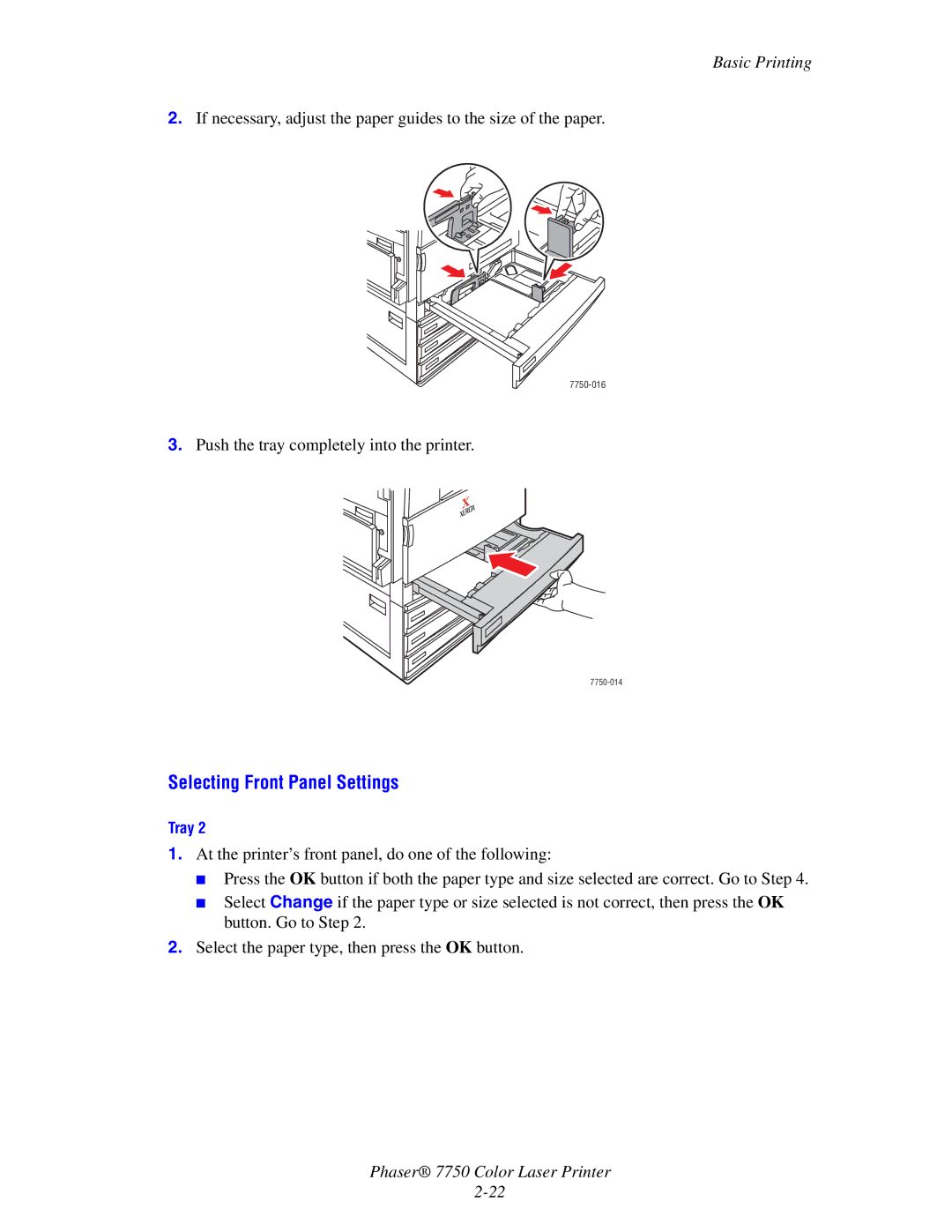Phaser 7750 specifications
The Xerox Phaser 7750 is a powerful color laser printer designed for high-volume printing environments, making it an ideal choice for businesses that require speed, quality, and reliability. Known for its impressive capabilities, the Phaser 7750 combines advanced technology with user-friendly features to enhance productivity.One of the standout features of the Xerox Phaser 7750 is its exceptional print quality. With a resolution of up to 1200 x 1200 dpi, it delivers vibrant colors and sharp text, ensuring that documents are visually appealing and professional. The printer is equipped with a precise color management system that optimizes color reproduction, making it suitable for tasks such as graphic design, marketing materials, and presentations.
The Phaser 7750 is engineered to handle heavy workloads with ease. It boasts a robust printing speed of up to 45 pages per minute (ppm) for both color and black-and-white documents. This efficiency is enhanced by its ability to print double-sided documents automatically, resulting in reduced paper usage and lower operational costs. With a maximum paper capacity of up to 3,300 sheets and a variety of media handling options, including envelopes, labels, and card stock, the 7750 is versatile enough to meet diverse printing needs.
Another significant characteristic of the Xerox Phaser 7750 is its comprehensive connectivity options. It supports USB, Ethernet, and wireless connections, enabling seamless integration into various network configurations. Additionally, the printer is compatible with various operating systems, ensuring that users can easily connect and print from their preferred devices.
Security is a paramount concern for modern businesses, and the Phaser 7750 incorporates advanced security features to protect sensitive information. It supports secure printing capabilities, user authentication, and encryption, safeguarding data during transmission and storage.
The printer's user-friendly interface simplifies operation and maintenance. The color touchscreen control panel provides easy navigation through printing tasks and settings. Furthermore, built-in diagnostic tools and remote management capabilities enable IT departments to efficiently monitor printer performance and address issues quickly.
In conclusion, the Xerox Phaser 7750 is a high-performance printer that excels in delivering exceptional print quality, speed, and versatility. With its robust features, advanced technologies, and focus on security, it stands out as an excellent choice for businesses seeking a reliable and efficient solution for their printing demands. Whether printing marketing materials, reports, or presentations, the Phaser 7750 ensures that every document is produced with precision and professionalism.