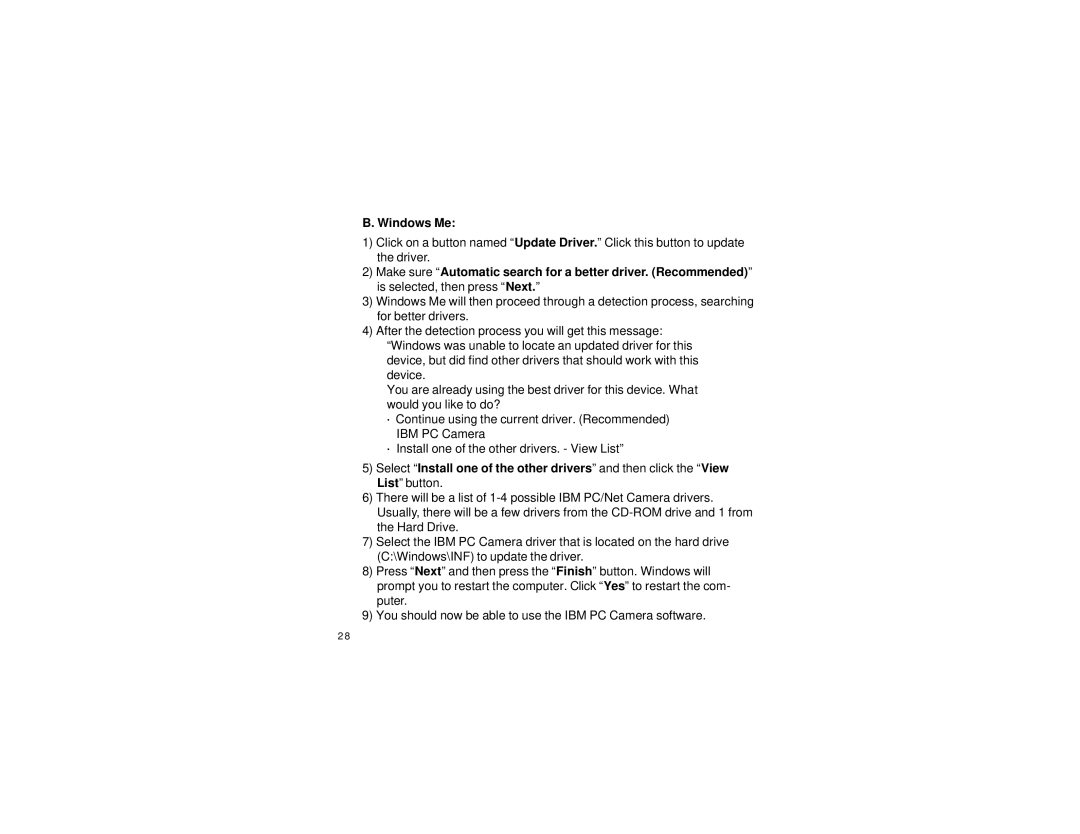IBM PC & Net Camera specifications
The Xirlink IBM PC & Net Camera stands out as an innovative device that combines cutting-edge technology with user-friendly features, catering to both personal and professional needs. Launched during a time when video communication was gaining traction, this camera quickly became a staple for many users looking to enhance their digital interaction experience.One of the main features of the Xirlink camera is its compatibility with various IBM PC systems, making it an ideal choice for users who seek versatile connectivity options. The camera supports USB connections, allowing for easy plug-and-play functionality. This feature eliminates the need for complex installations, enabling users to conveniently set up their cameras without technical expertise.
The camera's design emphasizes portability and practicality, featuring a compact form factor that makes it easy to transport and store. Its lightweight construction allows users to take it on business trips or use it at different workstations without hassle. Moreover, the adjustable stand provides flexibility in positioning, ensuring users can achieve optimal angles for video calls or streaming.
In terms of technology, the Xirlink camera offers a clear and crisp video resolution, which enhances the quality of visual communication. With the capability to capture high-quality images, users can convey their messages more effectively, whether in personal conversations or professional meetings. The integrated microphone adds to its functionality, providing clear audio transmission without the need for additional equipment.
One of the notable characteristics of the Xirlink camera is its user-friendly interface. The camera includes straightforward controls, making it accessible for users of all ages and technical backgrounds. Additionally, the software bundled with the device allows users to customize settings, adjust brightness, and enhance image quality to suit their preferences.
Security is another area where the Xirlink camera shines. With built-in privacy features, users can easily manage their video feed and have control over when the camera is operational. This ensures peace of mind for users concerned about privacy in an increasingly digital world.
In summary, the Xirlink IBM PC & Net Camera embodies a blend of practicality, advanced technology, and user-centric features. Its compatibility with various systems, high-quality video capabilities, adjustable design, and privacy controls make it an excellent choice for anyone looking to enhance their video communication experience. Whether for professional use or personal connections, the Xirlink camera meets the diverse needs of today’s digital users.