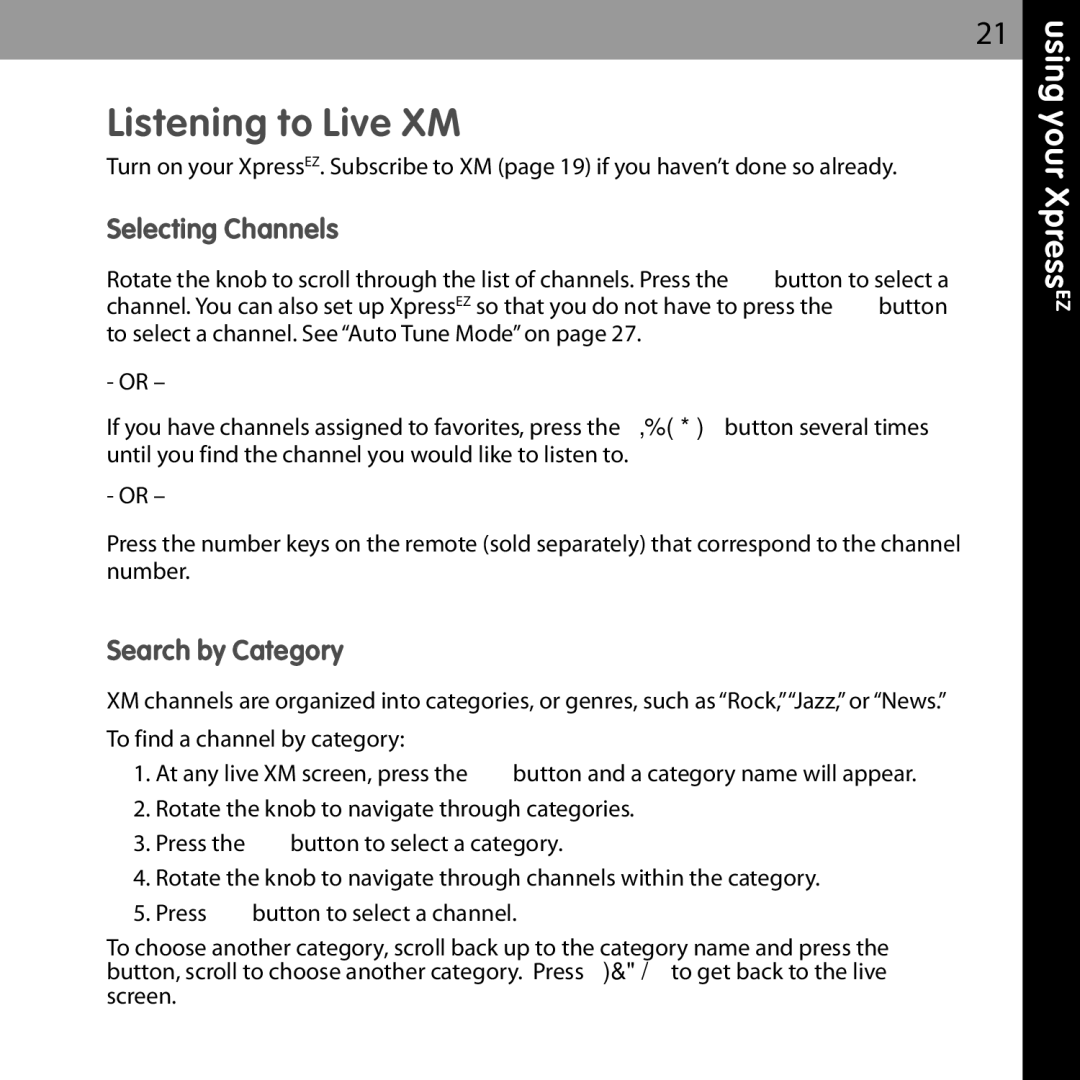Listening to Live XM
Turn on your XpressEZ. Subscribe to XM (page 19) if you haven’t done so already.
Selecting Channels
Rotate the knob to scroll through the list of channels. Press the XM button to select a channel. You can also set up XpressEZ so that you do not have to press the XM button to select a channel. See “Auto Tune Mode” on page 27.
- OR –
If you have channels assigned to favorites, press the favorites button several times until you find the channel you would like to listen to.
- OR –
Press the number keys on the remote (sold separately) that correspond to the channel number.
Search by Category
XM channels are organized into categories, or genres, such as “Rock,” “Jazz,” or “News.”
To find a channel by category:
1.At any live XM screen, press the XM button and a category name will appear.
2.Rotate the knob to navigate through categories.
3.Press the XM button to select a category.
4.Rotate the knob to navigate through channels within the category.
5.Press XM button to select a channel.
To choose another category, scroll back up to the category name and press the XM button, scroll to choose another category. Press display to get back to the live XM screen.
21 using
your Xpress EZ