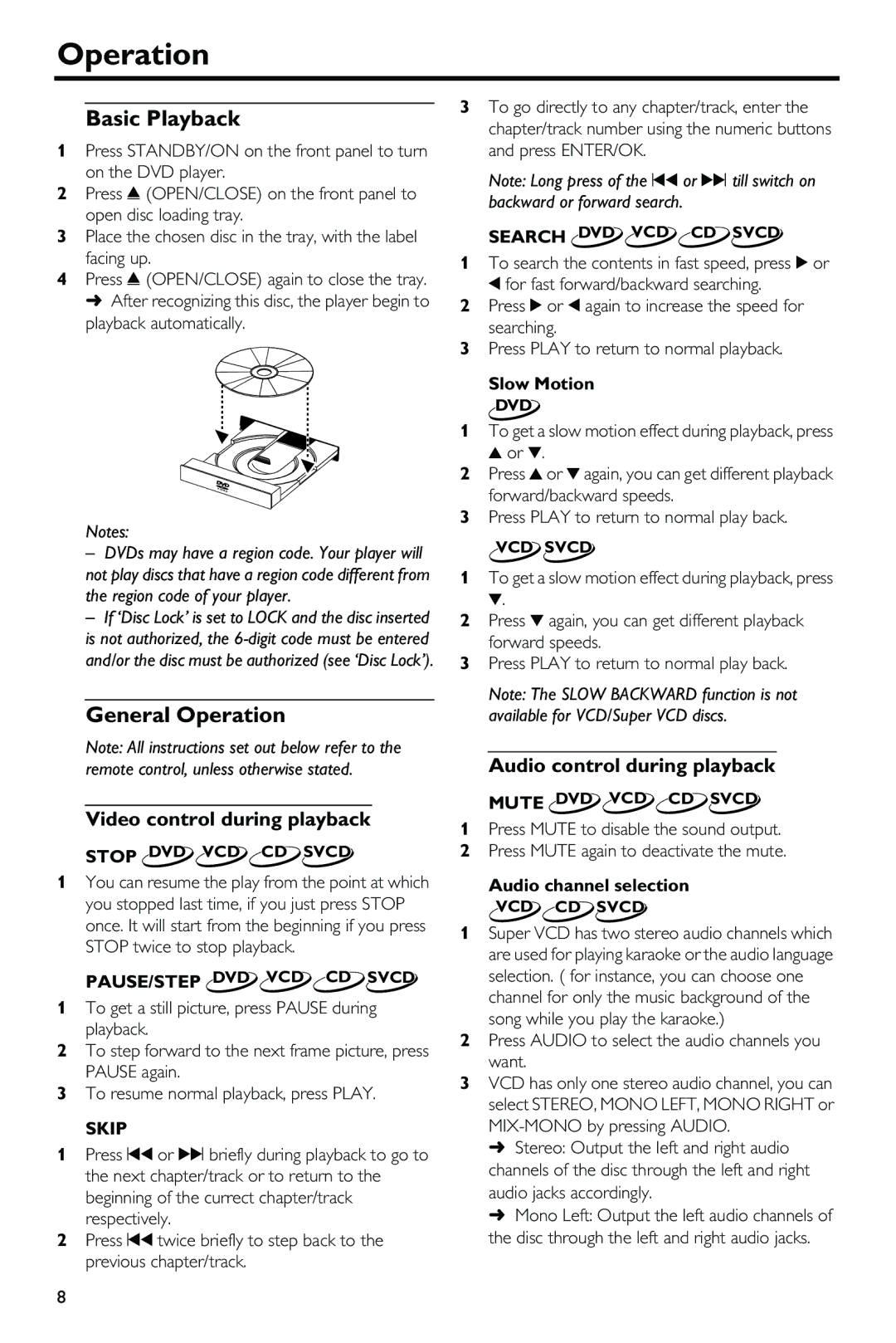DVD-S540 specifications
The Yamaha DVD-S540 is a versatile and high-performance DVD player designed to deliver a superior audio-visual experience. Combining advanced technology with user-friendly features, it has become a popular choice among home theater enthusiasts seeking quality and reliability.One of the standout features of the Yamaha DVD-S540 is its compatibility with a wide range of disc formats. It supports DVD-Video, DVD-R/RW, DVD+R/RW, CD, CD-R/RW, and even MP3 files burned onto CD-ROMs. This extensive compatibility ensures that users can enjoy their favorite movies, music, and shows without having to worry about format limitations.
The DVD-S540 employs state-of-the-art video processing technology, which enhances the playback quality of various media formats. Featuring high-quality video upscaling, the player can upgrade standard-definition DVDs to near HD quality, making older content look sharper and more vibrant when viewed on modern high-definition televisions. The player also includes progressive scan functionality, ensuring smoother and more detailed image reproduction, particularly for fast-moving scenes.
In terms of audio capabilities, the Yamaha DVD-S540 does not disappoint. It supports a variety of audio formats, including Dolby Digital and DTS, allowing for an immersive surround sound experience that brings movies and music to life. The player's high-resolution audio playback enhances the listening experience, letting users appreciate the finer details of their favorite tracks.
Connectivity is another strong suit of the Yamaha DVD-S540. It comes equipped with a range of input and output options, including composite video, S-Video, and component video outputs, as well as digital optical and coaxial audio outputs. This variety ensures seamless integration with different home theater systems, making it easy to connect to TVs, receivers, and sound systems.
The user-friendly interface and remote control of the DVD-S540 make navigation simple. The on-screen menu provides easy access to settings and media playback options, allowing users to customize their viewing experience effortlessly. Additionally, the player is built with durability and reliability in mind, ensuring it meets the demands of everyday use.
In summary, the Yamaha DVD-S540 is a well-rounded DVD player that excels in delivering high-quality video and audio performance, robust format compatibility, and easy connectivity options. Whether enjoying classic films or favorite music compilations, the Yamaha DVD-S540 elevates the home entertainment experience, making it a worthy investment for any audio-visual enthusiast.