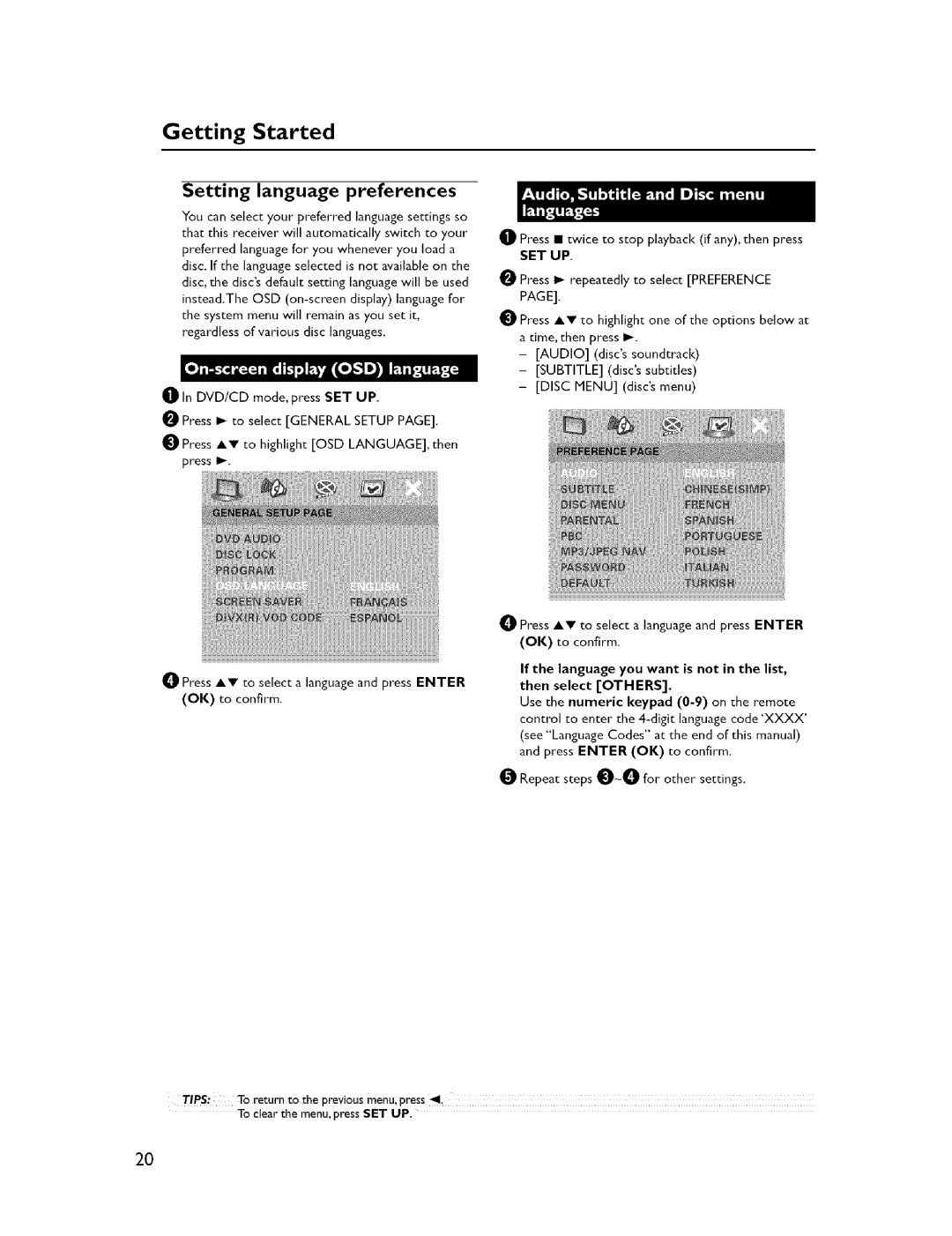NX-C300, NX-F300, NX-SW300, NX-S300, DVX-C300SW specifications
Yamaha is known for its commitment to high-quality audio and video equipment, and the company's lineup of compact receivers and subwoofers is no exception. Among the notable models are the Yamaha DVX-C300, DVR-C300, DVX-C300SW, NX-S300, and NX-SW300. Each of these products embodies Yamaha's dedication to delivering exceptional sound quality, versatility, and cutting-edge technology.The Yamaha DVX-C300 is a compact DVD player with integrated amplifier capabilities, perfect for those who want to minimize space without sacrificing performance. Featuring a sleek, modern design, it supports various audio formats and has multiple connectivity options, including HDMI, offering high-quality video output. The advanced audio processing technologies used in the DVX-C300 ensure that users can enjoy deep, rich sound, whether they're watching movies or listening to music.
Next in line is the DVR-C300, which serves as a versatile digital video recorder. This model is equipped to handle HD video recording and playback, providing users with the capability to capture their favorite shows and movies seamlessly. The DVR-C300 features a user-friendly interface, making it easy to navigate through recordings and settings. Its compatibility with various broadcasting standards enhances its usability in different regions.
The DVX-C300SW, a compact subwoofer, amplifies the bass experience of any audio or home theatre system. With its powerful driver and innovative bass reflex design, it ensures that users experience profound low-frequency sound effects that enhance the overall audio experience. This subwoofer is designed to integrate flawlessly with other Yamaha components, creating a balanced soundstage that is both powerful and refined.
On the speaker front, the NX-S300 stands out with its two-way bass reflex design. Capable of delivering clear mids and high frequencies, it is perfectly suited for music playback and movie watching alike. The NX-S300 uses high-performance drivers and advanced crossover technology to ensure that every note is reproduced with accuracy and clarity.
Lastly, the NX-SW300 subwoofer also adds significant depth to the audio experience. With adjustable crossover and volume controls, users can tailor the sound to their preferences. This subwoofer, like its counterparts, is engineered for high efficiency and powerful performance, complementing the full range of Yamaha audio products.
In summary, Yamaha’s DVX-C300, DVR-C300, DVX-C300SW, NX-S300, and NX-SW300 represent a harmonious blend of performance, technology, and design. Each model, with its unique features, contributes to a superior audio-visual experience, making them ideal additions for any home theater setup. Whether you are a die-hard movie buff or an audiophile, these Yamaha models promise to elevate your enjoyment to new heights.