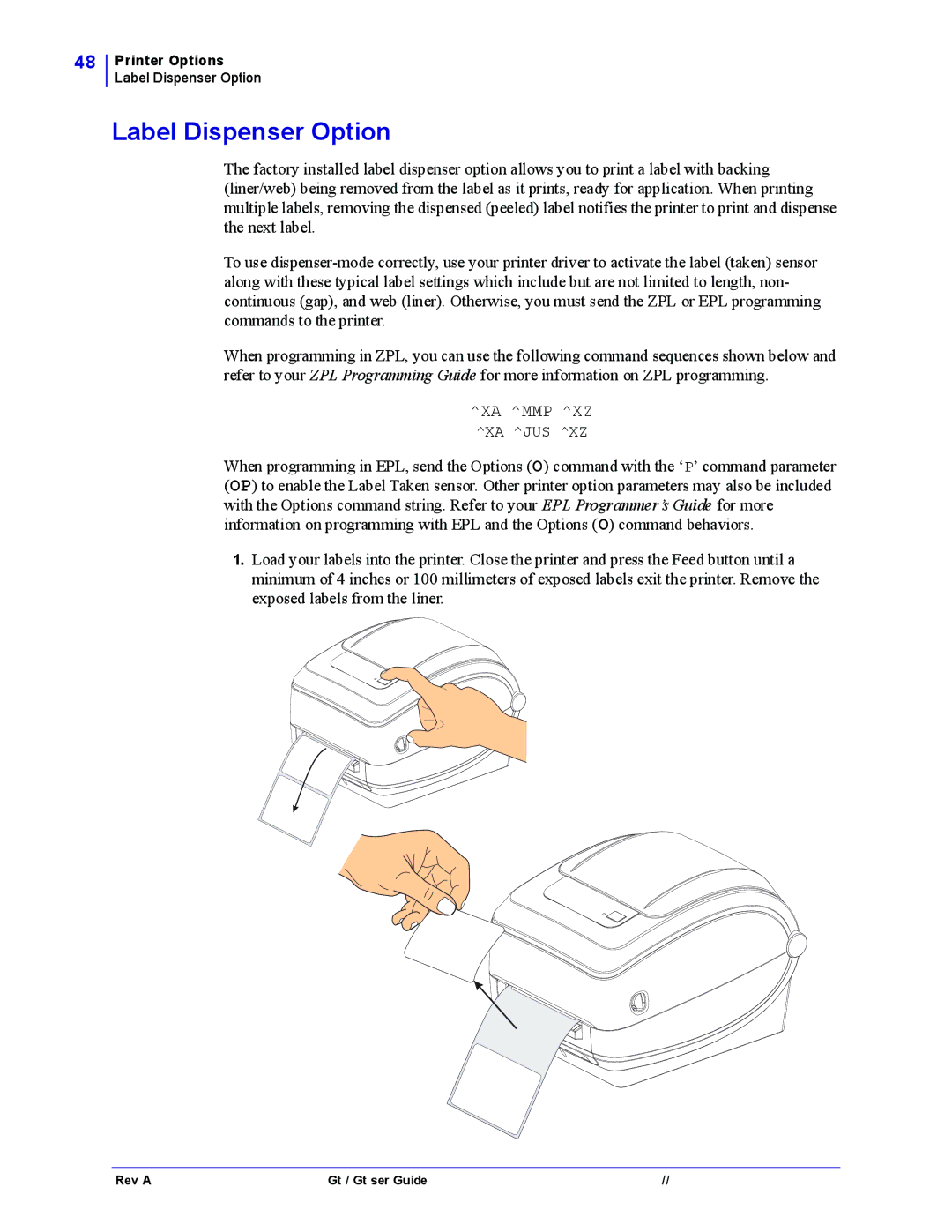GX420t, GX430t specifications
Zebra Technologies has established itself as a leader in the printing solutions market, especially with the introduction of its GX series of thermal printers. Among the most notable models are the GX430t and GX420t, both widely recognized for their reliability, versatility, and advanced features.The GX430t printer boasts a high-resolution printing capability of up to 300 dpi, making it ideal for applications where clarity and detail are paramount. This makes the printer particularly useful for producing labels that require intricate graphics and small text. On the other hand, the GX420t provides a resolution of 203 dpi, which is still impressive for standard label printing applications. Both models support a range of media types, including labels, tags, and wristbands, making them adaptable to various industries such as healthcare, retail, and manufacturing.
One of the standout features of the GX series is their ease of use. Both models incorporate a straightforward, user-friendly interface with a large graphic LCD display that simplifies operation and configuration. The printers are designed for quick setup and maintenance, with features like a clamshell design that allows for fast media loading. Additionally, both models come with USB and serial connectivity options, ensuring compatibility with a wide range of systems.
Both the GX430t and GX420t utilize thermal transfer and direct thermal printing technologies, offering flexibility depending on the application's requirements. The thermal transfer method enables the use of different ribbon types and materials, facilitating high-quality prints that are durable and smudge-proof. This is particularly important in environments where labels face wear and tear.
Another significant characteristic is their compact size, which makes them suitable for both desktop and mobile use. The GX series printers are designed for speed, with print speeds of up to 4 inches per second for the GX420t and slightly higher for the GX430t, enhancing productivity in busy environments.
Moreover, Zebra Technologies ensures that these printers are equipped with advanced management and monitoring capabilities. The ZebraSetup Utilities enable easy configuration, and the printer's status can be monitored in real-time, minimizing downtime and ensuring smooth operation.
In conclusion, the Zebra Technologies GX430t and GX420t printers stand out in the market due to their high-resolution printing capabilities, ease of use, and robust connectivity options. Their range of features makes them ideal for various industries, where reliable and high-quality label printing is essential. As businesses continue to seek efficient solutions for their labeling needs, these models provide a reliable choice, ensuring quality and performance as top priorities.