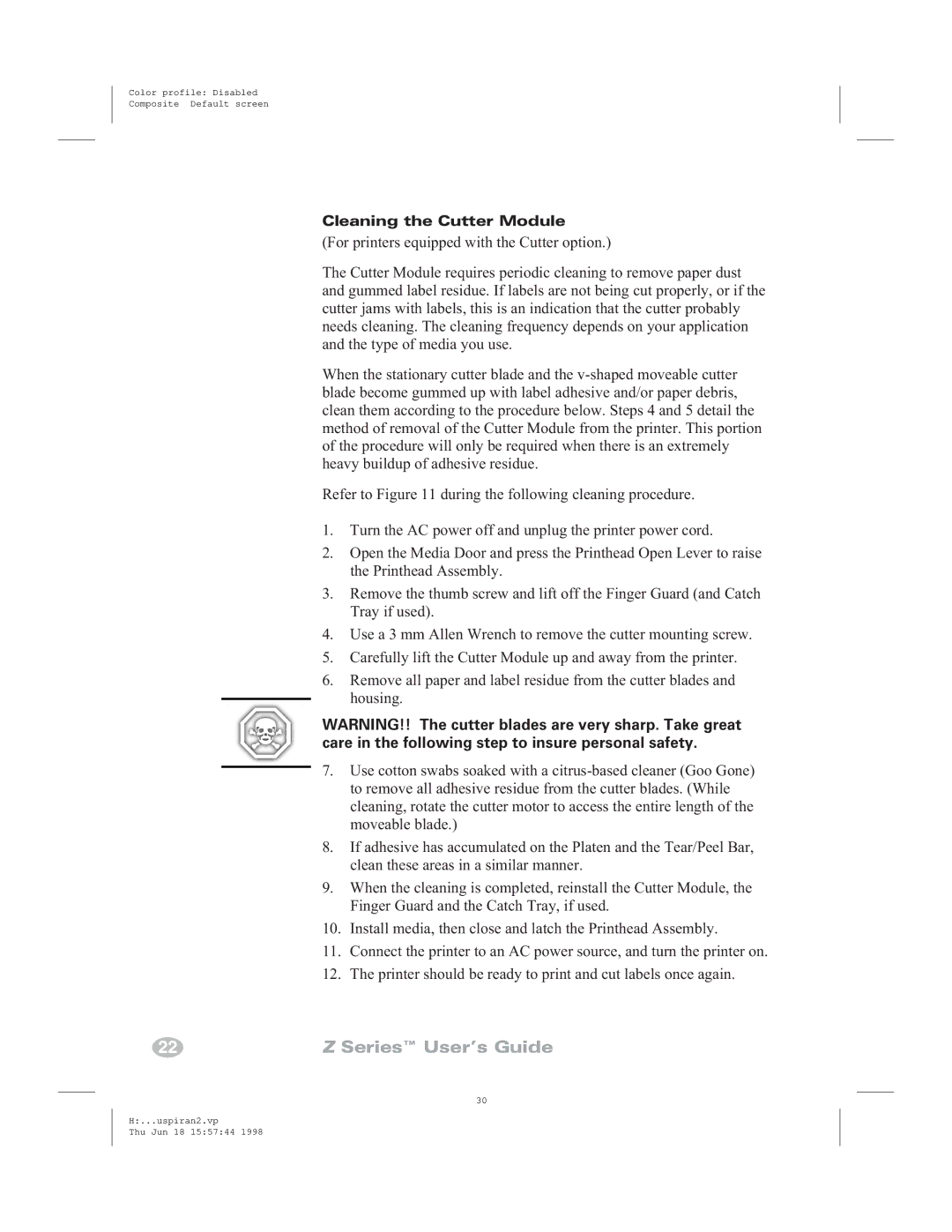Zebra Z4000, Zebra Z6000 specifications
Zebra Technologies is a prominent player in the printing solutions market, known for its innovative products that cater to various business needs. Among its extensive range of printers, the Zebra Z6000 and Z4000 stand out for their performance, versatility, and user-friendly features.The Zebra Z6000 is a high-performance printer that excels in producing high-quality thermal transfer labels. Known for its reliability, this model is equipped with advanced printing technology that allows for fast and efficient label production, making it ideal for high-volume applications in industries such as manufacturing, logistics, and healthcare. The Z6000 supports various media types, including paper and synthetic materials, and can produce labels in various sizes. Its robust design ensures durability while maintaining ease of use, making it a favorite among businesses looking to enhance their labeling processes.
One of the main features of the Z6000 is its high-resolution printing capability, with options up to 600 dpi, ensuring that barcodes, text, and graphics are sharp and clear. This is crucial for applications where readability is essential. Additionally, the Z6000 offers advanced connectivity options, including USB, Ethernet, and wireless, allowing businesses to integrate the printer seamlessly into their existing systems. The user interface is intuitive, featuring an LCD display that simplifies operation and monitoring.
On the other hand, the Zebra Z4000 serves as a versatile and cost-effective solution for various labeling tasks. This model is designed for smaller operations or businesses that require a reliable printer for everyday use. Its compact size does not compromise its functionality; it prints high-quality labels quickly and efficiently. The Z4000 features a user-friendly design with easy-load ribbon and media capabilities, reducing downtime and improving overall productivity.
Key characteristics of the Z4000 include its flexible printing options, accommodating different label sizes and types, which makes it adaptable to changing business needs. The printer also supports thermal transfer and direct thermal printing technologies, allowing users to choose the best method for their applications. With a range of connectivity options, including USB and serial ports, the Z4000 easily integrates with existing software solutions.
In summary, both the Zebra Z6000 and Z4000 printers present high-quality, efficient, and user-friendly solutions tailored for different business requirements. With their advanced technologies and robust features, they empower organizations to enhance their labeling processes, improve productivity, and maintain high standards of quality in their operations. As businesses continue to evolve, Zebra Technologies remains committed to providing innovative printing solutions that meet the demands of various industries.