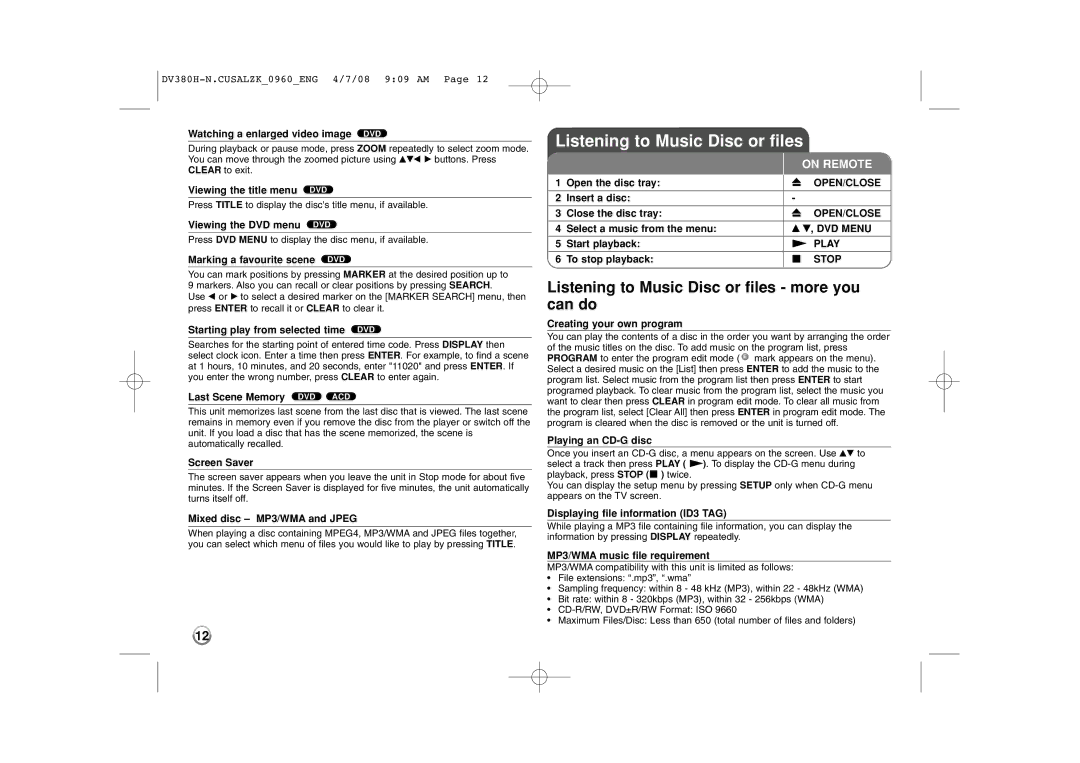Watching a enlarged video image DVD
During playback or pause mode, press ZOOM repeatedly to select zoom mode. You can move through the zoomed picture using vVb B buttons. Press CLEAR to exit.
Viewing the title menu DVD
Press TITLE to display the disc's title menu, if available.
Viewing the DVD menu DVD
Press DVD MENU to display the disc menu, if available.
Marking a favourite scene DVD
You can mark positions by pressing MARKER at the desired position up to 9 markers. Also you can recall or clear positions by pressing SEARCH.
Use b or B to select a desired marker on the [MARKER SEARCH] menu, then press ENTER to recall it or CLEAR to clear it.
Starting play from selected time DVD
Searches for the starting point of entered time code. Press DISPLAY then select clock icon. Enter a time then press ENTER. For example, to find a scene at 1 hours, 10 minutes, and 20 seconds, enter "11020" and press ENTER. If you enter the wrong number, press CLEAR to enter again.
Last Scene Memory DVD ACD
This unit memorizes last scene from the last disc that is viewed. The last scene remains in memory even if you remove the disc from the player or switch off the unit. If you load a disc that has the scene memorized, the scene is automatically recalled.
Screen Saver
The screen saver appears when you leave the unit in Stop mode for about five minutes. If the Screen Saver is displayed for five minutes, the unit automatically turns itself off.
Mixed disc – MP3/WMA and JPEG
When playing a disc containing MPEG4, MP3/WMA and JPEG files together, you can select which menu of files you would like to play by pressing TITLE.
Listening to Music Disc or files
|
|
|
| ON REMOTE |
1 | Open the disc tray: |
| Z | OPEN/CLOSE |
| ||||
2 | Insert a disc: |
| - |
|
|
|
|
|
|
3 | Close the disc tray: |
| Z | OPEN/CLOSE |
|
|
|
| |
4 | Select a music from the menu: |
| v V, DVD MENU | |
|
|
|
| |
5 | Start playback: |
| N PLAY | |
|
|
|
|
|
6 | To stop playback: |
| x | STOP |
|
|
|
|
|
Listening to Music Disc or files - more you can do
Creating your own program
You can play the contents of a disc in the order you want by arranging the order of the music titles on the disc. To add music on the program list, press PROGRAM to enter the program edit mode ( E mark appears on the menu). Select a desired music on the [List] then press ENTER to add the music to the program list. Select music from the program list then press ENTER to start programed playback. To clear music from the program list, select the music you want to clear then press CLEAR in program edit mode. To clear all music from the program list, select [Clear All] then press ENTER in program edit mode. The program is cleared when the disc is removed or the unit is turned off.
Playing an CD-G disc
Once you insert an
You can display the setup menu by pressing SETUP only when
Displaying file information (ID3 TAG)
While playing a MP3 file containing file information, you can display the information by pressing DISPLAY repeatedly.
MP3/WMA music file requirement
MP3/WMA compatibility with this unit is limited as follows:
•File extensions: “.mp3”, “.wma”
•Sampling frequency: within 8 - 48 kHz (MP3), within 22 - 48kHz (WMA)
•Bit rate: within 8 - 320kbps (MP3), within 32 - 256kbps (WMA)
•
•Maximum Files/Disc: Less than 650 (total number of files and folders)
12