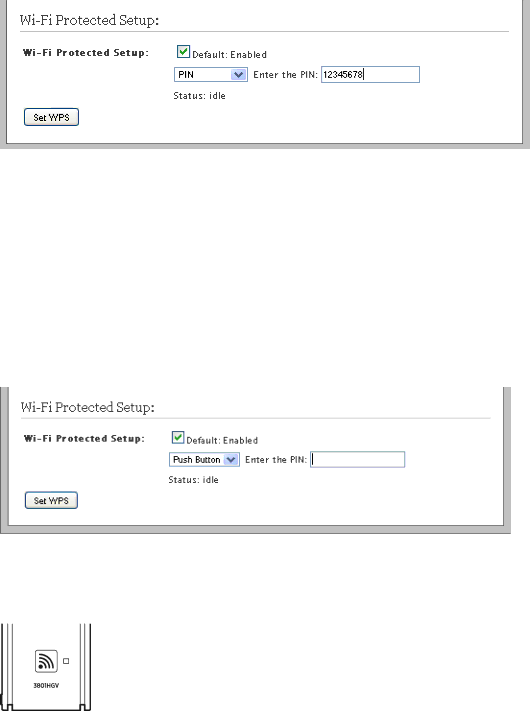
HomePortal 3801HGV Gateway User Guide | Configuring LAN Devices |
4.Enter a 4 or 8 digit PIN in Enter the PIN text box. The PIN method requires a 4- or
5.Click Set WPS. This saves the PIN configuration changes done for WPS.
Setting Up WPS through the Push Button Method
To set up WPS through the PIN method:
1.Navigate to Settings > LAN > Wireless. The Wireless page appears.
2.In the
3.Select Push Button from the
4.Locate and push the WPS button found at the front panel of the device. The gateway provides a push button on the front panel to enable the synchronization between the AP and the client. You do not have to connect any devices to the gateway to enable it - simply push the button on the gateway followed by pushing the button on the client device.
5.Click Set WPS. This saves the Push Button configuration changes done for WPS.
Configuring | 63 |
