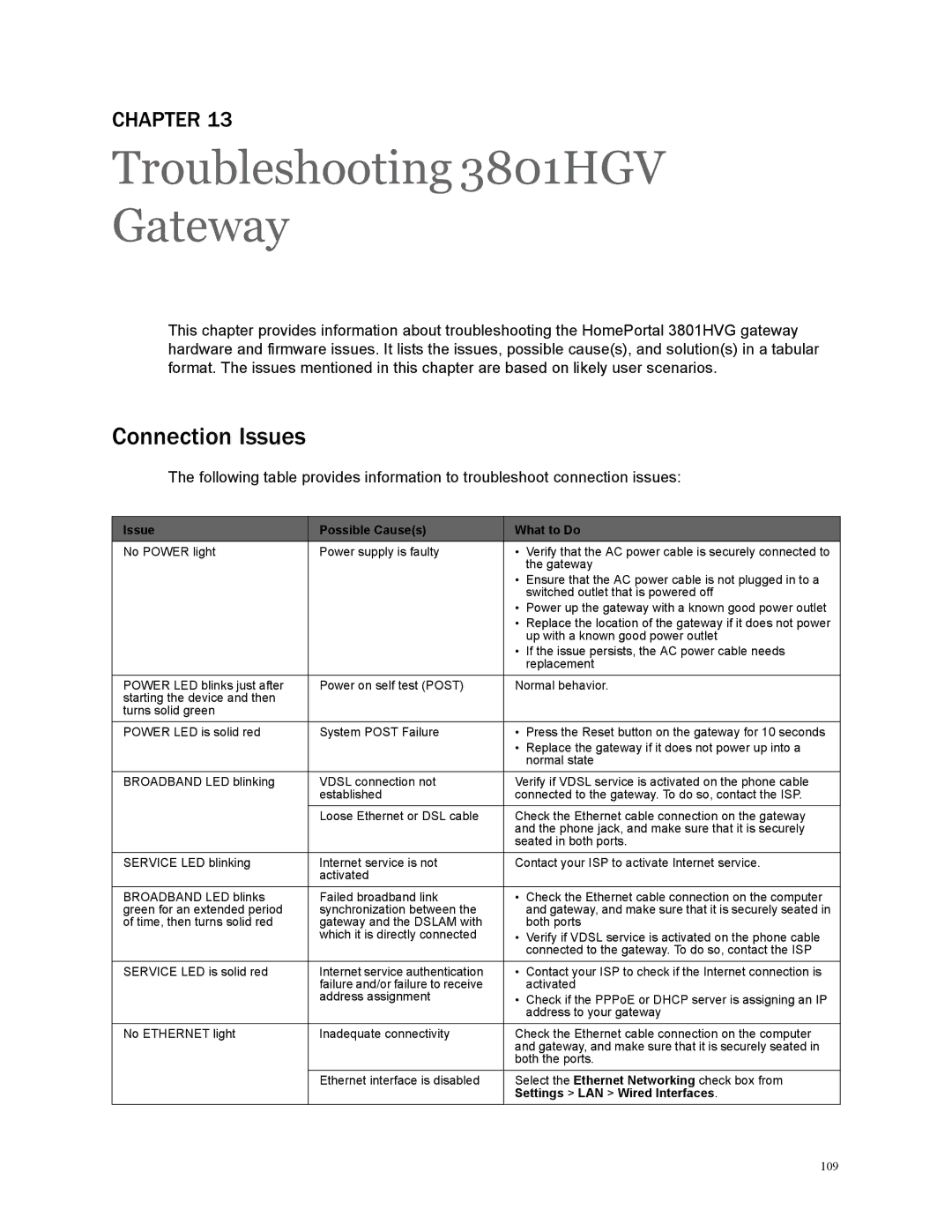CHAPTER 13
Troubleshooting 3801HGV Gateway
This chapter provides information about troubleshooting the HomePortal 3801HVG gateway hardware and firmware issues. It lists the issues, possible cause(s), and solution(s) in a tabular format. The issues mentioned in this chapter are based on likely user scenarios.
Connection Issues
The following table provides information to troubleshoot connection issues:
Issue | Possible Cause(s) | What to Do | |
No POWER light | Power supply is faulty | • | Verify that the AC power cable is securely connected to |
|
|
| the gateway |
|
| • | Ensure that the AC power cable is not plugged in to a |
|
|
| switched outlet that is powered off |
|
| • Power up the gateway with a known good power outlet | |
|
| • | Replace the location of the gateway if it does not power |
|
|
| up with a known good power outlet |
|
| • | If the issue persists, the AC power cable needs |
|
|
| replacement |
POWER LED blinks just after | Power on self test (POST) | Normal behavior. | |
starting the device and then |
|
|
|
turns solid green |
|
|
|
POWER LED is solid red | System POST Failure | • Press the Reset button on the gateway for 10 seconds | |
|
| • | Replace the gateway if it does not power up into a |
|
|
| normal state |
BROADBAND LED blinking | VDSL connection not | Verify if VDSL service is activated on the phone cable | |
| established | connected to the gateway. To do so, contact the ISP. | |
| Loose Ethernet or DSL cable | Check the Ethernet cable connection on the gateway | |
|
| and the phone jack, and make sure that it is securely | |
|
| seated in both ports. | |
SERVICE LED blinking | Internet service is not | Contact your ISP to activate Internet service. | |
| activated |
|
|
BROADBAND LED blinks | Failed broadband link | • Check the Ethernet cable connection on the computer | |
green for an extended period | synchronization between the |
| and gateway, and make sure that it is securely seated in |
of time, then turns solid red | gateway and the DSLAM with |
| both ports |
| which it is directly connected | • | Verify if VDSL service is activated on the phone cable |
|
|
| connected to the gateway. To do so, contact the ISP |
SERVICE LED is solid red | Internet service authentication | • | Contact your ISP to check if the Internet connection is |
| failure and/or failure to receive |
| activated |
| address assignment | • Check if the PPPoE or DHCP server is assigning an IP | |
|
|
| address to your gateway |
No ETHERNET light | Inadequate connectivity | Check the Ethernet cable connection on the computer | |
|
| and gateway, and make sure that it is securely seated in | |
|
| both the ports. | |
| Ethernet interface is disabled | Select the Ethernet Networking check box from | |
|
| Settings > LAN > Wired Interfaces. | |
109