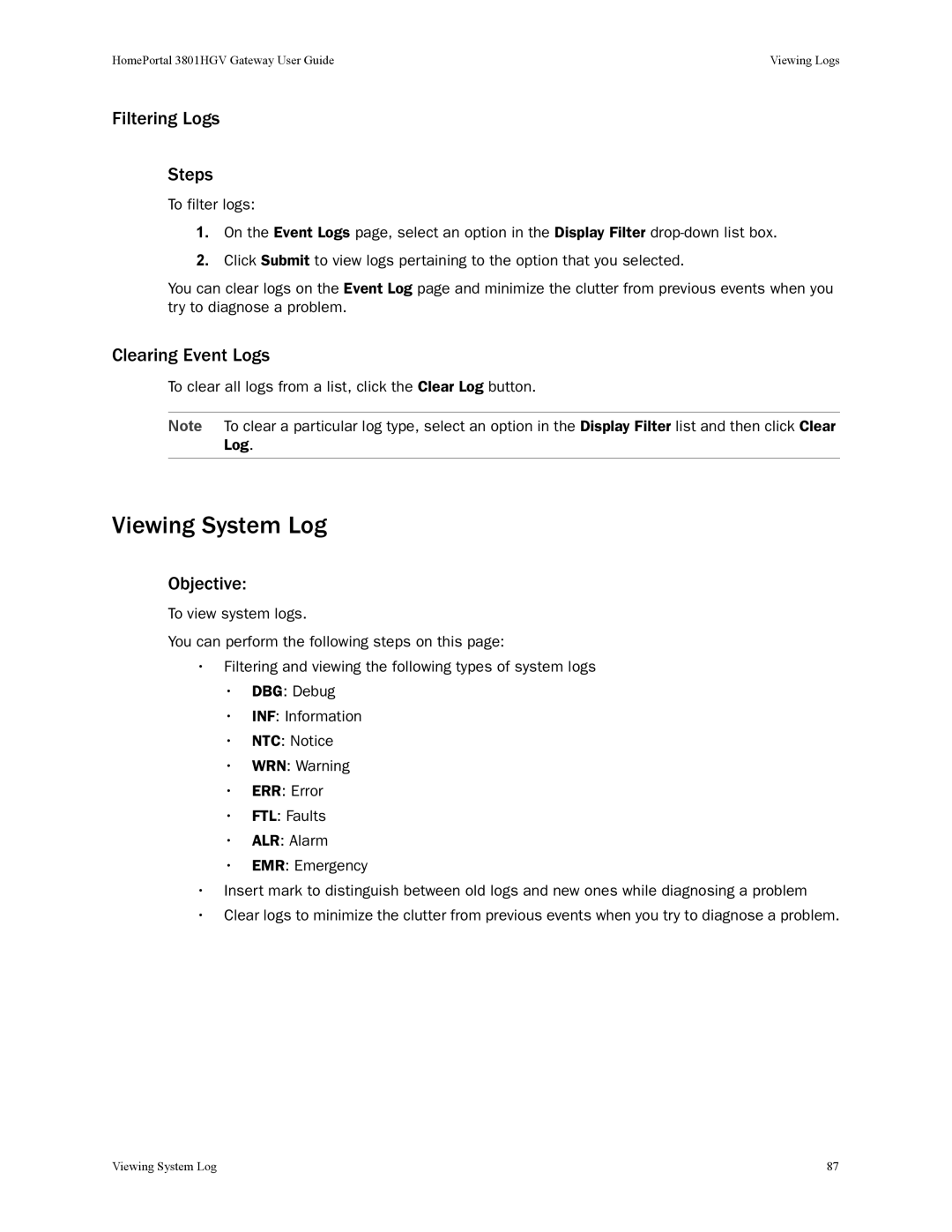HomePortal 3801HGV Gateway User Guide | Viewing Logs |
Filtering Logs
Steps
To filter logs:
1.On the Event Logs page, select an option in the Display Filter
2.Click Submit to view logs pertaining to the option that you selected.
You can clear logs on the Event Log page and minimize the clutter from previous events when you try to diagnose a problem.
Clearing Event Logs
To clear all logs from a list, click the Clear Log button.
Note To clear a particular log type, select an option in the Display Filter list and then click Clear
Log.
Viewing System Log
Objective:
To view system logs.
You can perform the following steps on this page:
•Filtering and viewing the following types of system logs
•DBG: Debug
•INF: Information
•NTC: Notice
•WRN: Warning
•ERR: Error
•FTL: Faults
•ALR: Alarm
•EMR: Emergency
•Insert mark to distinguish between old logs and new ones while diagnosing a problem
•Clear logs to minimize the clutter from previous events when you try to diagnose a problem.
Viewing System Log | 87 |