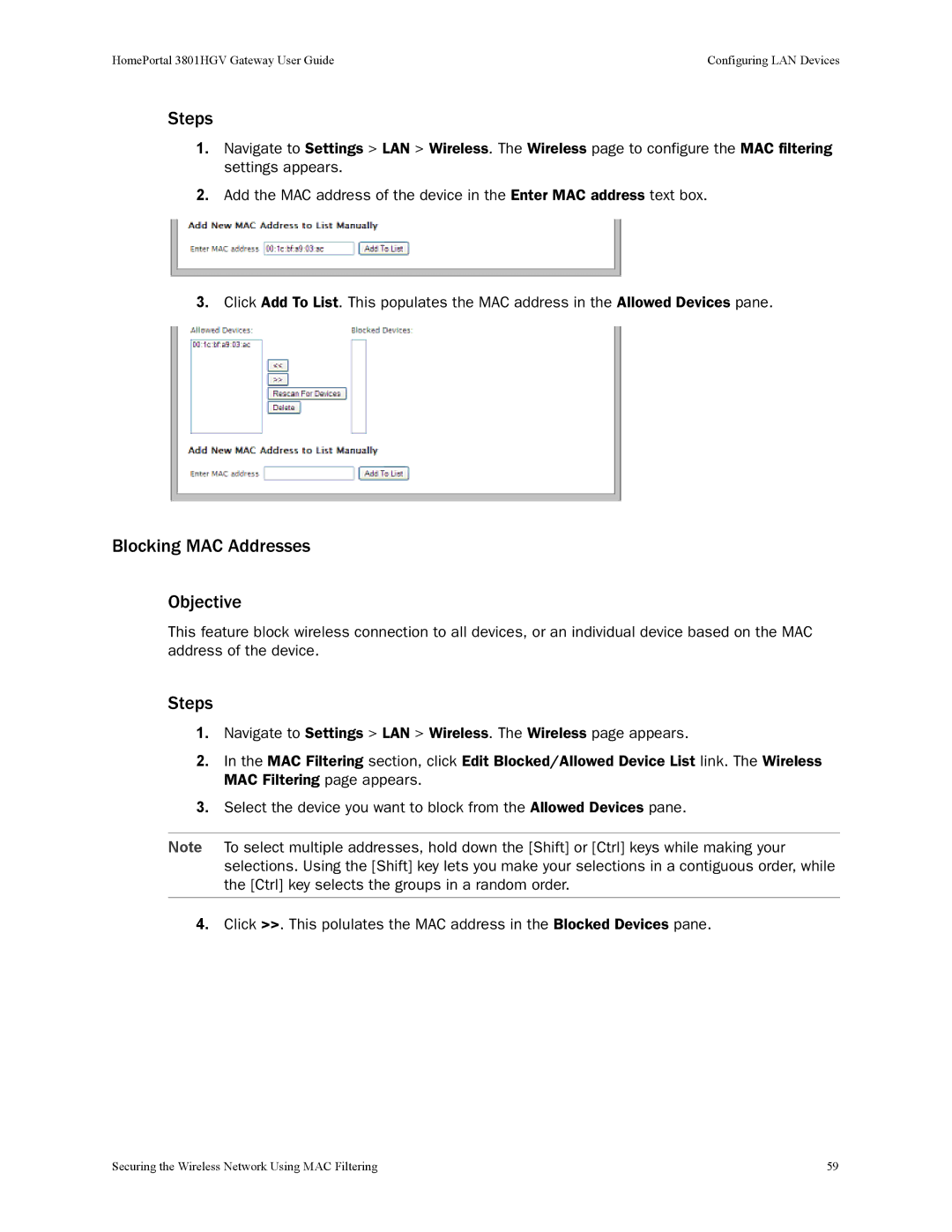HomePortal 3801HGV Gateway User Guide | Configuring LAN Devices |
Steps
1.Navigate to Settings > LAN > Wireless. The Wireless page to configure the MAC filtering settings appears.
2.Add the MAC address of the device in the Enter MAC address text box.
3.Click Add To List. This populates the MAC address in the Allowed Devices pane.
Blocking MAC Addresses
Objective
This feature block wireless connection to all devices, or an individual device based on the MAC address of the device.
Steps
1.Navigate to Settings > LAN > Wireless. The Wireless page appears.
2.In the MAC Filtering section, click Edit Blocked/Allowed Device List link. The Wireless MAC Filtering page appears.
3.Select the device you want to block from the Allowed Devices pane.
Note To select multiple addresses, hold down the [Shift] or [Ctrl] keys while making your selections. Using the [Shift] key lets you make your selections in a contiguous order, while the [Ctrl] key selects the groups in a random order.
4.Click >>. This polulates the MAC address in the Blocked Devices pane.
Securing the Wireless Network Using MAC Filtering | 59 |