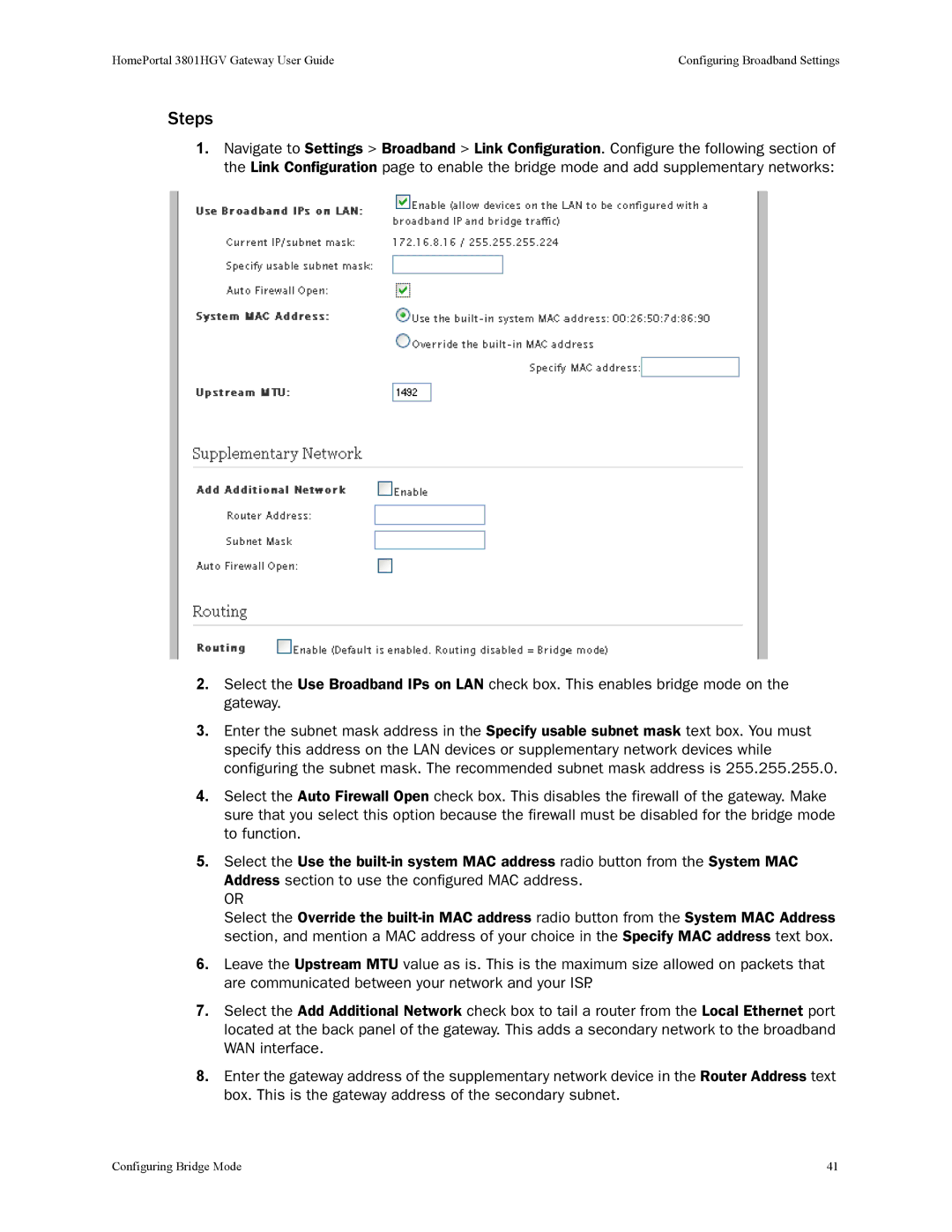HomePortal 3801HGV Gateway User Guide | Configuring Broadband Settings |
Steps
1.Navigate to Settings > Broadband > Link Configuration. Configure the following section of the Link Configuration page to enable the bridge mode and add supplementary networks:
2.Select the Use Broadband IPs on LAN check box. This enables bridge mode on the gateway.
3.Enter the subnet mask address in the Specify usable subnet mask text box. You must specify this address on the LAN devices or supplementary network devices while configuring the subnet mask. The recommended subnet mask address is 255.255.255.0.
4.Select the Auto Firewall Open check box. This disables the firewall of the gateway. Make sure that you select this option because the firewall must be disabled for the bridge mode to function.
5.Select the Use the
OR
Select the Override the
6.Leave the Upstream MTU value as is. This is the maximum size allowed on packets that are communicated between your network and your ISP.
7.Select the Add Additional Network check box to tail a router from the Local Ethernet port located at the back panel of the gateway. This adds a secondary network to the broadband WAN interface.
8.Enter the gateway address of the supplementary network device in the Router Address text box. This is the gateway address of the secondary subnet.
Configuring Bridge Mode | 41 |