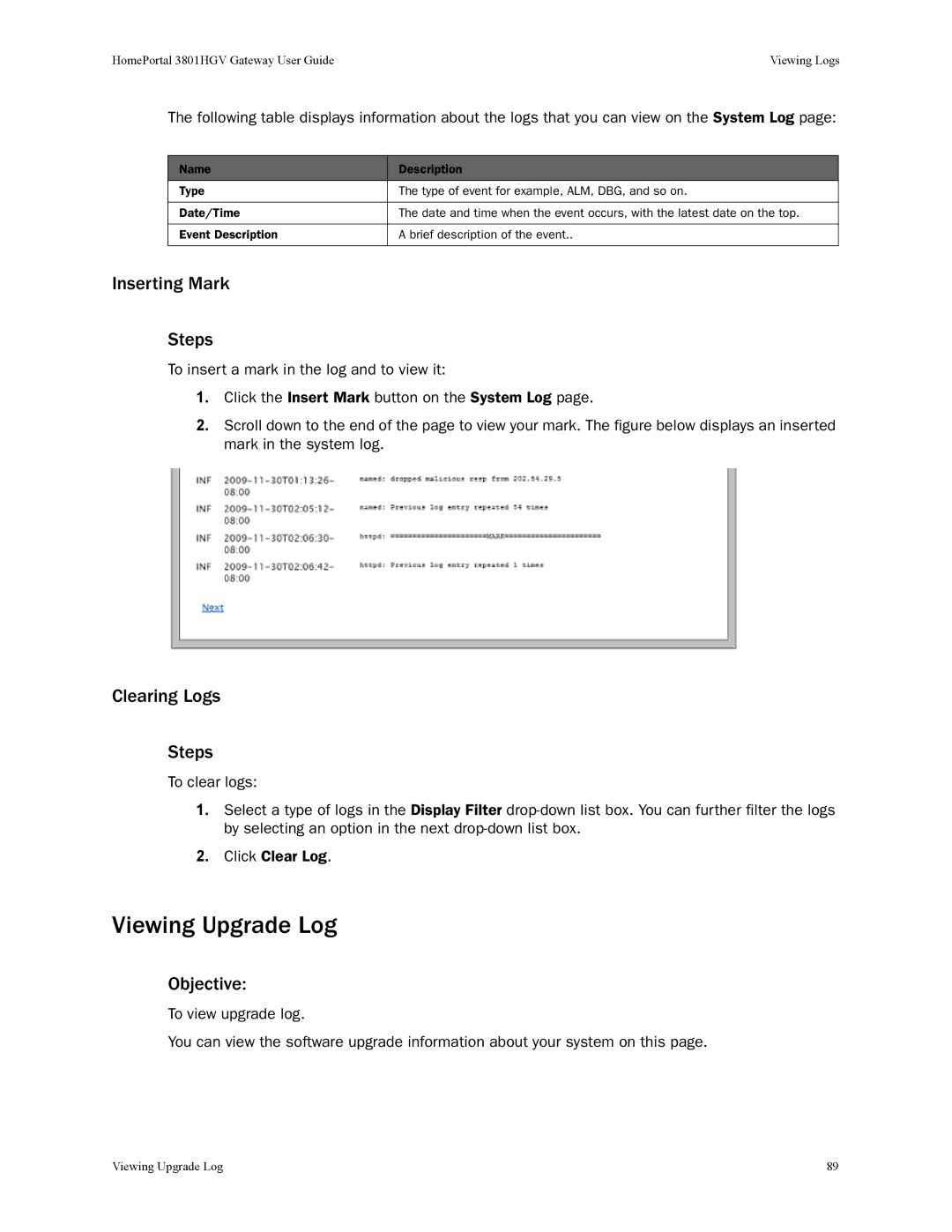HomePortal 3801HGV Gateway User Guide | Viewing Logs |
The following table displays information about the logs that you can view on the System Log page:
Name | Description |
Type | The type of event for example, ALM, DBG, and so on. |
|
|
Date/Time | The date and time when the event occurs, with the latest date on the top. |
|
|
Event Description | A brief description of the event.. |
|
|
Inserting Mark
Steps
To insert a mark in the log and to view it:
1.Click the Insert Mark button on the System Log page.
2.Scroll down to the end of the page to view your mark. The figure below displays an inserted mark in the system log.
Clearing Logs
Steps
To clear logs:
1.Select a type of logs in the Display Filter
2.Click Clear Log.
Viewing Upgrade Log
Objective:
To view upgrade log.
You can view the software upgrade information about your system on this page.
Viewing Upgrade Log | 89 |