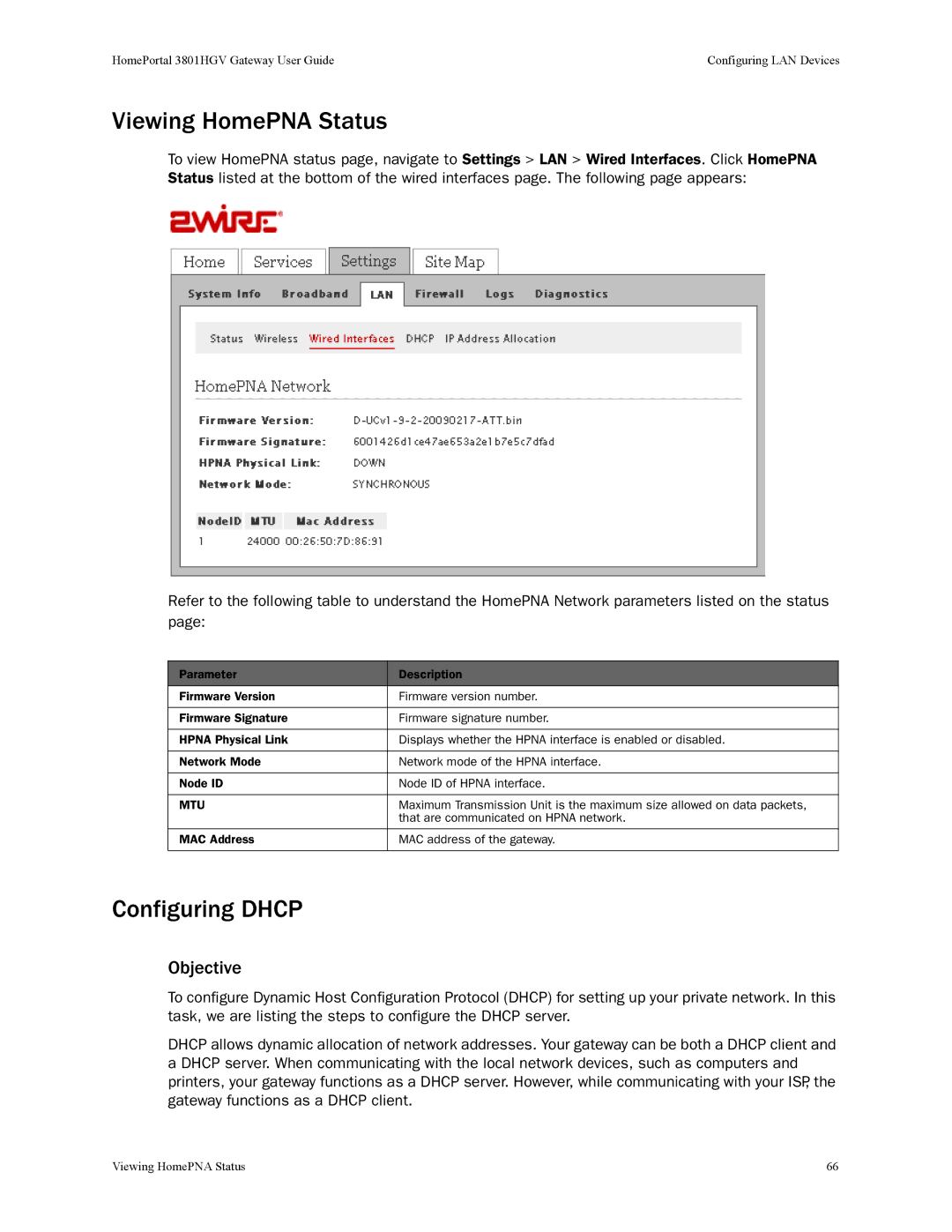HomePortal 3801HGV Gateway User Guide | Configuring LAN Devices |
Viewing HomePNA Status
To view HomePNA status page, navigate to Settings > LAN > Wired Interfaces. Click HomePNA Status listed at the bottom of the wired interfaces page. The following page appears:
Refer to the following table to understand the HomePNA Network parameters listed on the status page:
Parameter | Description |
Firmware Version | Firmware version number. |
|
|
Firmware Signature | Firmware signature number. |
|
|
HPNA Physical Link | Displays whether the HPNA interface is enabled or disabled. |
|
|
Network Mode | Network mode of the HPNA interface. |
|
|
Node ID | Node ID of HPNA interface. |
|
|
MTU | Maximum Transmission Unit is the maximum size allowed on data packets, |
| that are communicated on HPNA network. |
|
|
MAC Address | MAC address of the gateway. |
|
|
Configuring DHCP
Objective
To configure Dynamic Host Configuration Protocol (DHCP) for setting up your private network. In this task, we are listing the steps to configure the DHCP server.
DHCP allows dynamic allocation of network addresses. Your gateway can be both a DHCP client and a DHCP server. When communicating with the local network devices, such as computers and printers, your gateway functions as a DHCP server. However, while communicating with your ISP, the gateway functions as a DHCP client.
Viewing HomePNA Status | 66 |