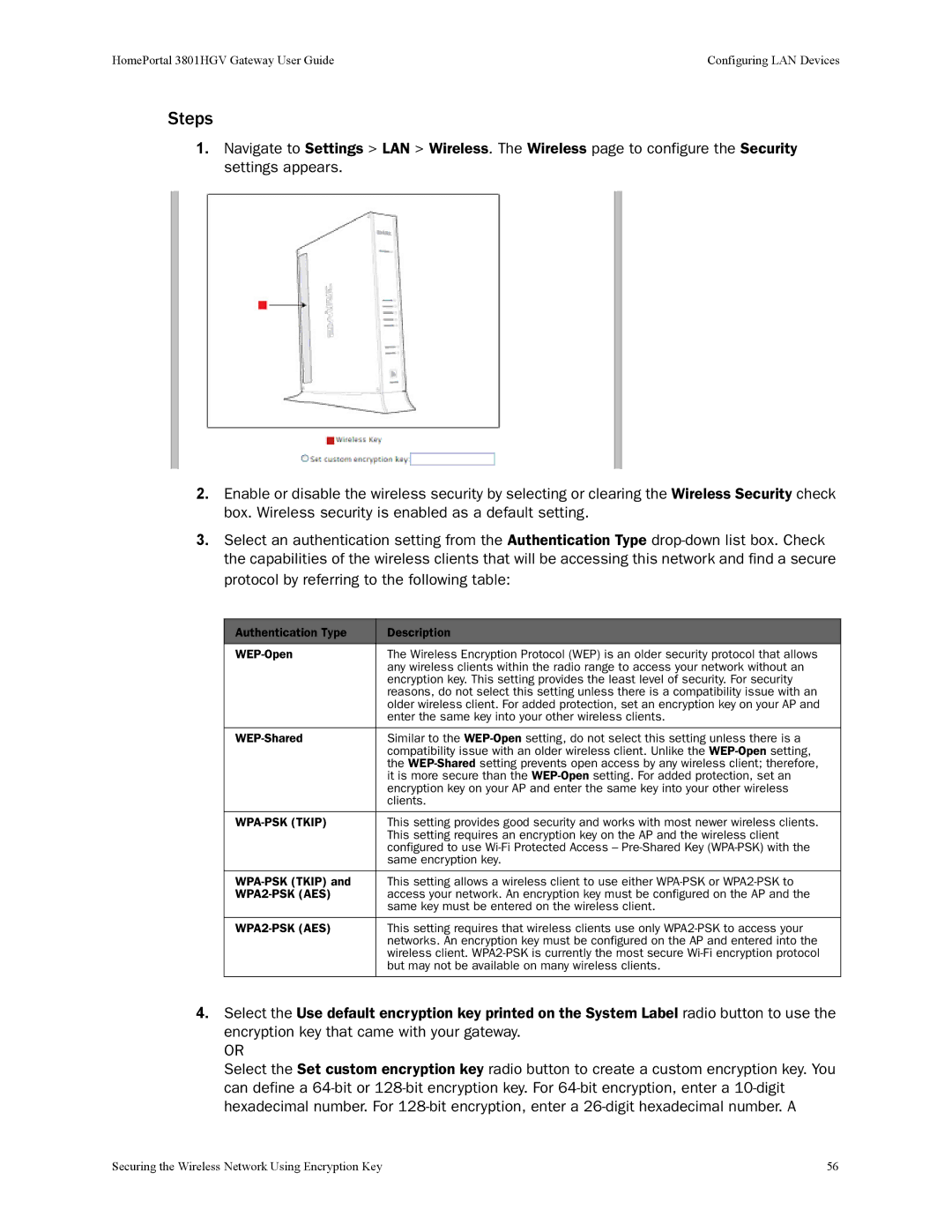HomePortal 3801HGV Gateway User Guide | Configuring LAN Devices |
Steps
1.Navigate to Settings > LAN > Wireless. The Wireless page to configure the Security settings appears.
2.Enable or disable the wireless security by selecting or clearing the Wireless Security check box. Wireless security is enabled as a default setting.
3.Select an authentication setting from the Authentication Type
Authentication Type | Description |
The Wireless Encryption Protocol (WEP) is an older security protocol that allows | |
| any wireless clients within the radio range to access your network without an |
| encryption key. This setting provides the least level of security. For security |
| reasons, do not select this setting unless there is a compatibility issue with an |
| older wireless client. For added protection, set an encryption key on your AP and |
| enter the same key into your other wireless clients. |
|
|
Similar to the | |
| compatibility issue with an older wireless client. Unlike the |
| the |
| it is more secure than the |
| encryption key on your AP and enter the same key into your other wireless |
| clients. |
|
|
| This setting provides good security and works with most newer wireless clients. |
| This setting requires an encryption key on the AP and the wireless client |
| configured to use |
| same encryption key. |
|
|
This setting allows a wireless client to use either | |
| access your network. An encryption key must be configured on the AP and the |
| same key must be entered on the wireless client. |
|
|
This setting requires that wireless clients use only | |
| networks. An encryption key must be configured on the AP and entered into the |
| wireless client. |
| but may not be available on many wireless clients. |
|
|
4.Select the Use default encryption key printed on the System Label radio button to use the encryption key that came with your gateway.
OR
Select the Set custom encryption key radio button to create a custom encryption key. You can define a
Securing the Wireless Network Using Encryption Key | 56 |