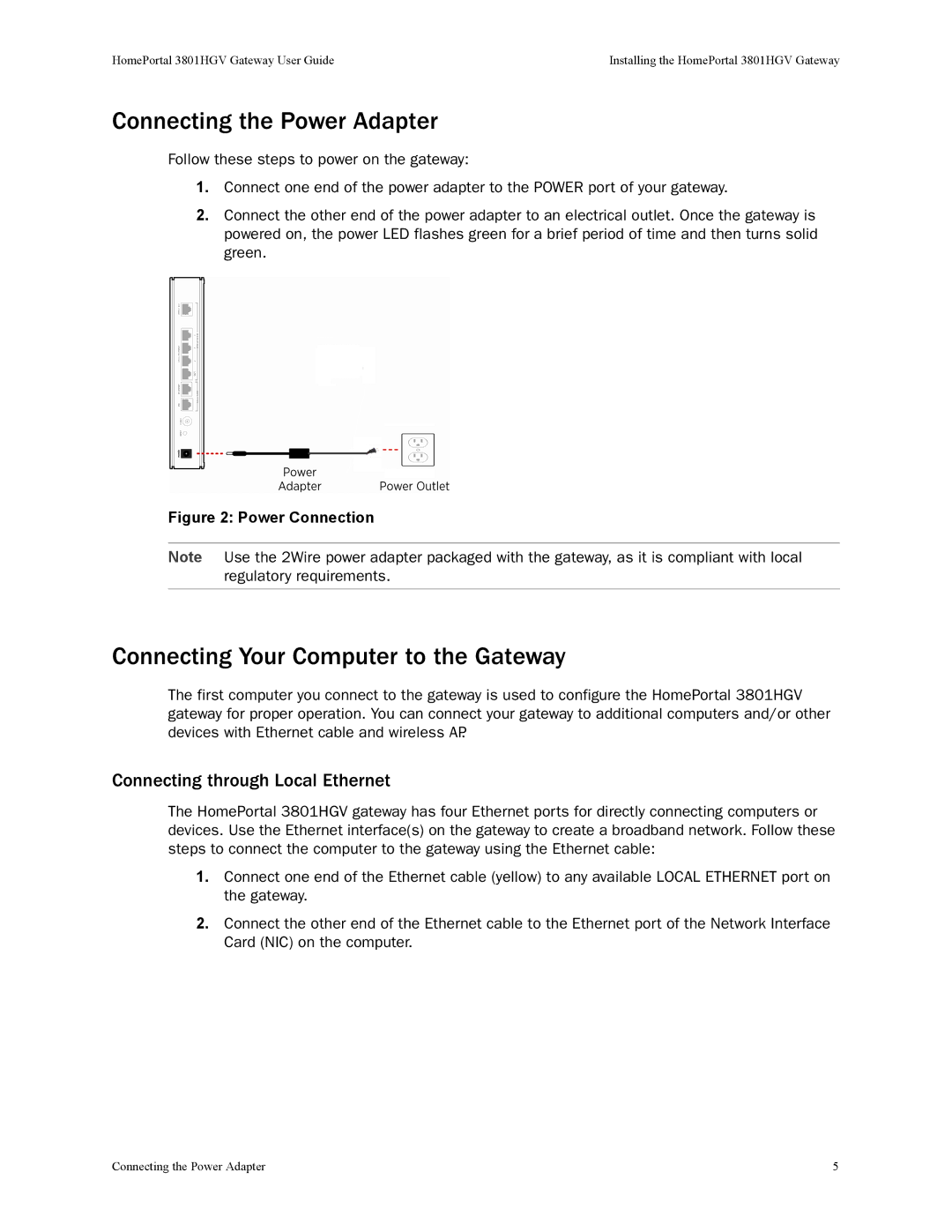HomePortal 3801HGV Gateway User Guide | Installing the HomePortal 3801HGV Gateway |
Connecting the Power Adapter
Follow these steps to power on the gateway:
1.Connect one end of the power adapter to the POWER port of your gateway.
2.Connect the other end of the power adapter to an electrical outlet. Once the gateway is powered on, the power LED flashes green for a brief period of time and then turns solid green.
Figure 2: Power Connection
Note Use the 2Wire power adapter packaged with the gateway, as it is compliant with local regulatory requirements.
Connecting Your Computer to the Gateway
The first computer you connect to the gateway is used to configure the HomePortal 3801HGV gateway for proper operation. You can connect your gateway to additional computers and/or other devices with Ethernet cable and wireless AP.
Connecting through Local Ethernet
The HomePortal 3801HGV gateway has four Ethernet ports for directly connecting computers or devices. Use the Ethernet interface(s) on the gateway to create a broadband network. Follow these steps to connect the computer to the gateway using the Ethernet cable:
1.Connect one end of the Ethernet cable (yellow) to any available LOCAL ETHERNET port on the gateway.
2.Connect the other end of the Ethernet cable to the Ethernet port of the Network Interface Card (NIC) on the computer.
Connecting the Power Adapter | 5 |