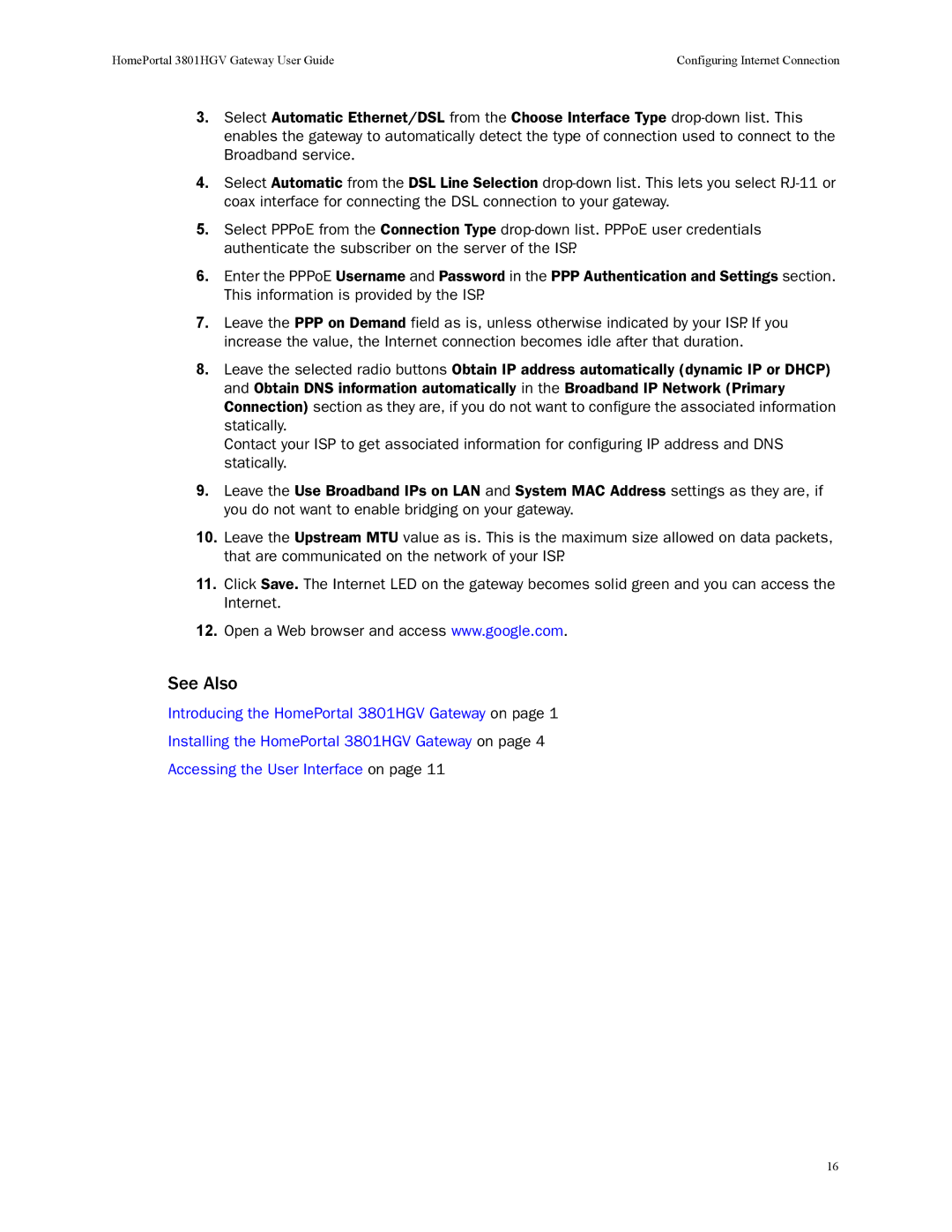HomePortal 3801HGV Gateway User Guide | Configuring Internet Connection |
3.Select Automatic Ethernet/DSL from the Choose Interface Type
4.Select Automatic from the DSL Line Selection
5.Select PPPoE from the Connection Type
6.Enter the PPPoE Username and Password in the PPP Authentication and Settings section. This information is provided by the ISP.
7.Leave the PPP on Demand field as is, unless otherwise indicated by your ISP. If you increase the value, the Internet connection becomes idle after that duration.
8.Leave the selected radio buttons Obtain IP address automatically (dynamic IP or DHCP) and Obtain DNS information automatically in the Broadband IP Network (Primary Connection) section as they are, if you do not want to configure the associated information statically.
Contact your ISP to get associated information for configuring IP address and DNS statically.
9.Leave the Use Broadband IPs on LAN and System MAC Address settings as they are, if you do not want to enable bridging on your gateway.
10.Leave the Upstream MTU value as is. This is the maximum size allowed on data packets, that are communicated on the network of your ISP.
11.Click Save. The Internet LED on the gateway becomes solid green and you can access the Internet.
12.Open a Web browser and access www.google.com.
See Also
Introducing the HomePortal 3801HGV Gateway on page 1
Installing the HomePortal 3801HGV Gateway on page 4
Accessing the User Interface on page 11
16