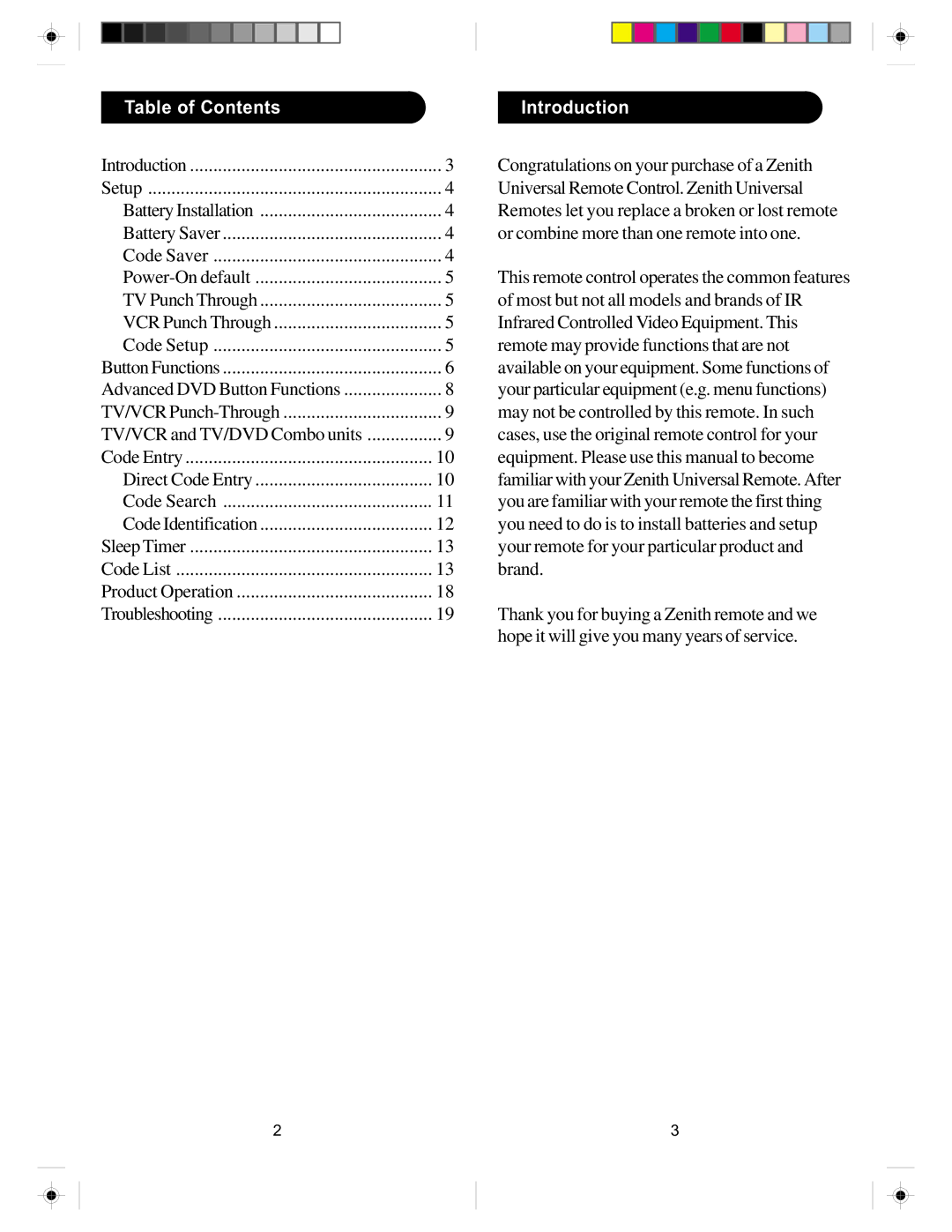Table of Contents |
|
| Introduction |
|
|
|
|
|
|
Introduction | 3 | Congratulations on your purchase of a Zenith | ||
Setup | 4 | Universal Remote Control. Zenith Universal | ||
Battery Installation | 4 | Remotes let you replace a broken or lost remote | ||
Battery Saver | 4 | or combine more than one remote into one. | ||
Code Saver | 4 |
|
|
|
5 | This remote control operates the common features | |||
TV Punch Through | 5 | of most but not all models and brands of IR | ||
VCR Punch Through | 5 | Infrared Controlled Video Equipment. This | ||
Code Setup | 5 | remote may provide functions that are not | ||
Button Functions | 6 | available on your equipment. Some functions of | ||
Advanced DVD Button Functions | 8 | your particular equipment (e.g. menu functions) | ||
TV/VCR | 9 | may not be controlled by this remote. In such | ||
TV/VCR and TV/DVD Combo units | 9 | cases, use the original remote control for your | ||
Code Entry | 10 | equipment. Please use this manual to become | ||
Direct Code Entry | 10 | familiar with your Zenith Universal Remote. After | ||
Code Search | 11 | you are familiar with your remote the first thing | ||
Code Identification | 12 | you need to do is to install batteries and setup | ||
Sleep Timer | 13 | your remote for your particular product and | ||
Code List | 13 | brand. | ||
Product Operation | 18 |
|
|
|
Troubleshooting | 19 | Thank you for buying a Zenith remote and we | ||
|
| hope it will give you many years of service. | ||
2 | 3 |