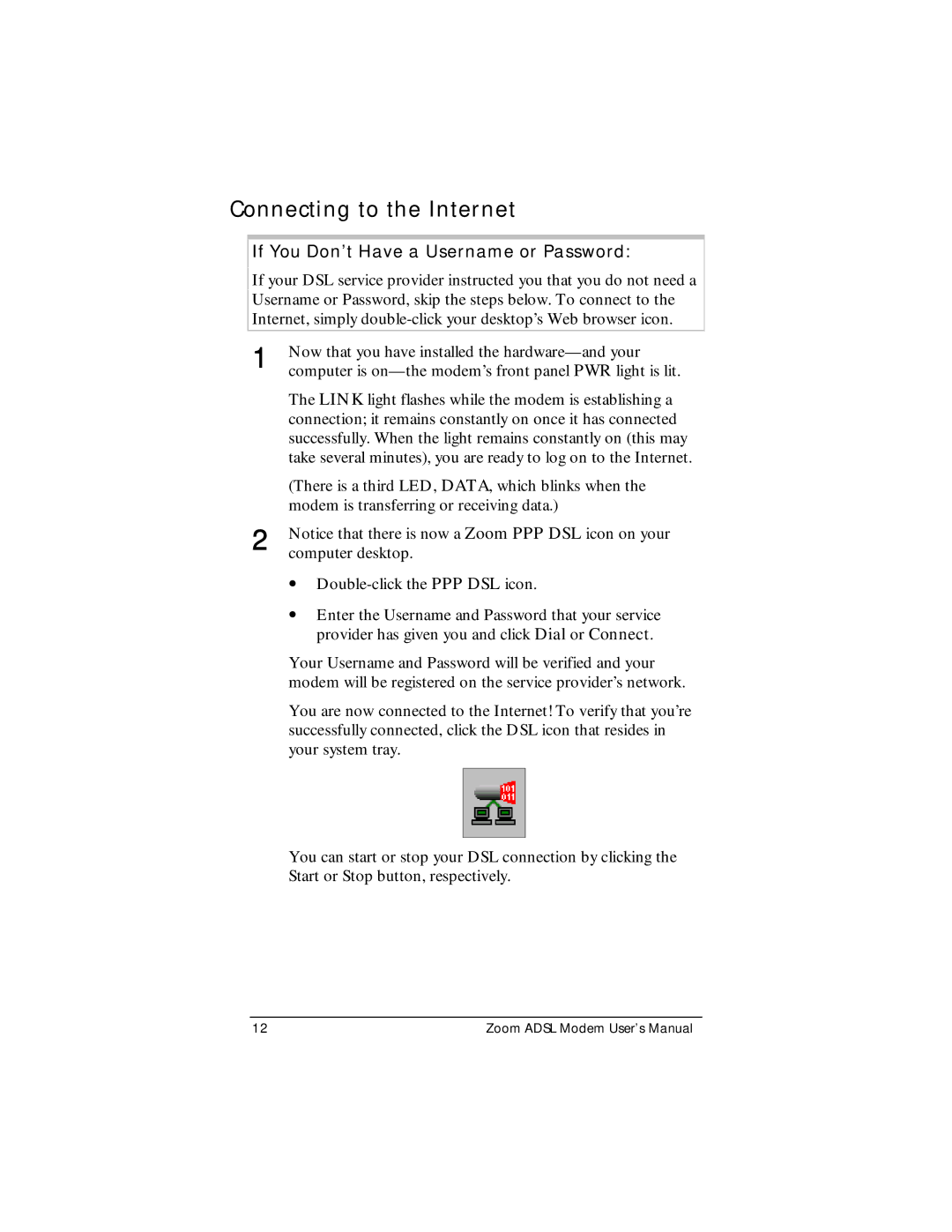ADSL Modem specifications
The Zoom ADSL Modem is a reliable device designed to provide high-speed internet connectivity through Asymmetric Digital Subscriber Line (ADSL) technology. It plays a crucial role in delivering fast internet access over standard telephone lines, making it an ideal choice for home and small business users.One of the standout features of the Zoom ADSL Modem is its ease of installation. With a user-friendly setup process, users can get connected quickly without extensive technical knowledge. The modem typically comes with a straightforward instruction manual that guides users through connecting it to their telephone line, router, and power source.
The Zoom ADSL Modem supports a broad range of ADSL standards, including ADSL, ADSL2, and ADSL2+. This ensures compatibility with various service providers and allows users to take advantage of faster speeds offered by newer technologies. With ADSL2+, the modem can deliver download speeds of up to 24 Mbps, depending on the distance from the local exchange, making it suitable for streaming, gaming, and other bandwidth-intensive applications.
In terms of connectivity, the Zoom ADSL Modem features multiple Ethernet ports, enabling users to connect several devices simultaneously. This is particularly beneficial for households with multiple users who require internet access on different devices such as computers, tablets, and smart TVs. Additionally, some models come equipped with built-in wireless capabilities, allowing users to enjoy a wireless network without needing separate wireless routers.
Security is another important aspect of the Zoom ADSL Modem. The device includes advanced security features such as a built-in firewall and support for WPA/WPA2 encryption. These measures help protect users' networks from unauthorized access, ensuring a safer browsing experience.
The modem also incorporates advanced management features that allow users to monitor their connection speed and bandwidth usage. This can be quite beneficial for managing data caps or simply ensuring optimal performance. With an intuitive web-based interface, users can easily adjust settings, manage connected devices, and troubleshoot any connectivity issues.
In summary, the Zoom ADSL Modem is a versatile and efficient solution for high-speed internet access. Its robust performance, ease of installation, compatibility with ADSL standards, and advanced security features make it a well-rounded choice for users seeking reliable internet connectivity in their homes or small offices.