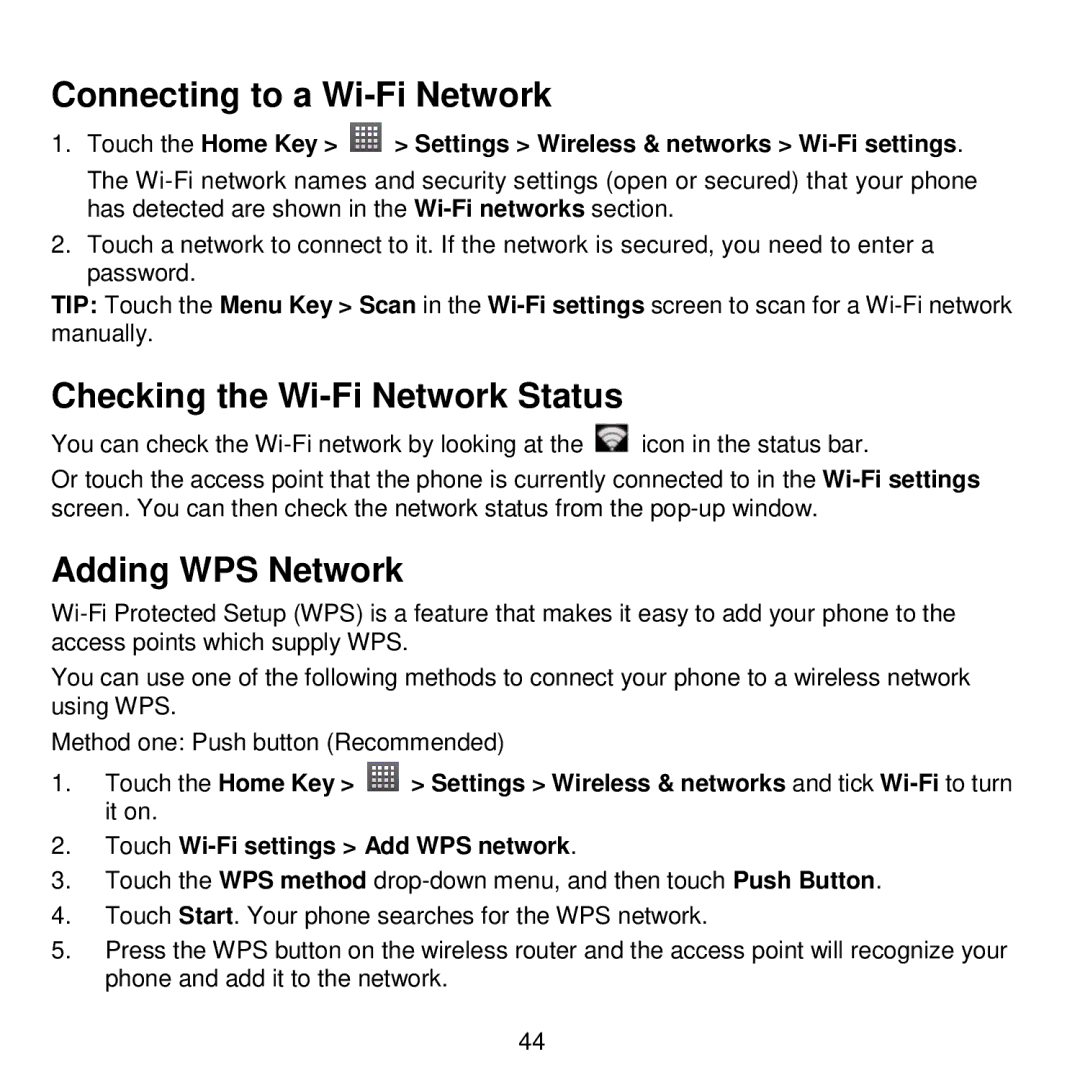Connecting to a Wi-Fi Network
1.Touch the Home Key > ![]() > Settings > Wireless & networks >
> Settings > Wireless & networks >
The
2.Touch a network to connect to it. If the network is secured, you need to enter a password.
TIP: Touch the Menu Key > Scan in the
Checking the Wi-Fi Network Status
You can check the ![]() icon in the status bar.
icon in the status bar.
Or touch the access point that the phone is currently connected to in the
Adding WPS Network
You can use one of the following methods to connect your phone to a wireless network using WPS.
Method one: Push button (Recommended)
1.Touch the Home Key > ![]() > Settings > Wireless & networks and tick
> Settings > Wireless & networks and tick
2.Touch
3.Touch the WPS method
4.Touch Start. Your phone searches for the WPS network.
5.Press the WPS button on the wireless router and the access point will recognize your phone and add it to the network.
44