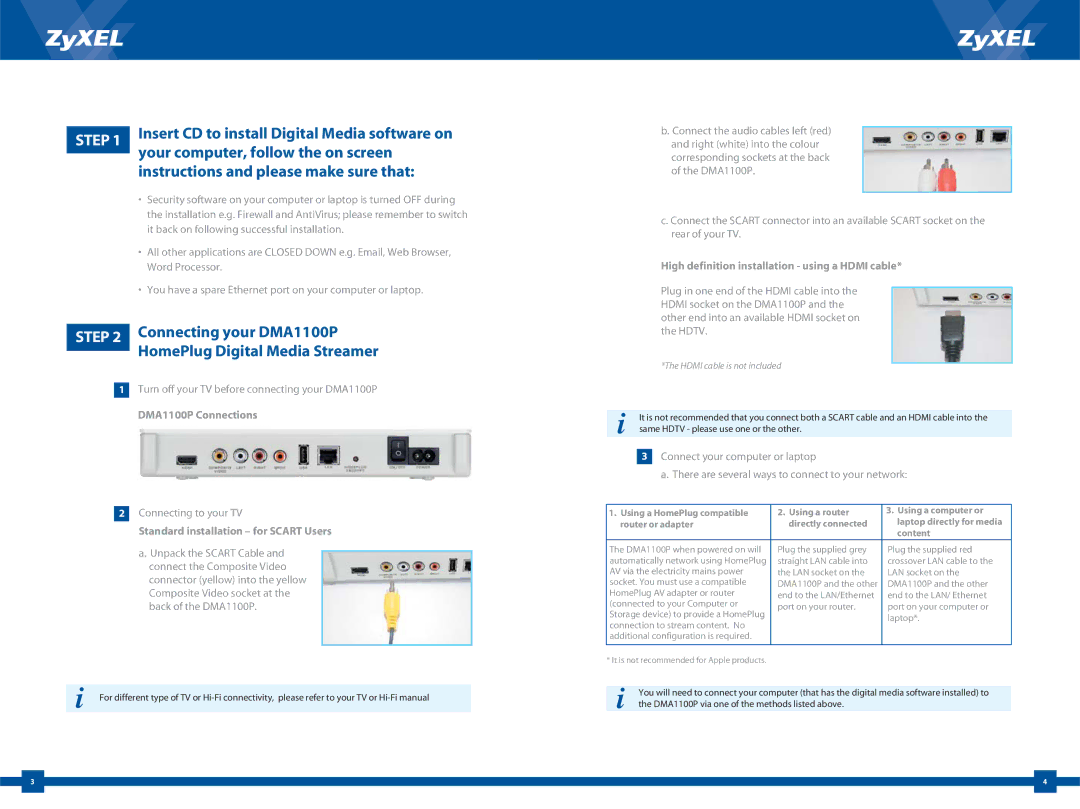STEP 1 | Insert CD to install Digital Media software on | |
your computer, follow the on screen | ||
| ||
| instructions and please make sure that: | |
| • Security software on your computer or laptop is turned OFF during | |
| the installation e.g. Firewall and AntiVirus; please remember to switch | |
| it back on following successful installation. | |
| • All other applications are CLOSED DOWN e.g. Email, Web Browser, | |
| Word Processor. | |
| • You have a spare Ethernet port on your computer or laptop. |
STEP 2 | Connecting your DMA1100P | |||
HomePlug Digital Media Streamer | ||||
|
|
| ||
|
|
| ||
|
| |||
| 1 | Turn off your TV before connecting your DMA1100P | ||
|
|
| DMA1100P Connections | |
2Connecting to your TV
Standard installation – for SCART Users
a. Unpack the SCART Cable and connect the Composite Video connector (yellow) into the yellow Composite Video socket at the back of the DMA1100P.
|
|
i | For different type of TV or |
b.Connect the audio cables left (red) and right (white) into the colour corresponding sockets at the back of the DMA1100P.
c.Connect the SCART connector into an available SCART socket on the rear of your TV.
High definition installation - using a HDMI cable*
Plug in one end of the HDMI cable into the HDMI socket on the DMA1100P and the other end into an available HDMI socket on the HDTV.
*The HDMI cable is not included
|
|
i | It is not recommended that you connect both a SCART cable and an HDMI cable into the |
| |
| same HDTV - please use one or the other. |
|
|
3Connect your computer or laptop
a. There are several ways to connect to your network:
1. Using a HomePlug compatible | 2. Using a router | 3. Using a computer or | |
router or adapter | directly connected | laptop directly for media | |
|
| content | |
The DMA1100P when powered on will | Plug the supplied grey | Plug the supplied red | |
automatically network using HomePlug | straight LAN cable into | crossover LAN cable to the | |
AV via the electricity mains power | the LAN socket on the | LAN socket on the | |
socket. You must use a compatible | DMA1100P and the other | DMA1100P and the other | |
HomePlug AV adapter or router | end to the LAN/Ethernet | end to the LAN/ Ethernet | |
(connected to your Computer or | port on your router. | port on your computer or | |
Storage device) to provide a HomePlug | |||
| laptop*. | ||
connection to stream content. No |
| ||
|
| ||
additional configuration is required. |
|
| |
|
|
|
*It is not recommended for Apple products.
iYou will need to connect your computer (that has the digital media software installed) to the DMA1100P via one of the methods listed above.
| 3 |
| 4 |
|
|
|
| ||
|
|
|
|
|