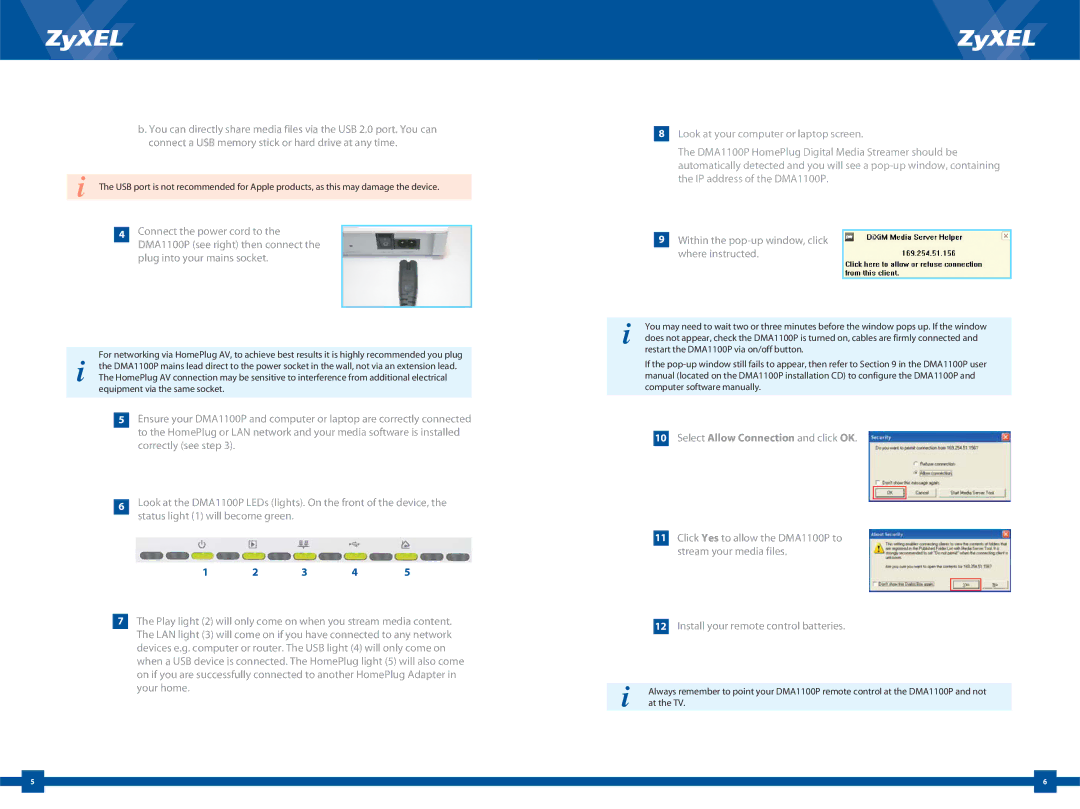b. You can directly share media files via the USB 2.0 port. You can connect a USB memory stick or hard drive at any time.
i The USB port is not recommended for Apple products, as this may damage the device.
4Connect the power cord to the DMA1100P (see right) then connect the plug into your mains socket.
For networking via HomePlug AV, to achieve best results it is highly recommended you plug i the DMA1100P mains lead direct to the power socket in the wall, not via an extension lead.
The HomePlug AV connection may be sensitive to interference from additional electrical equipment via the same socket.
5Ensure your DMA1100P and computer or laptop are correctly connected to the HomePlug or LAN network and your media software is installed correctly (see step 3).
6Look at the DMA1100P LEDs (lights). On the front of the device, the status light (1) will become green.
1 | 2 | 3 | 4 | 5 |
7The Play light (2) will only come on when you stream media content. The LAN light (3) will come on if you have connected to any network devices e.g. computer or router. The USB light (4) will only come on when a USB device is connected. The HomePlug light (5) will also come on if you are successfully connected to another HomePlug Adapter in your home.
8Look at your computer or laptop screen.
The DMA1100P HomePlug Digital Media Streamer should be automatically detected and you will see a
9Within the pop-up window, click where instructed.
iYou may need to wait two or three minutes before the window pops up. If the window does not appear, check the DMA1100P is turned on, cables are firmly connected and restart the DMA1100P via on/off button.
If the
10Select Allow Connection and click OK.
11Click Yes to allow the DMA1100P to stream your media files.
12Install your remote control batteries.
iAlways remember to point your DMA1100P remote control at the DMA1100P and not at the TV.
| 5 |
| 6 |
|
|
|
| ||
|
|
|
|
|