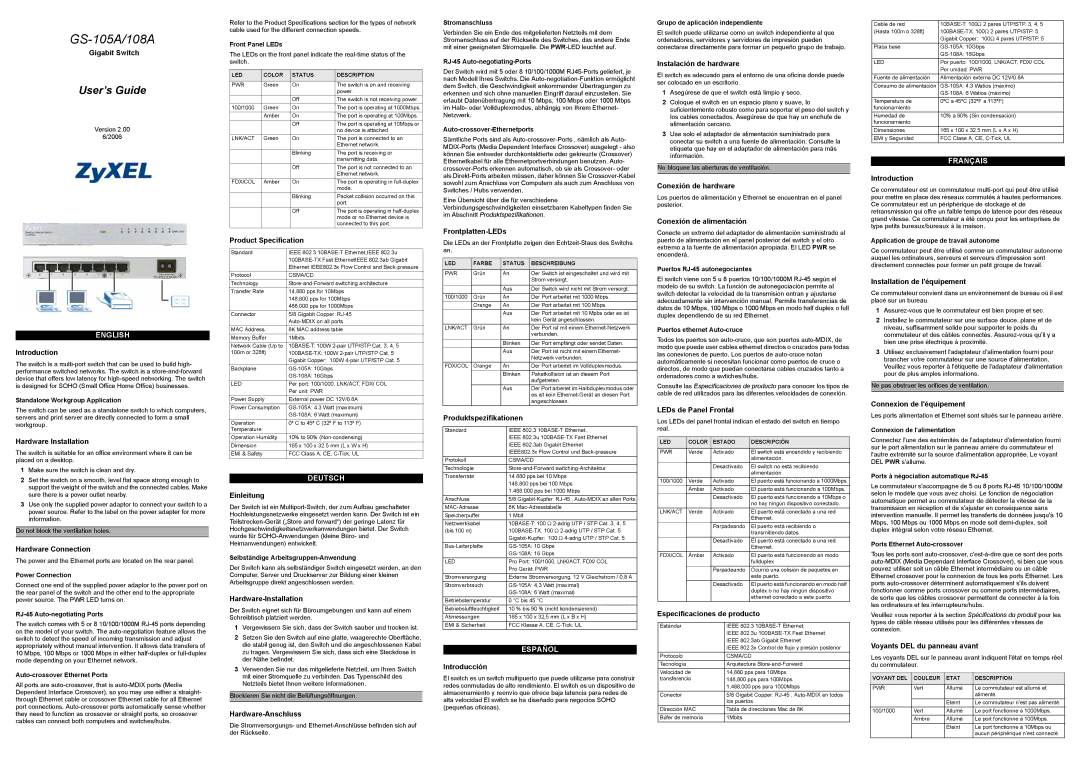GS-105A/108A
Gigabit Switch
User’s Guide
Version 2.00
6/2006
ENGLISH
Introduction
The switch is a
Standalone Workgroup Application
The switch can be used as a standalone switch to which computers, servers and print server are directly connected to form a small workgroup.
Hardware Installation
The switch is suitable for an office environment where it can be placed on a desktop.
1Make sure the switch is clean and dry.
2Set the switch on a smooth, level flat space strong enough to support the weight of the switch and the connected cables. Make sure there is a power outlet nearby.
3Use only the supplied power adaptor to connect your switch to a power source. Refer to the label on the power adapter for more information.
Do not block the ventilation holes.
Hardware Connection
The power and the Ethernet ports are located on the rear panel.
Power Connection
Connect one end of the supplied power adaptor to the power port on the rear panel of the switch and the other end to the appropriate power source. The PWR LED turns on.
RJ-45 Auto-negotiating Ports
The switch comes with 5 or 8 10/100/1000M
10Mbps, 100 Mbps or 1000 Mbps in either
Auto-crossover Ethernet Ports
All ports are
Refer to the Product Specifications section for the types of network cable used for the different connection speeds.
Front Panel LEDs
The LEDs on the front panel indicate the
LED | COLOR | STATUS | DESCRIPTION |
PWR | Green | On | The switch is on and receiving |
|
|
| power. |
|
| Off | The switch is not receiving power. |
100/1000 | Green | On | The port is operating at 1000Mbps. |
| Amber | On | The port is operating at 100Mbps. |
|
| Off | The port is operating at 10Mbps or |
|
|
| no device is attached. |
LNK/ACT | Green | On | The port is connected to an |
|
|
| Ethernet network. |
|
| Blinking | The port is receiving or |
|
|
| transmitting data. |
|
| Off | The port is not connected to an |
|
|
| Ethernet network. |
FDX/COL | Amber | On | The port is operating in |
|
|
| mode. |
|
| Blinking | Packet collision occurred on this |
|
|
| port. |
|
| Off | The port is operating in |
|
|
| mode or no Ethernet device is |
|
|
| connected to this port. |
Product Specification
Standard | IEEE 802.3 |
| |
| Ethernet IEEE802.3x Flow Control and |
Protocol | CSMA/CD |
Technology | |
Transfer Rate | 14,880 pps for 10Mbps |
| 148,800 pps for 100Mbps |
| 488,000 pps for 1000Mbps |
Connector | 5/8 Gigabit Copper: |
| |
MAC Address | 8K MAC address table |
Memory Buffer | 1Mbits |
Network Cable (Up to | |
100m or 328ft) | |
| Gigabit Copper: 100W |
Backplane | |
| |
LED | Per port: 100/1000, LNK/ACT, FDX/ COL |
| Per unit: PWR |
Power Supply | External power DC 12V/0.8A |
Power Consumption | |
| |
Operation | 0º C to 45º C (32º F to 113º F) |
Temperature |
|
Operation Humidity | 10% to 90% |
Dimension | 165 x 100 x 32.5 mm (L x W x H) |
EMI & Safety | FCC Class A, CE, |
DEUTSCH
Einleitung
Der Switch ist ein
Selbständige Arbeitsgruppen-Anwendung
Der Switch kann als selbständiger Switch eingesetzt werden, an den Computer, Server und Druckserver zur Bildung einer kleinen Arbeitsgruppe direkt angeschlossen werden.
Hardware-Installation
Der Switch eignet sich für Büroumgebungen und kann auf einem Schreibtisch platziert werden.
1Vergewissern Sie sich, dass der Switch sauber und trocken ist.
2Setzen Sie den Switch auf eine glatte, waagerechte Oberfläche, die stabil genug ist, den Switch und die angeschlossenen Kabel zu tragen. Vergewissern Sie sich, dass sich eine Steckdose in der Nähe befindet.
3Verwenden Sie nur das mitgelieferte Netzteil, um Ihren Switch mit einer Stromquelle zu verbinden. Das Typenschild des Netzteils bietet Ihnen weitere Informationen.
Blockieren Sie nicht die Belüftungsöffnungen.
Hardware-Anschluss
Die Stromversorgungs- und
Stromanschluss
Verbinden Sie ein Ende des mitgelieferten Netzteils mit dem Stromanschluss auf der Rückseite des Switches, das andere Ende mit einer geeigneten Stromquelle. Die
RJ-45 Auto-negotiating-Ports
Der Switch wird mit 5 oder 8 10/100/1000M
Auto-crossover-Ethernetports
Sämtliche Ports sind als
Eine Übersicht über die für verschiedene Verbindungsgeschwindigkeiten einsetzbaren Kabeltypen finden Sie im Abschnitt Produktspezifikationen.
Frontplatten-LEDs
Die LEDs an der Frontplatte zeigen den
LED | FARBE | STATUS | BESCHREIBUNG |
PWR | Grün | An | Der Switch ist eingeschaltet und wird mit |
|
|
| Strom versorgt. |
|
|
|
|
|
| Aus | Der Switch wird nicht mit Strom versorgt. |
100/1000 | Grün | An | Der Port arbeitet mit 1000 Mbps. |
| Orange | An | Der Port arbeitet mit 100 Mbps. |
|
| Aus | Der Port arbeitet mit 10 Mpbs oder es ist |
|
|
| kein Gerät angeschlossen. |
LNK/ACT | Grün | An | Der Port ist mit einem |
|
|
| verbunden. |
|
|
|
|
|
| Blinken | Der Port empfängt oder sendet Daten. |
|
| Aus | Der Port ist nicht mit einem Ethernet- |
|
|
| Netzwerk verbunden. |
FDX/COL | Orange | An | Der Port arbeitet im Vollduplexmodus. |
|
| Blinken | Paketkollision ist an diesem Port |
|
|
| aufgetreten. |
|
| Aus | Der Port arbeitet im Halbduplexmodus oder |
|
|
| es ist kein |
|
|
| angeschlossen. |
Produktspezifikationen
Standard | IEEE 802.3 |
| IEEE 802.3u |
| IEEE 802.3ab Gigabit Ethernet |
| IEEE802.3x Flow Control und |
Protokoll | CSMA/CD |
Technologie | |
Transferrate | 14.880 pps bei 10 Mbps |
| 148.800 pps bei 100 Mbps |
| 1.488.000 pps bei 1000 Mbps |
Anschluss | 5/8 |
8K | |
Speicherpuffer | 1 Mbit |
Netzwerkkabel | |
(bis 100 m) | |
| |
| |
LED | Pro Port: 100/1000, LNK/ACT, FDX/ COL |
| Pro Gerät: PWR |
Stromversorgung | Externe Stromversorgung, 12 V Gleichstrom / 0,8 A |
Stromverbrauch | |
| |
Betriebstemperatur | 0 °C bis 45 °C |
Betriebsluftfeuchtigkeit | 10 % bis 90 % (nicht kondensierend) |
Abmessungen | 165 x 100 x 32,5 mm (L x B x H) |
EMI & Sicherheit | FCC Klasse A, CE, |
ESPAÑOL
Introducción
El switch es un switch multipuerto que puede utilizarse para construir redes conmutadas de alto rendimiento. El switch es un dispositivo de almacenamiento y reenvío que ofrece baja latencia para redes de alta velocidad El switch se ha diseñado para negocios SOHO (pequeñas oficinas).
Grupo de aplicación independiente
El switch puede utilizarse como un switch independiente al que ordenadores, servidores y servidores de impresión pueden conectarse directamente para formar un pequeño grupo de trabajo.
Instalación de hardware
El switch es adecuado para el entorno de una oficina donde puede ser colocado en un escritorio.
1Asegúrese de que el switch está limpio y seco.
2Coloque el switch en un espacio plano y suave, lo suficientemente robusto como para soportar el peso del switch y los cables conectados. Asegúrese de que hay un enchufe de alimentación cercano.
3Use solo el adaptador de alimentación suministrado para conectar su switch a una fuente de alimentación. Consulte la etiqueta que hay en el adaptador de alimentación para más información.
No bloquee las aberturas de ventilación.
Conexión de hardware
Los puertos de alimentación y Ethernet se encuentran en el panel posterior.
Conexión de alimentación
Conecte un extremo del adaptador de alimentación suministrado al puerto de alimentación en el panel posterior del switch y el otro extremo a la fuente de alimentación apropiada. El LED PWR se encenderá.
Puertos RJ-45 autonegociantes
El switch viene con 5 u 8 puertos 10/100/1000M
Puertos ethernet Auto-cruce
Todos los puertos son
Consulte las Especificaciones de producto para conocer los tipos de cable de red utilizados para las diferentes velocidades de conexión.
LEDs de Panel Frontal
Los LEDs del panel frontal indican el estado del switch en tiempo real.
LED | COLOR | ESTADO | DESCRIPCIÓN |
PWR | Verde | Activado | El switch está encendido y recibiendo |
|
|
| alimentación. |
|
| Desactivado | El switch no está recibiendo |
|
|
| alimentación. |
100/1000 | Verde | Activado | El puerto está funcionando a 1000Mbps. |
| Ámbar | Activado | El puerto está funcionando a 100Mbps. |
|
| Desactivado | El puerto está funcionando a 10Mbps o |
|
|
| no hay ningún dispositivo conectado. |
LNK/ACT | Verde | Activado | El puerto está conectado a una red |
|
|
| Ethernet. |
|
| Parpadeando | El puerto está recibiendo o |
|
|
| transmitiendo datos. |
|
| Desactivado | El puerto está conectado a una red |
|
|
| Ethernet. |
FDX/COL | Ámbar | Activado | El puerto está funcionando en modo |
|
|
| fullduplex. |
|
| Parpadeando | Ocurrió una colisión de paquetes en |
|
|
| este puerto. |
|
| Desactivado | El puerto está funcionando en modo half |
|
|
| duplex o no hay ningún dispositivo |
|
|
| ethernet conectado a este puerto. |
Especificaciones de producto
Estándar | IEEE 802.3 |
| IEEE 802.3u |
| IEEE 802.3ab Gigabit Ethernet |
| IEEE 802.3x Control de flujo y presión posterior |
Protocolo | CSMA/CD |
Tecnología | Arquitectura |
Velocidad de | 14,880 pps para 10Mbps |
transferencia | 148,800 pps para 100Mbps |
| 1,488,000 pps para 1000Mbps |
Conector | 5/8 Gigabit Copper: |
| los puertos |
Dirección MAC | Tabla de direcciones Mac de 8K |
Búfer de memoria | 1Mbits |
Cable de red | |
(Hasta 100m o 328ft) | |
| Gigabit Copper: 100Ω 4 pares UTP/STP. 5 |
Placa base | |
| |
LED | Por puerto: 100/1000, LNK/ACT, FDX/ COL |
| Por unidad: PWR |
Fuente de alimentación | Alimentación externa DC 12V/0.8A |
Consumo de alimentación | |
| |
Temperatura de | 0ºC a 45ºC (32ºF a 113ºF) |
funcionamiento |
|
Humedad de | 10% a 90% (Sin condensación) |
funcionamiento |
|
Dimensiones | 165 x 100 x 32.5 mm (L x A x H) |
EMI y Seguridad | FCC Clase A, CE, |
|
|
| FRANÇAIS |
Introduction
Ce commutateur est un commutateur
Application de groupe de travail autonome
Ce commutateur peut être utilisé comme un commutateur autonome auquel les ordinateurs, serveurs et serveurs d'impression sont directement connectés pour former un petit groupe de travail.
Installation de l'équipement
Ce commutateur convient dans un environnement de bureau où il est placé sur un bureau.
1
2Installez le commutateur sur une surface douce, plane et de niveau, suffisamment solide pour supporter le poids du commutateur et des câbles connectés.
3Utilisez exclusivement l'adaptateur d'alimentation fourni pour brancher votre commutateur sur une source d'alimentation. Veuillez vous reporter à l'étiquette de l'adaptateur d'alimentation pour de plus amples informations.
Ne pas obstruer les orifices de ventilation.
Connexion de l'équipement
Les ports alimentation et Ethernet sont situés sur le panneau arrière.
Connexion de l'alimentation
Connectez l'une des extrémités de l'adaptateur d'alimentation fourni sur le port alimentation sur le panneau arrière du commutateur et l'autre extrémité sur la source d'alimentation appropriée. Le voyant DEL PWR s'allume.
Ports à négociation automatique RJ-45
Le commutateur s'accompagne de 5 ou 8 ports
Ports Ethernet Auto-crossover
Tous les ports sont
Veuillez vous reporter à la section Spécifications du produit pour les types de câble réseau utilisés pour les différentes vitesses de connexion.
Voyants DEL du panneau avant
Les voyants DEL sur le panneau avant indiquent l'état en temps réel du commutateur.
VOYANT DEL | COULEUR | ETAT | DESCRIPTION |
PWR | Vert | Allumé | Le commutateur est allumé et |
|
|
| alimenté. |
|
| Eteint | Le commutateur n'est pas alimenté. |
100/1000 | Vert | Allumé | Le port fonctionne à 1000Mbps. |
| Ambre | Allumé | Le port fonctionne à 100Mbps. |
|
| Eteint | Le port fonctionne à 10Mbps ou |
|
|
| aucun périphérique n'est connecté. |