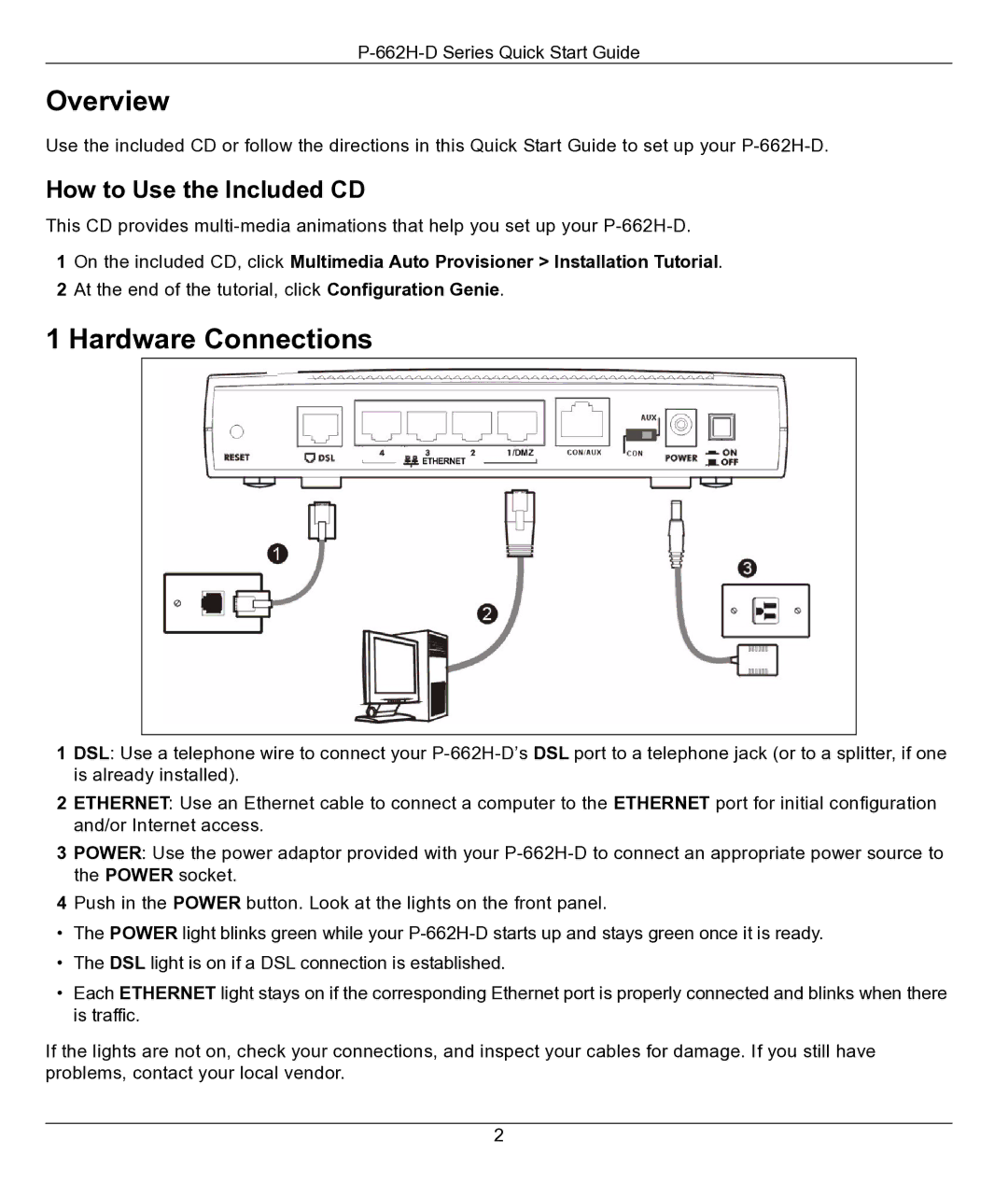P-662H-D specifications
ZyXEL Communications P-662H-D is a versatile and robust ADSL2+ router designed for home and small office use, offering seamless connectivity and efficient performance. This device combines the functionality of a router, switch, and access point, making it an ideal choice for users looking to enhance their internet experience.One of the standout features of the P-662H-D is its ADSL2+ support, which allows for faster data transfer rates and improved stability. With ADSL2+ technology, users can achieve download speeds of up to 24 Mbps, making it suitable for activities such as streaming high-definition videos, online gaming, and browsing large websites. The router supports various DSL standards, ensuring compatibility with most DSL service providers.
The P-662H-D is equipped with four 10/100 Mbps Ethernet ports, providing multiple wired connections for devices that require stable and high-speed access, such as gaming consoles, desktop computers, and smart TVs. Additionally, it features built-in wireless capabilities, supporting the 802.11g standard, which allows for wireless connectivity at speeds of up to 54 Mbps. This makes it easy for users to connect laptops, tablets, and smartphones without the clutter of cables.
Security is a major concern for internet users, and the ZyXEL P-662H-D addresses this with several built-in features. It supports WPA/WPA2 encryption protocols, ensuring that wireless communication is secure and protected against unauthorized access. The router also includes a firewall to safeguard the local network, offering protection against external threats.
Another important characteristic of the P-662H-D is its ease of use. The device comes with an intuitive web-based interface for easy configuration and management, allowing users to set up their network quickly. It also supports advanced features like Quality of Service (QoS), which prioritizes bandwidth for specific applications, ensuring optimal performance during high-traffic periods.
In summary, the ZyXEL Communications P-662H-D is a feature-rich ADSL2+ router that caters to the needs of both home and small business users. Its combination of high-speed connectivity, multiple Ethernet ports, robust wireless capability, and essential security features make it a reliable choice for anyone looking to enhance their internet experience. With its user-friendly setup and management options, the P-662H-D stands out as a solid performer in the competitive router market.