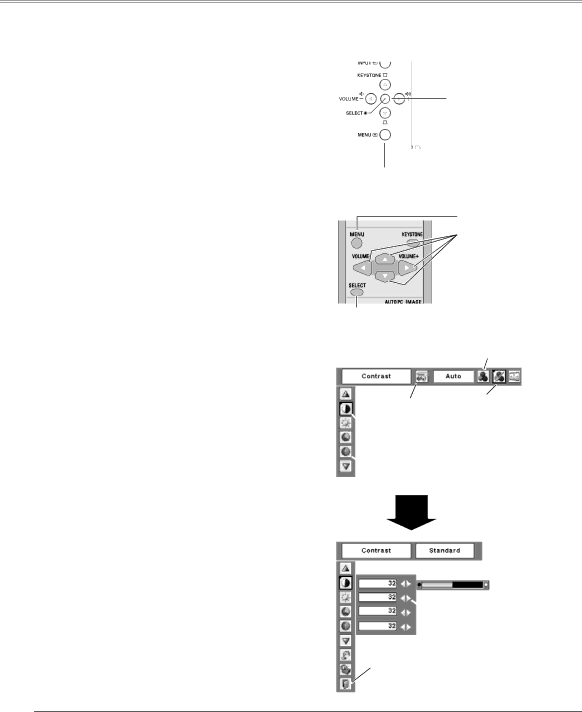
Basic Operation
How to Operate the On-Screen Menu
The projector can be adjusted or set via the
1 | Press the MENU button to display the |
| Menu. |
2 | Press the Point ◄► buttons to select a Menu icon |
| to adjust and press the Point ▲▼ buttons to select |
| an item to adjust. |
3 | Press the SELECT button to show the item data. |
| To adjust the data, press the Point ◄► buttons. |
Refer to the following pages for each adjustment.
To close the
Note:
The selected item is not active until the SELECT button is pressed.
Top Control
SELECT button
MENU button
Remote Control
MENU button
POINT buttons
SELECT button
| Menu icon | |
| ||
Menu bar | Pointer | |
(red framed ) | ||
|
![]() Pointer (red framed )
Pointer (red framed )
Press the Point ▲▼ buttons to move the pointer.
![]() Item
Item
SELECT
button
![]() Item data
Item data
Press the Point◄►
buttons to adjust the value.
Quit
Exit this menu.
20