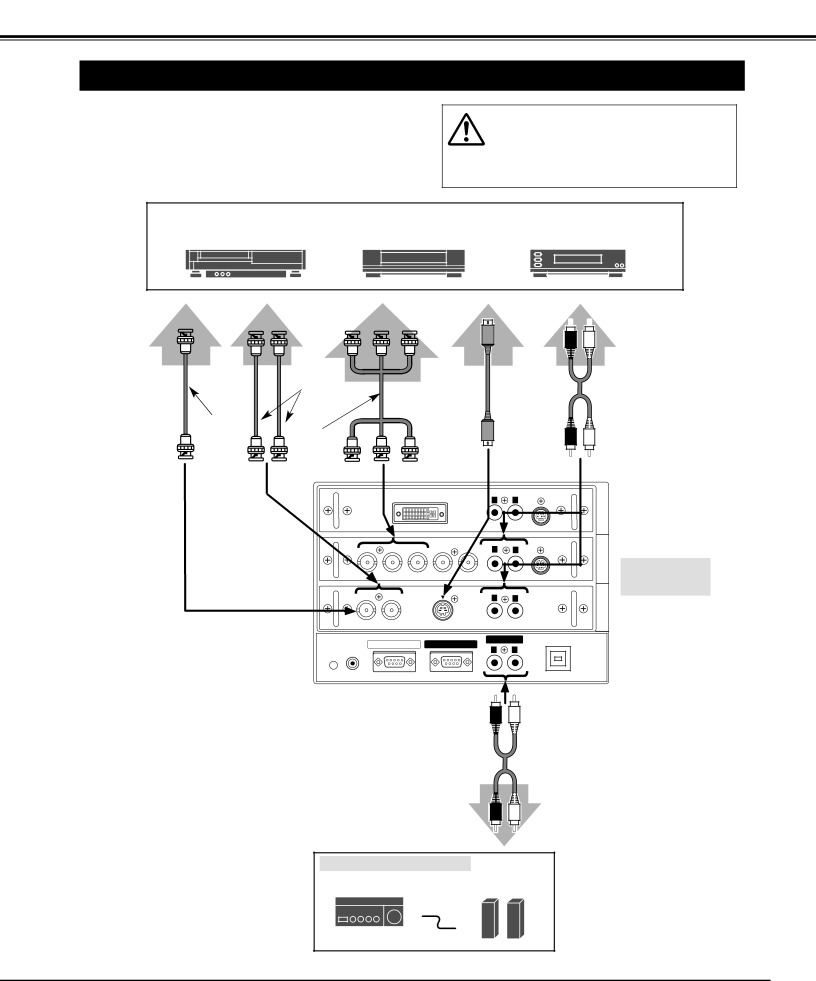
CONNECTING PROJECTOR
CONNECTING TO VIDEO EQUIPMENT
Cables used for connection
•Video Cable (BNC x 1, BNC x 2 or BNC x 3) ✽
•
•Audio Cable (RCA x 2) ✽
(✽ = Cables are not supplied with this projector.)
NOTE :
When connecting cable, power cords of both a projector and external equipment should be disconnected from AC outlet. Turn a projector and peripheral equipment on before computer is switched on.
Video Source (example) |
|
| Component video output equipment. |
Video Cassette Recorder | Video Disc Player | (such as DVD player or | |
Composite | Separate Y/C | Component Video Output | |
Video Output | Video Output | ||
Pr/Cr Y Pb/Cb | |||
|
|
Y | C |
| Video |
| Cable ✽ |
Video |
|
Cable ✽ | Video |
| Cable ✽ |
Audio Output |
![]() R
R ![]() L
L
Audio Cable | |
Cable ✽ | (Stereo) ✽ |
|
VIDEO |
|
|
|
|
| |||
|
|
| DVI |
|
| AUDIO | CONTROL PORT | |
|
|
|
|
| R | L |
| |
|
|
|
|
|
|
| ||
|
|
|
|
|
| (MONO) |
| |
| R/Pr | G/Y | B/Pb | H/HV | V | AUDIO CONTROL PORT | ||
| R | L |
| |||||
|
|
|
|
|
|
| ||
|
|
|
|
|
| (MONO) |
| |
| VIDEO/Y | C |
|
| AUDIO |
|
| |
|
|
|
| R | L |
| ||
|
|
|
|
|
|
| ||
|
|
|
|
|
| (MONO) |
| |
| SERIAL PORT IN | SERIAL PORT OUT | AUDIO OUT | USB | ||||
|
|
| ||||||
| R | L |
| |||||
| R/C JACK |
|
|
|
|
| ||
| RESET |
|
|
|
|
|
|
|
AV AUDIO IN 1INPUT
2INPUT Terminals of a Projector
3INPUT
(MONO)
AUDIO OUT
Audio Cable (Stereo) ✽
Audio Input
External Audio Equipment
Audio Amplifier Audio Speaker (stereo)
15