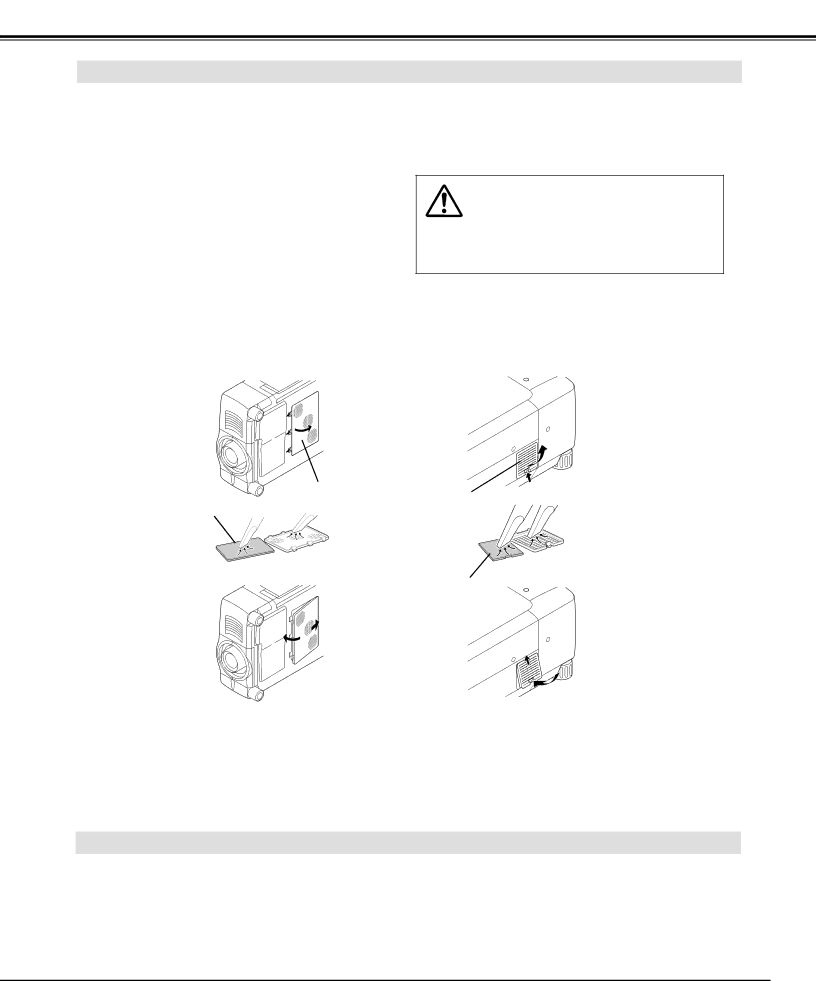
APPENDIX
AIR FILTER CARE AND CLEANING
Air Filter prevents dust from accumulating on a surface of Projection Lens and Projection Mirror. Should Air Filter become clogged with dust particles, it will reduce Cooling Fans' effectiveness and may result in internal heat build up and adversely affect life of projector.
Clean Air Filter following steps below:
1 | Turn power off, and disconnect AC power cord from |
an AC outlet. | |
2 | Pull out 2 Air Filters and Air filter Covers from a |
| projector. |
3 | Clean each parts (Air Filter and Air filter Cover) with |
brush or wash out dust and particles. Be sure to dry | |
| them out. |
4 | Replace Air Filter and Air Filter Cover properly. Make |
| sure that they are fully inserted. |
CAUTION
Do not operate a projector with Air Filter removed. Dust may accumulate on LCD Panel and Mirror degrading picture quality.
Do not put small parts into Air Intake Vents. It may result in malfunction of a projector.
BOTTOM OF PROJECTOR | SIDE OF PROJECTOR |
| AIR FILTER |
|
AIR FILTER | COVER | AIR FILTER |
| COVER | |
|
|
AIR FILTER
RECOMMENDATION
We recommend avoiding dusty/smoky environments when operating a projector. Usage in these environments may cause poor image quality.
When using under dusty or smoky conditions, dust may accumulate on liquid crystal panel, lens, or optical elements inside it. This condition may degrade quality of projected image.
When above symptoms are noticed, contact your authorized dealer or service station for proper cleaning.
CLEANING PROJECTION LENS
Follow these steps to clean projection lens:
1 | Apply a |
Abrasive cleaners, solvents or other harsh chemicals might scratch lens. |
2
3
Lightly wipe cleaning cloth over lens.
When a projector is not in use, replace lens cap.
43