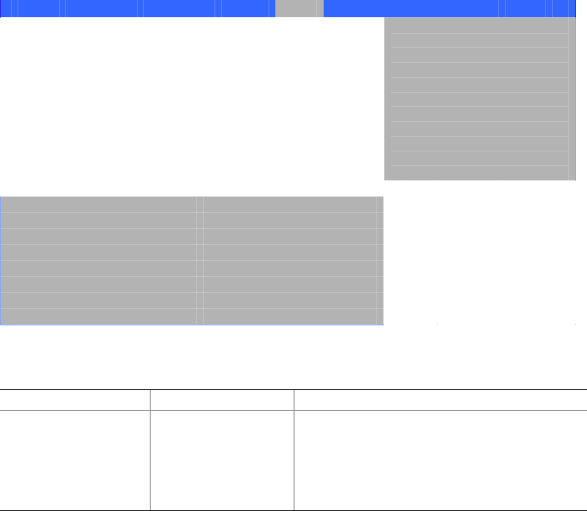
Intel Desktop Board D845EPI Product Guide
Removable Devices Submenu
Main Advanced Security Power Boot Exit
|
|
1st Drive | [1st FLOPPY DRIVE] |
|
|
|
|
|
|
|
|
|
|
|
|
|
|
|
|
|
|
Specifies the boot
sequence from the available devices. Select the boot device with UpArrow or DownArrow key. Press Enter to set the selections as the intended boot device. ARMD = ATAPI Removable Media Device.
|
|
|
| m o | Select Screen |
| n p | Select Item |
| Enter | Select ‾ |
| F1 | General Help |
| P9 | Setup Defaults |
| F10 | Save and Exit |
| ESC | Exit |
|
|
|
The submenu in shown Table 31 is for setting removable devices.
Table 31. Removable Devices Submenu
Feature
1st Removable Device
(Note)
Options
Dependent on installed removable devices
Description
Specifies the boot sequence from the available removable devices. To specify boot sequence:
1.Select the boot device with <↑> or <↓>.
2.Press <Enter> to set the selection as the intended boot device.
Note: This boot device submenu appears only if at least one boot device of this type is installed. This list will display up to four removable devices, the maximum number of removable devices supported by the BIOS.
74