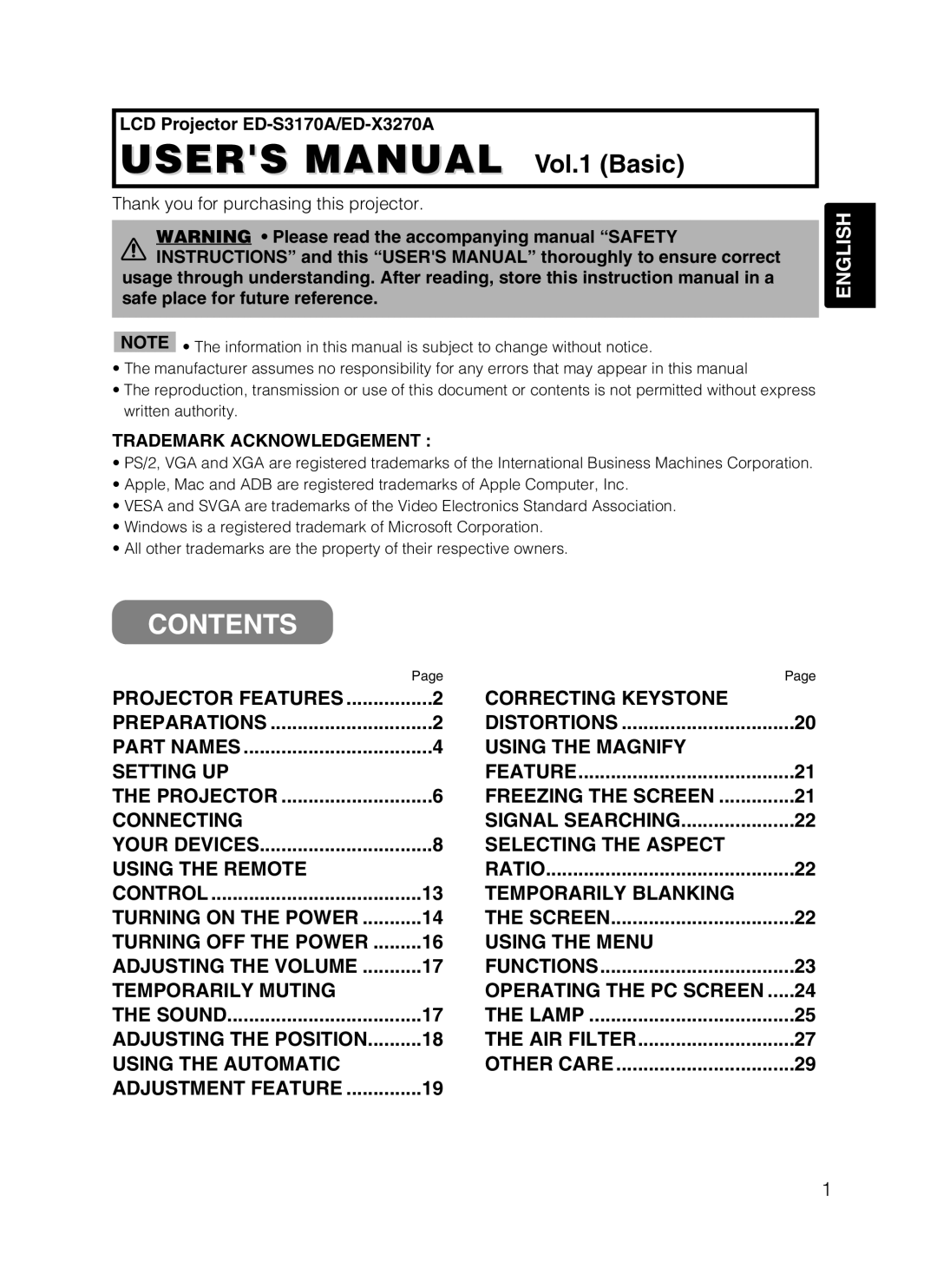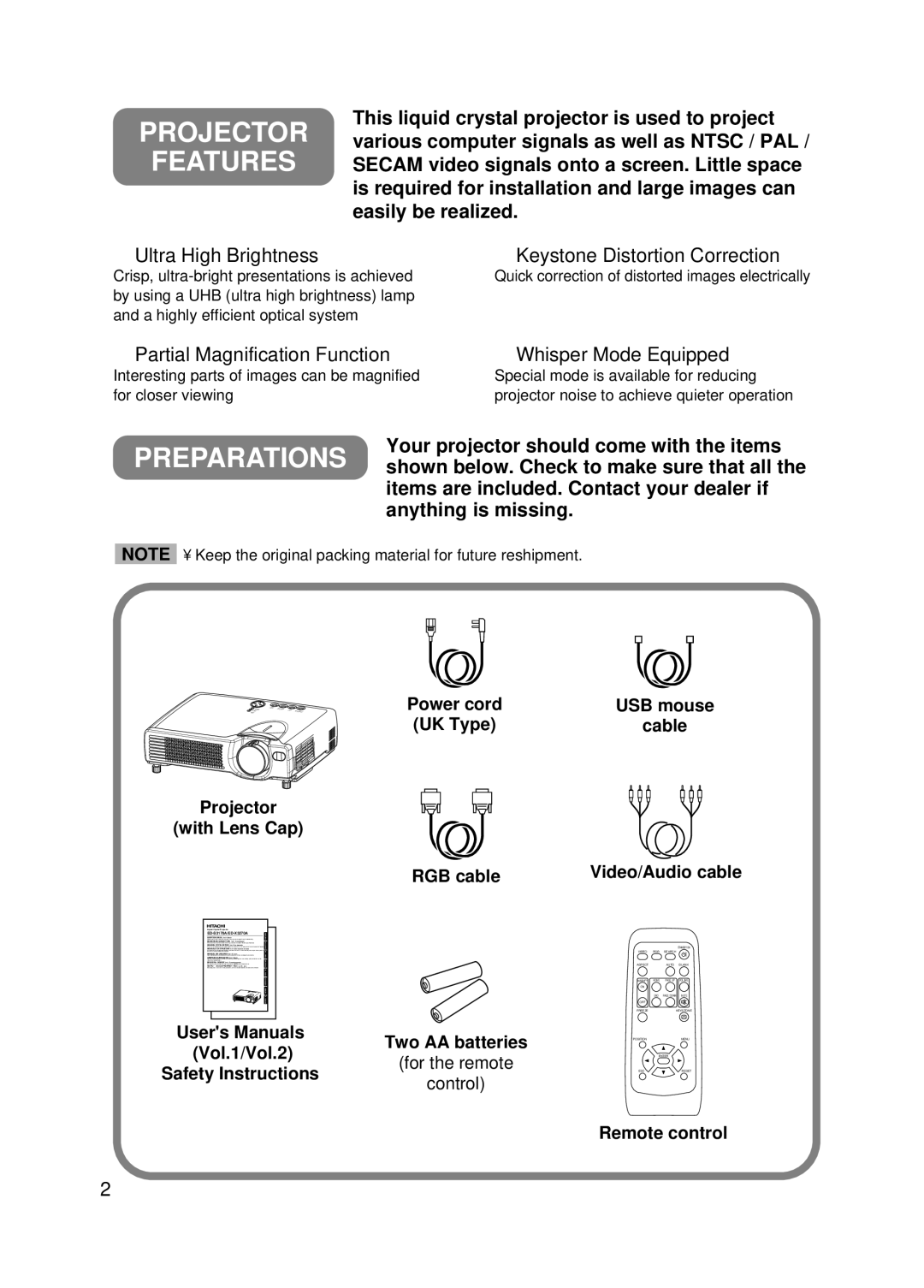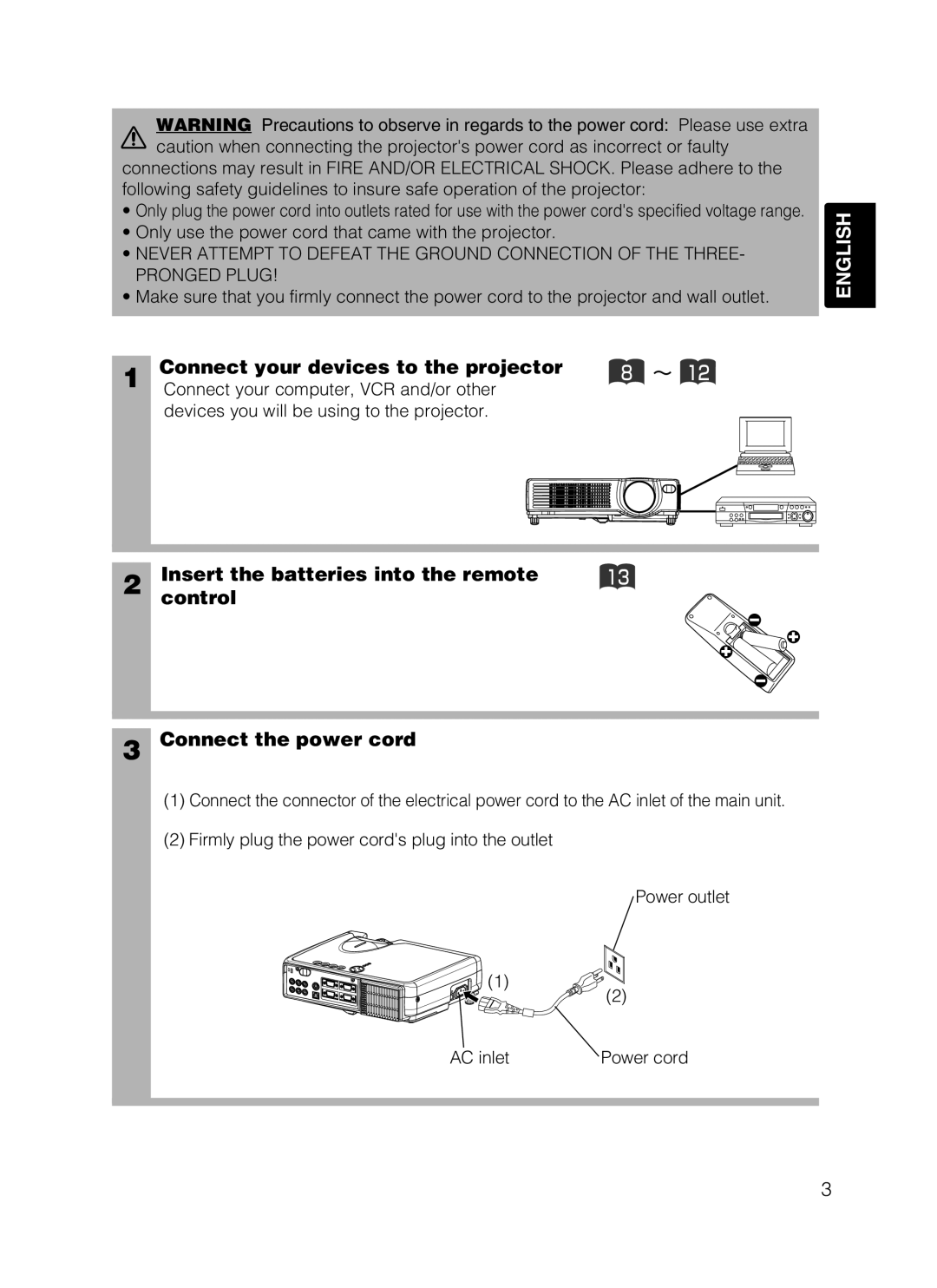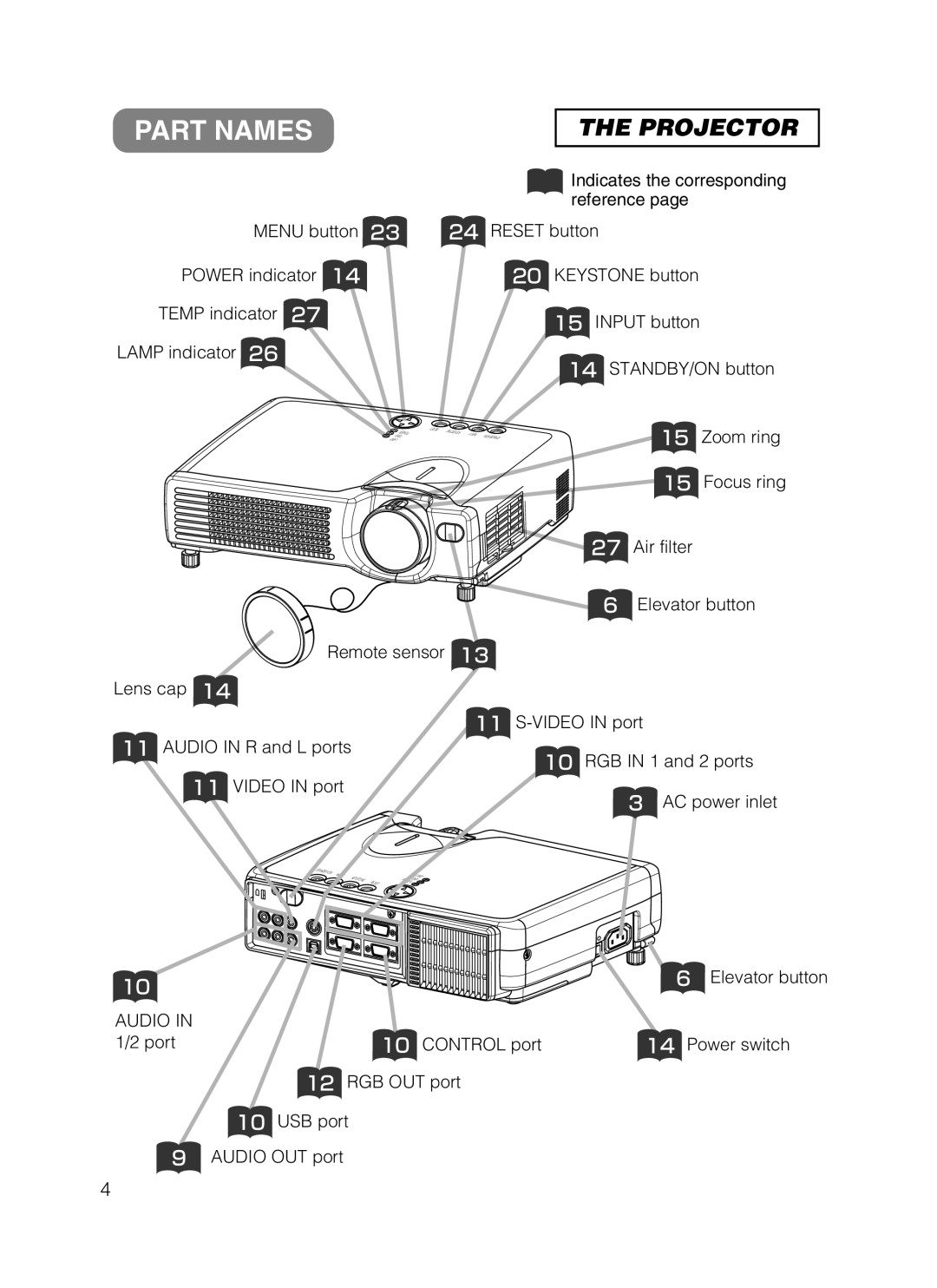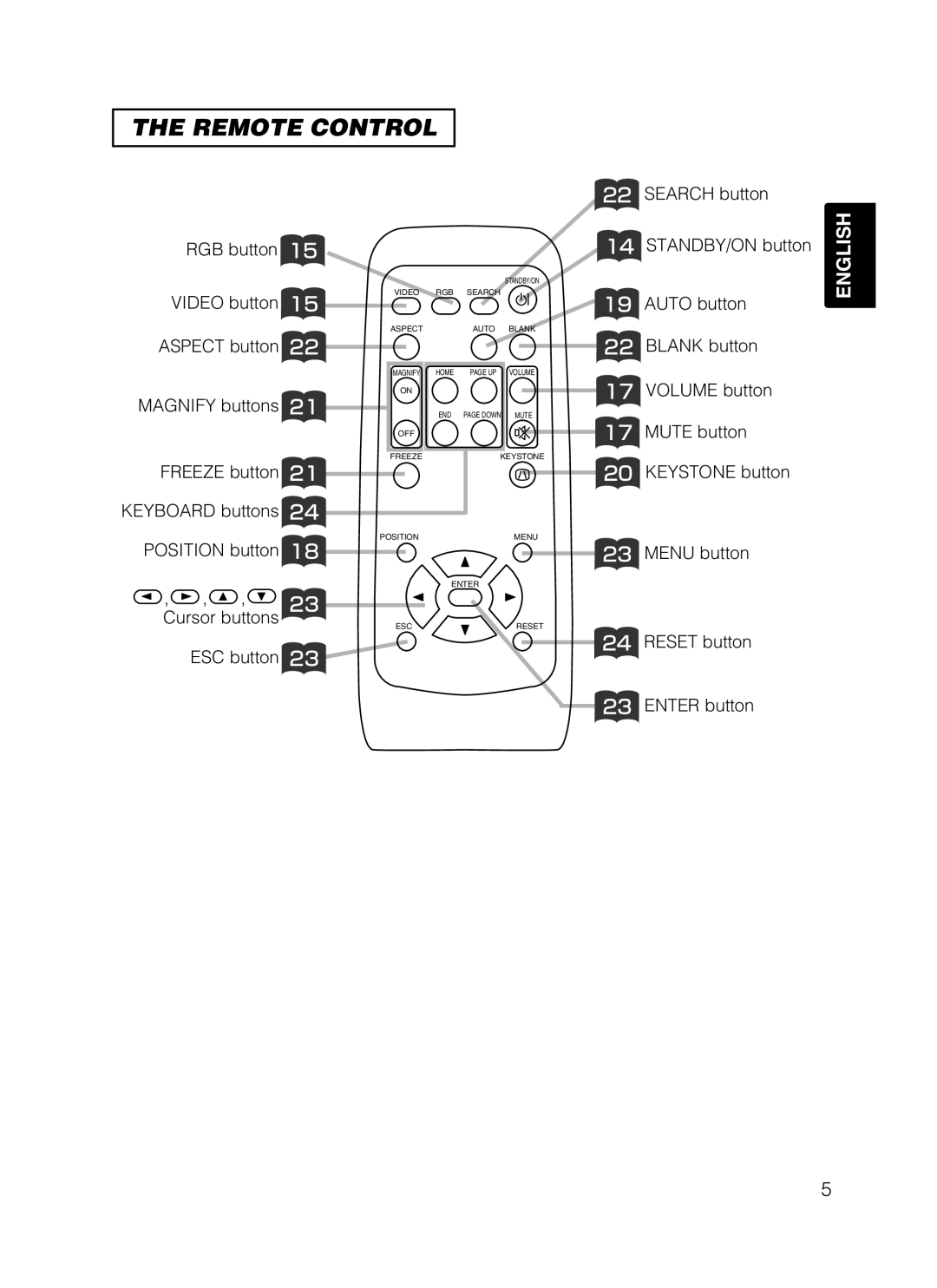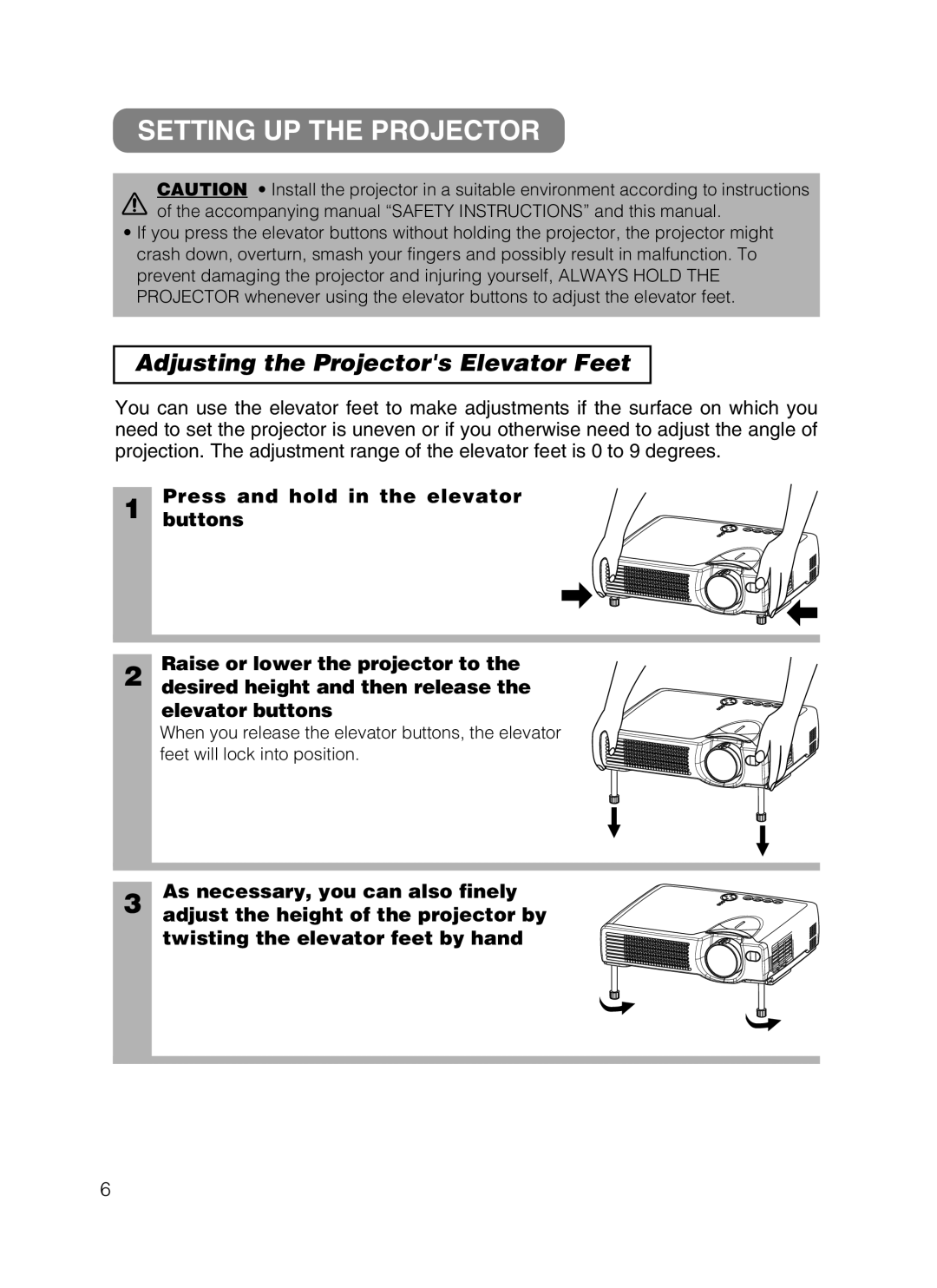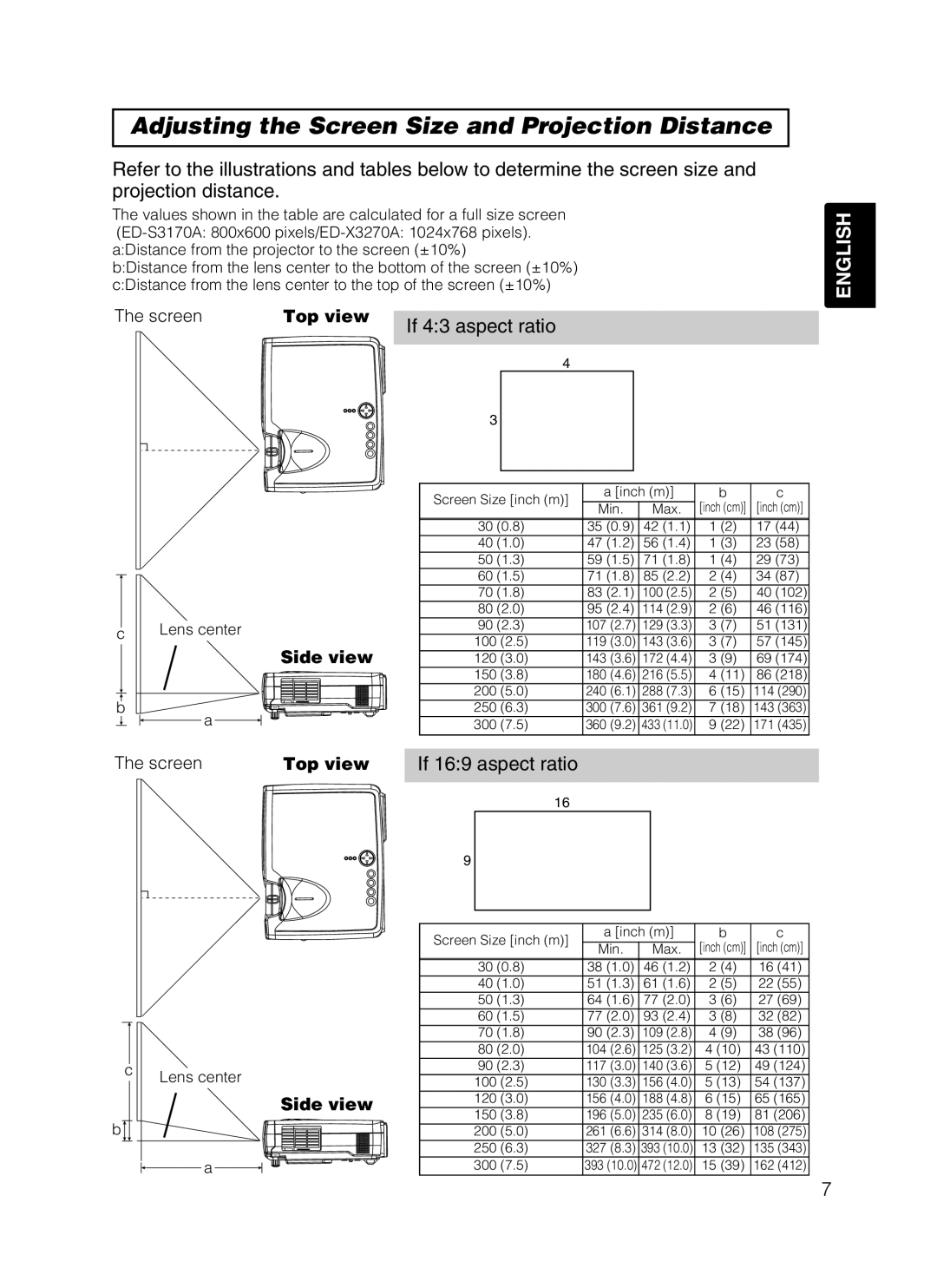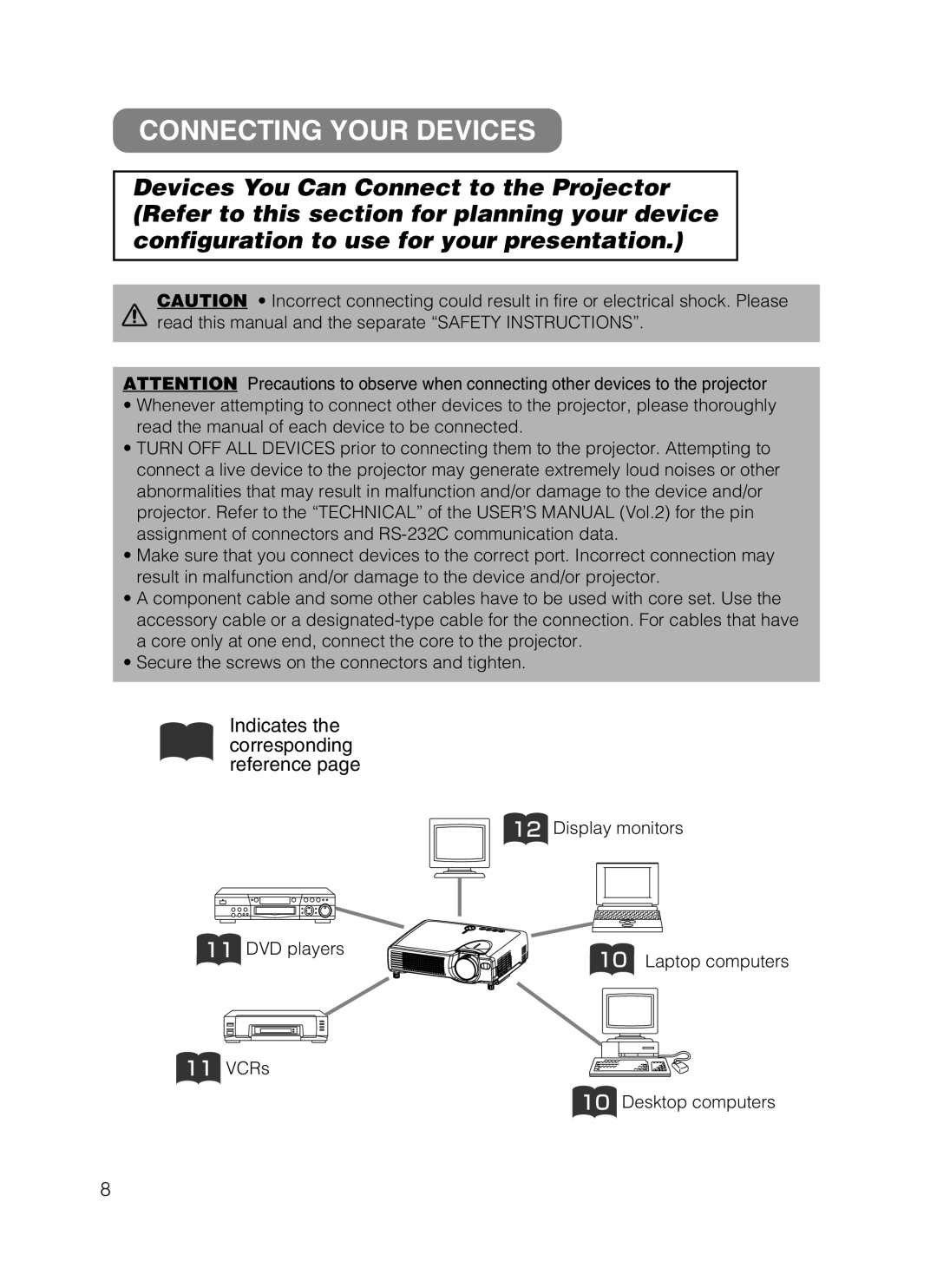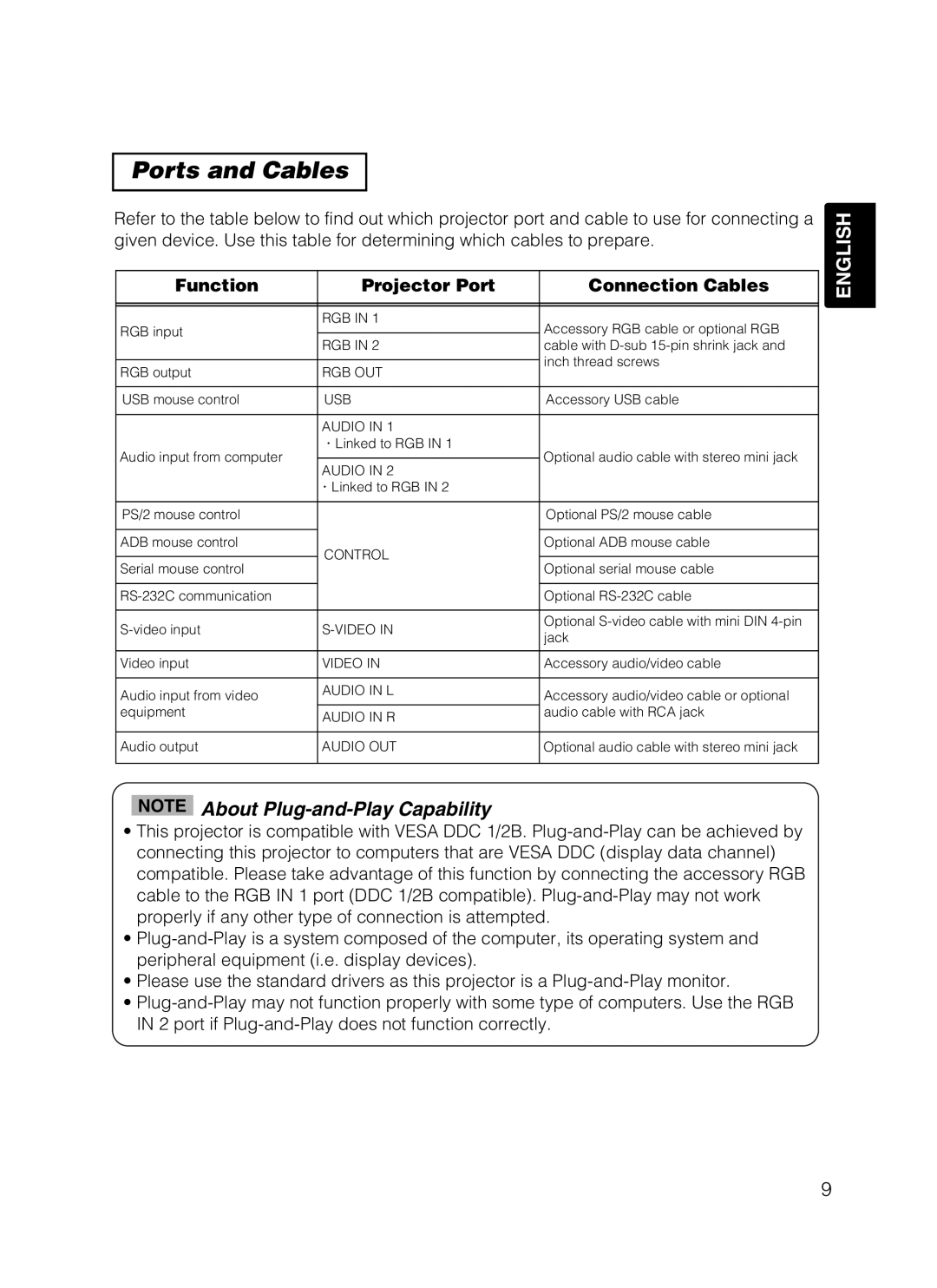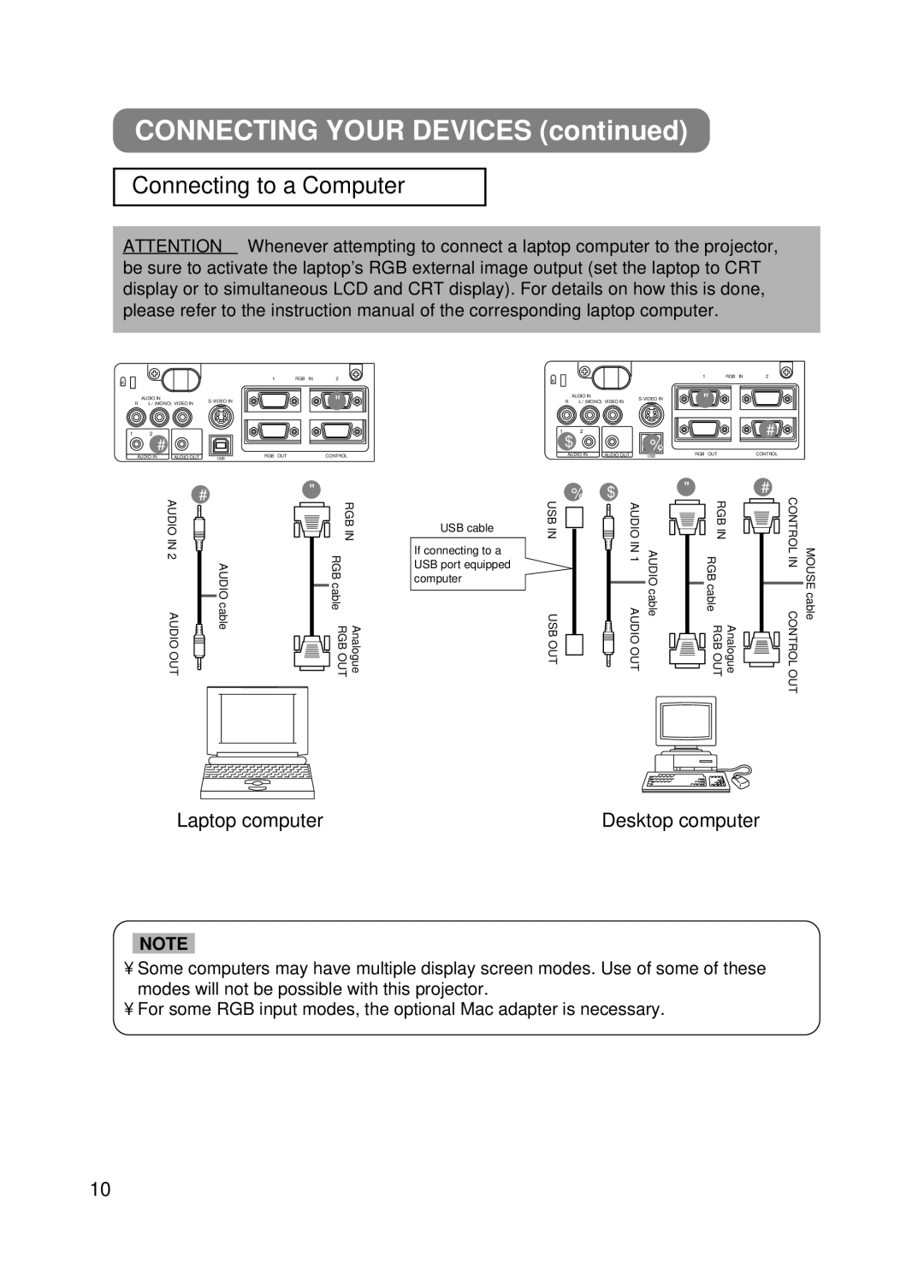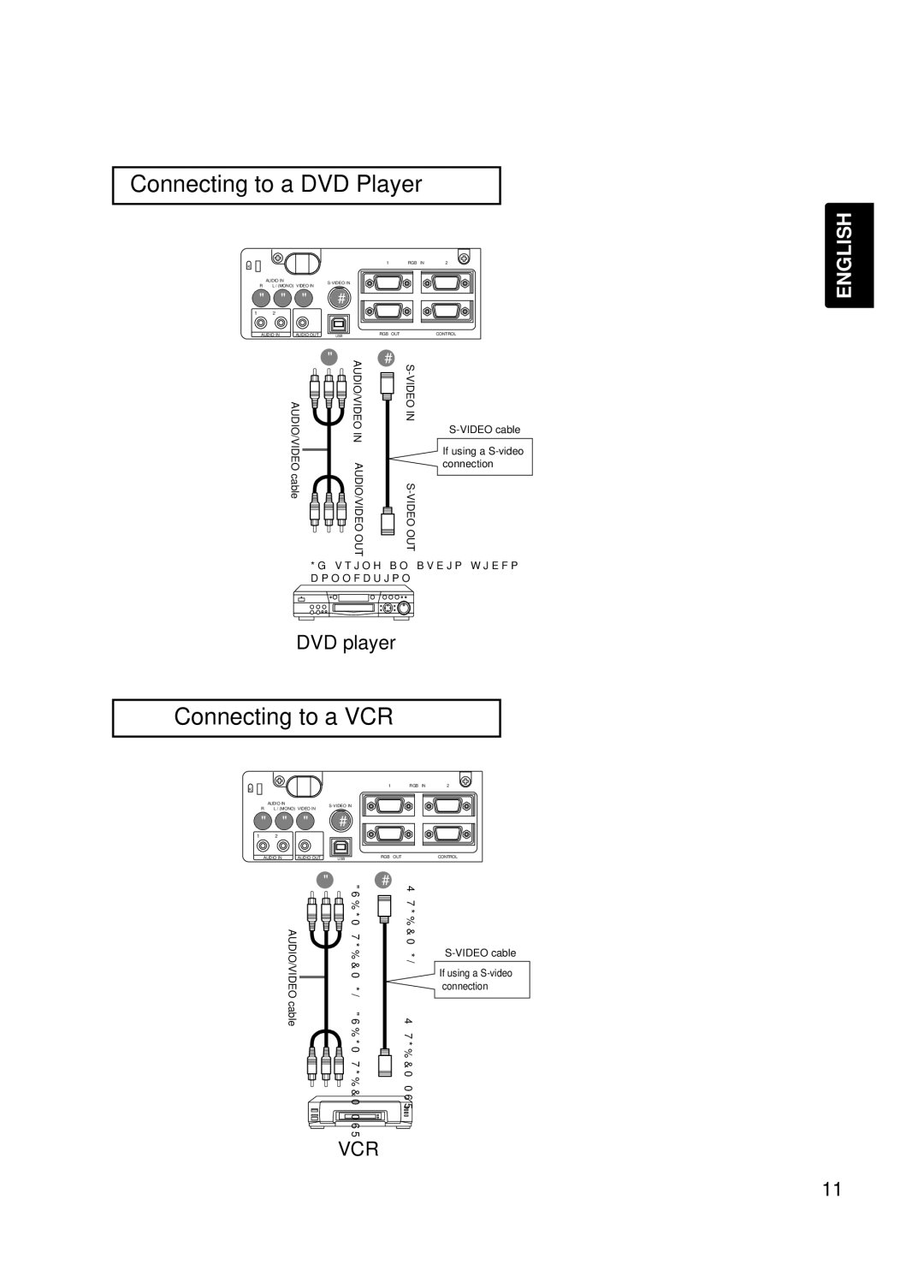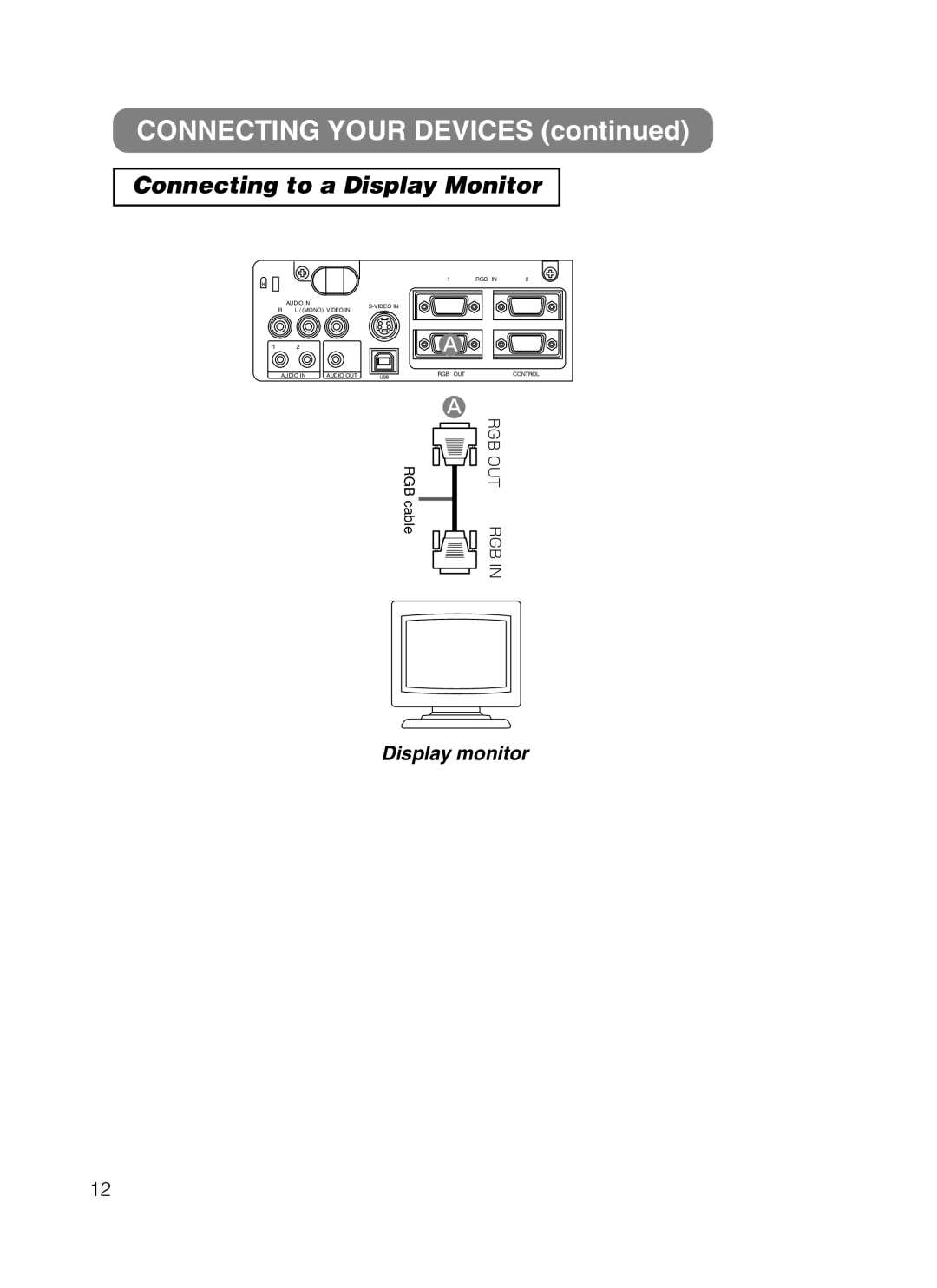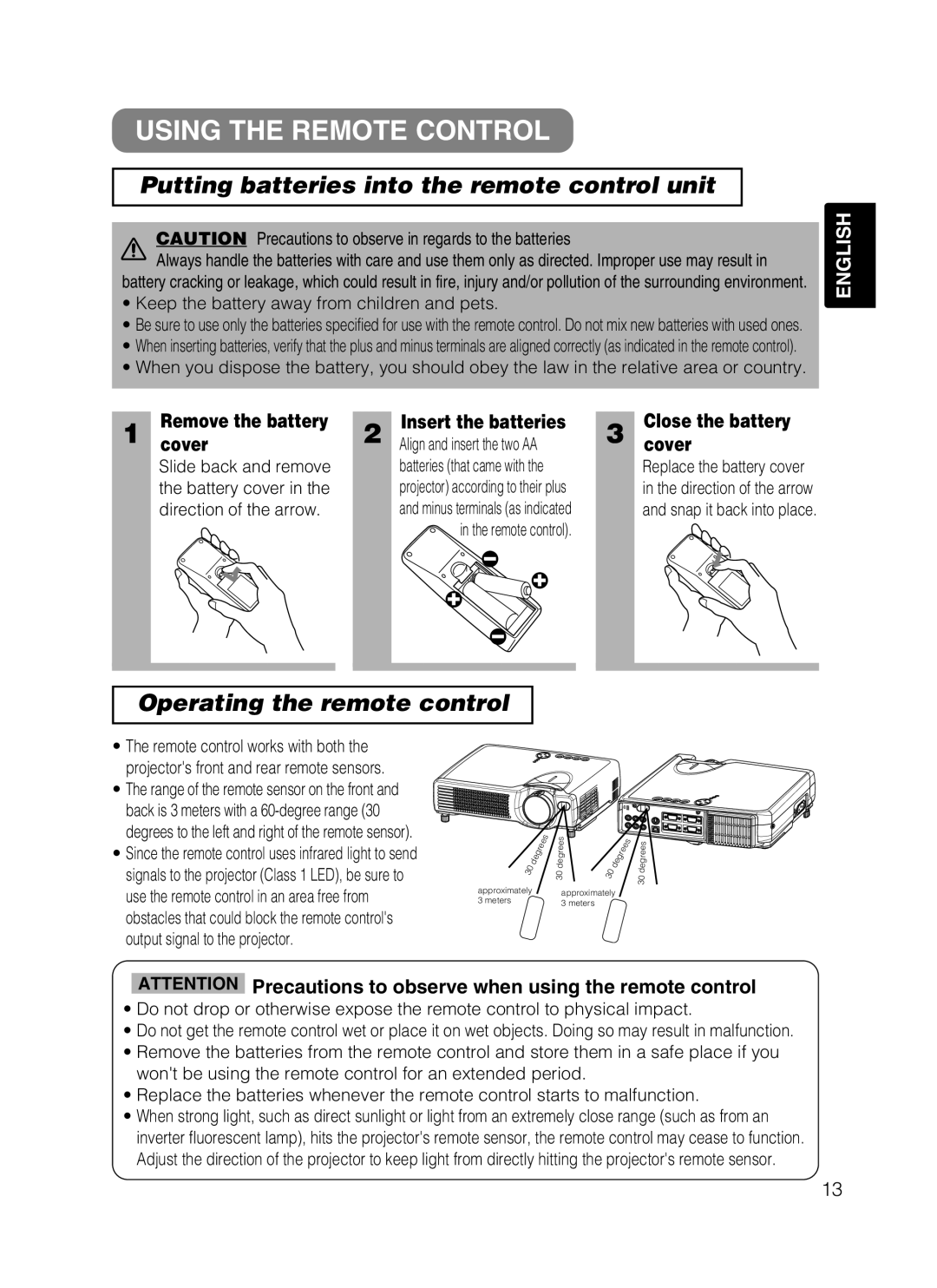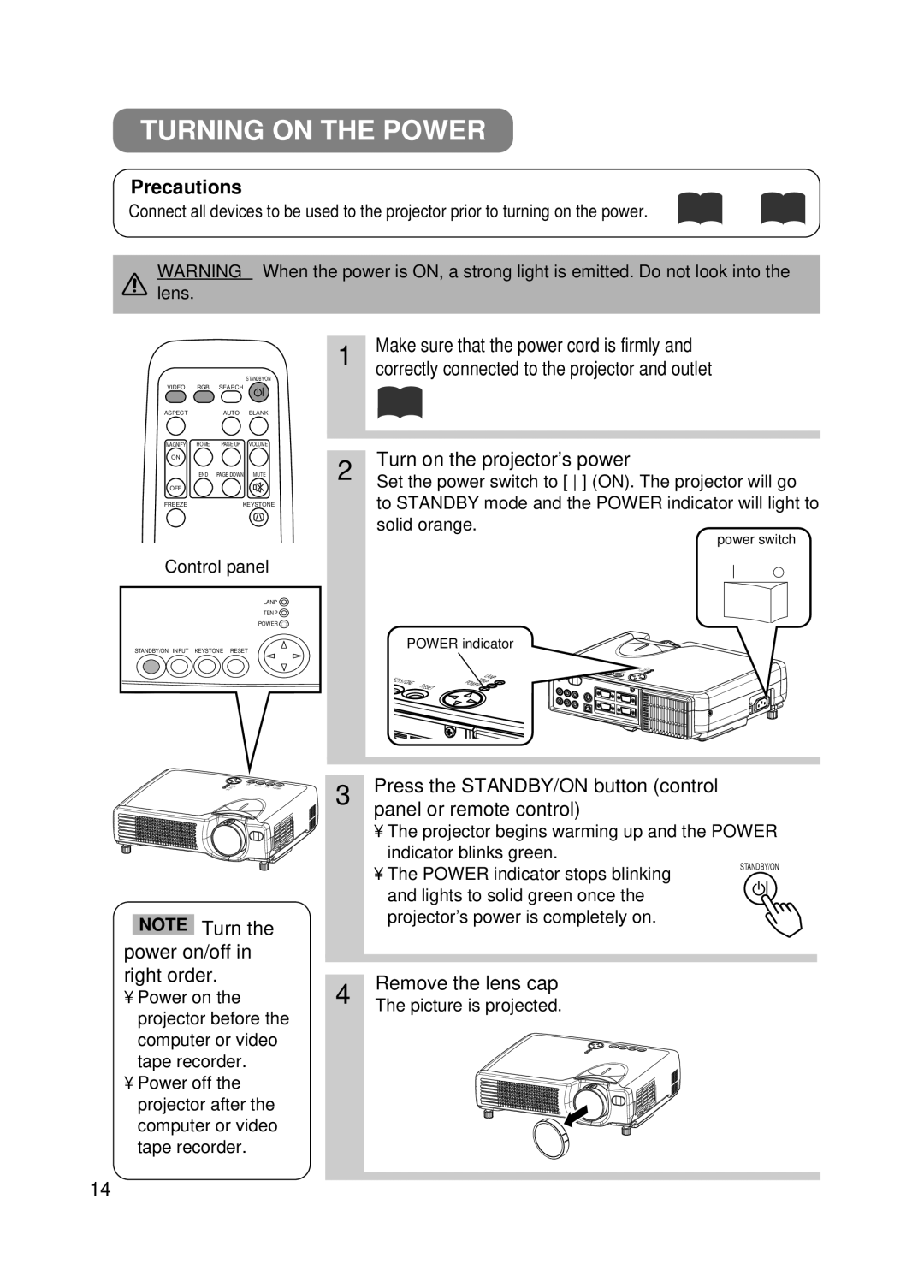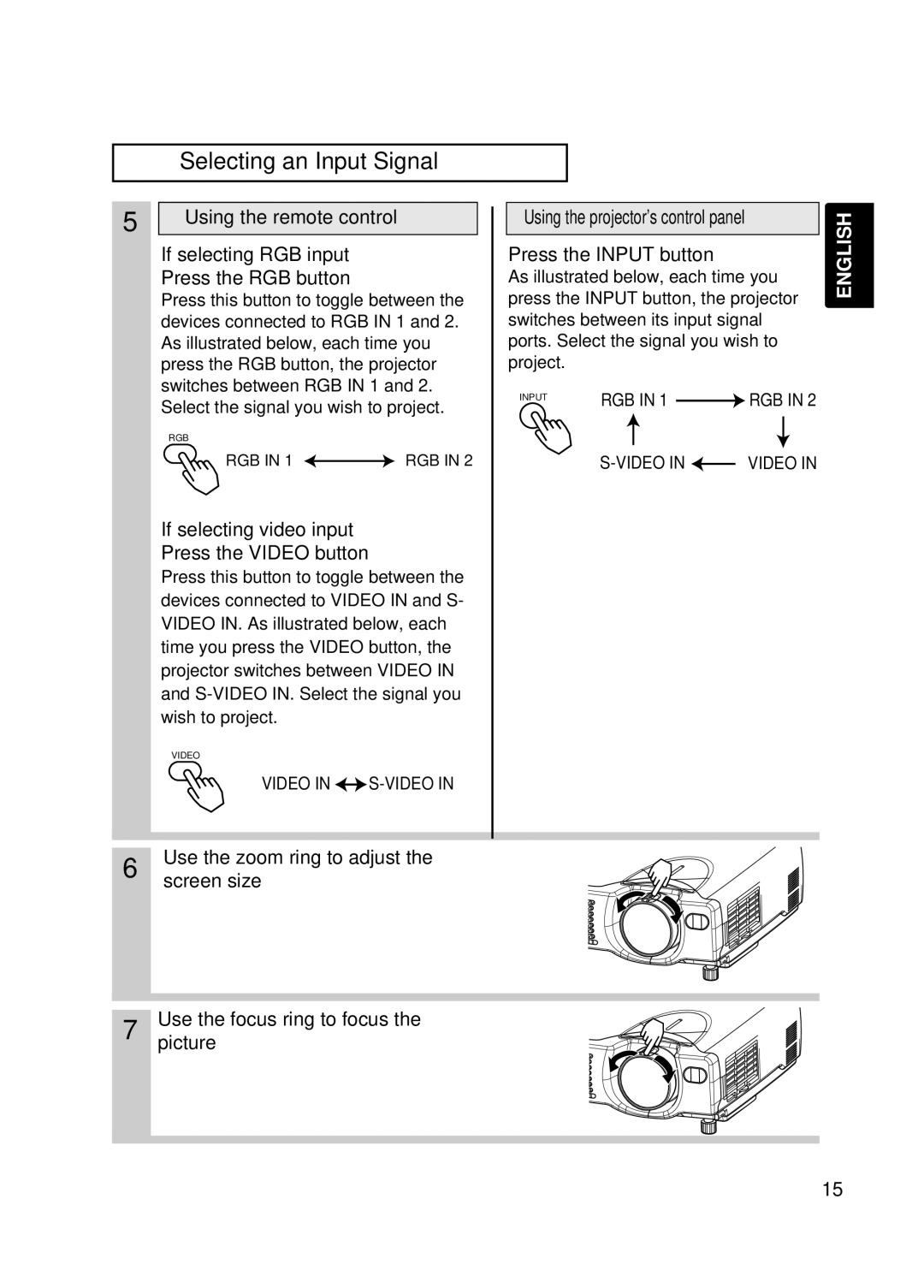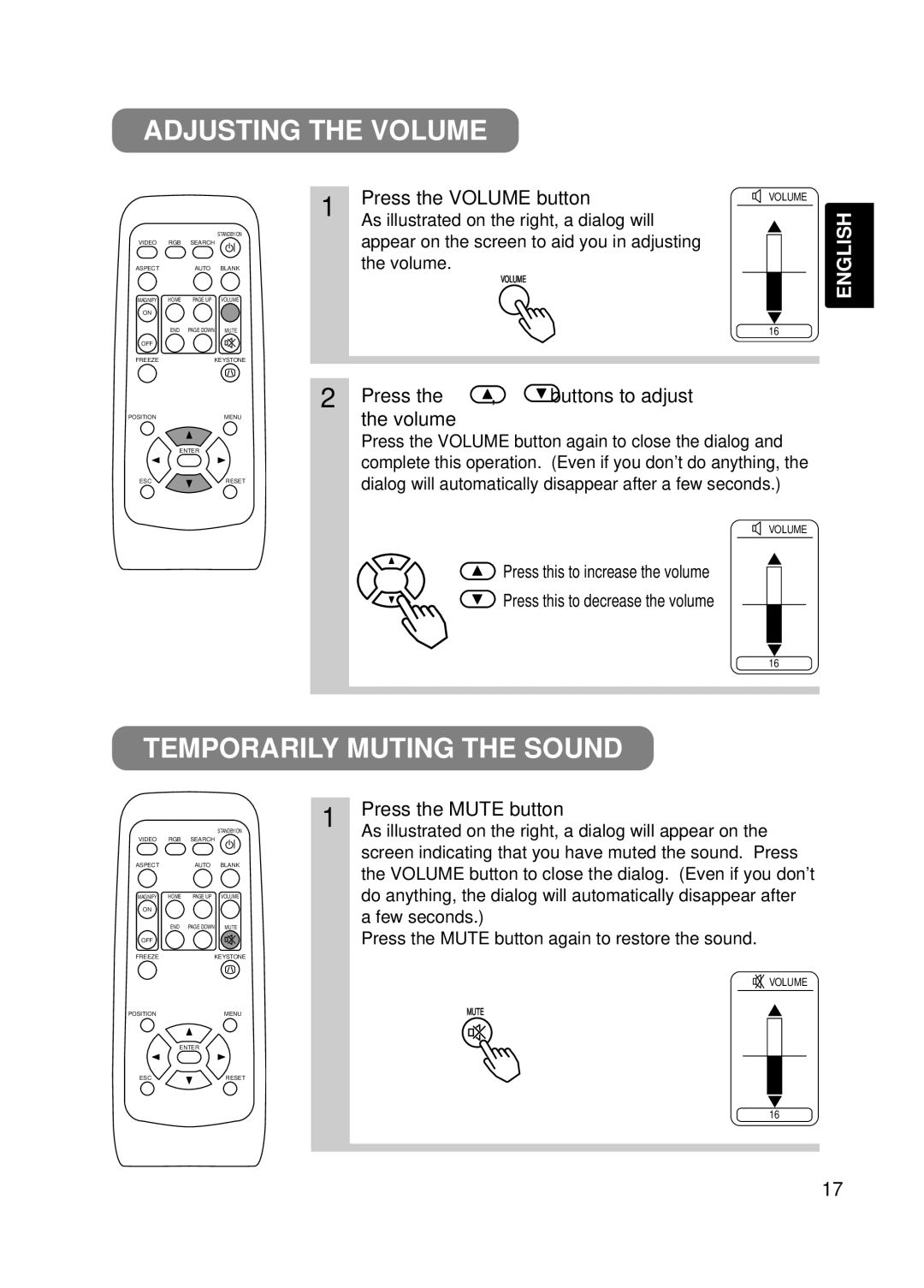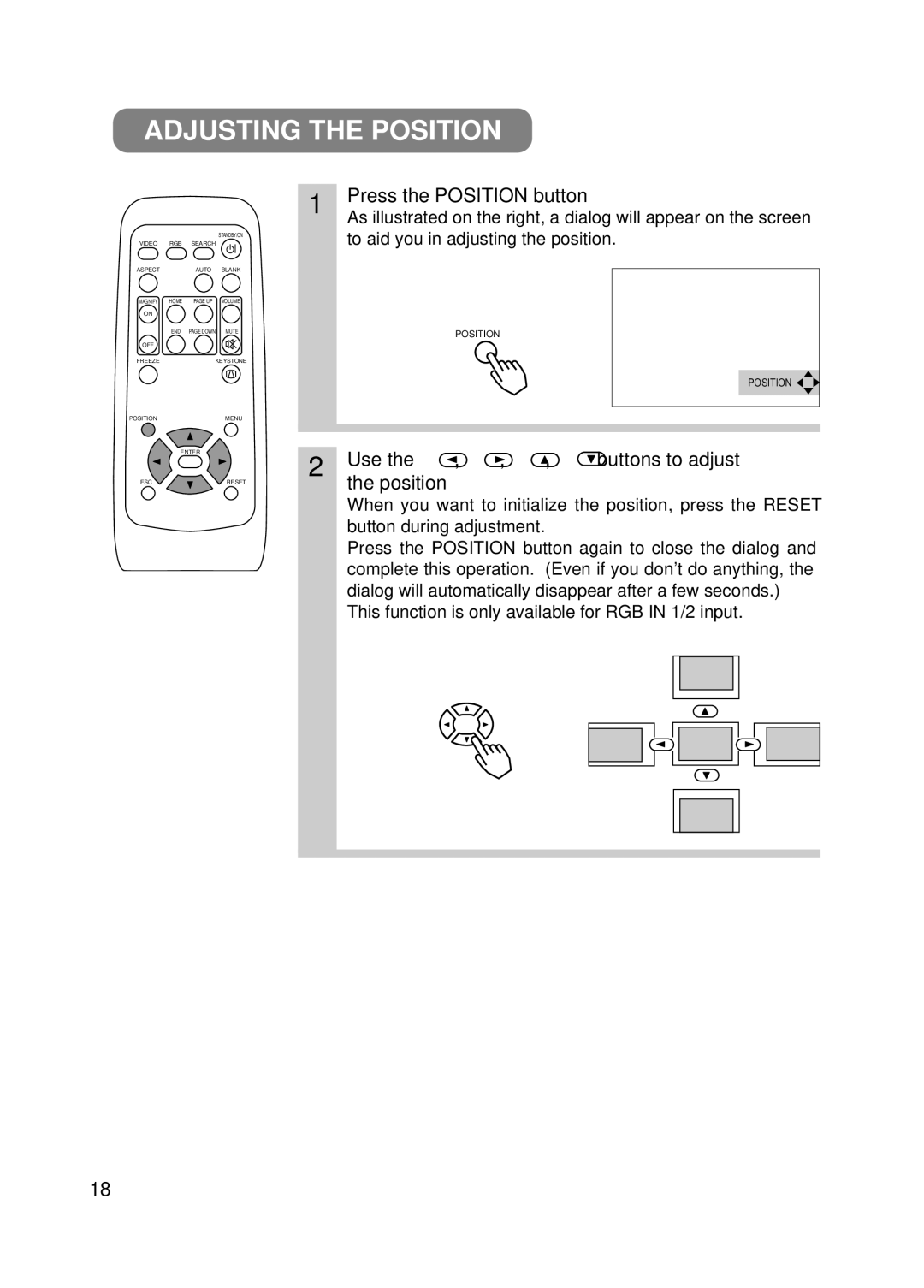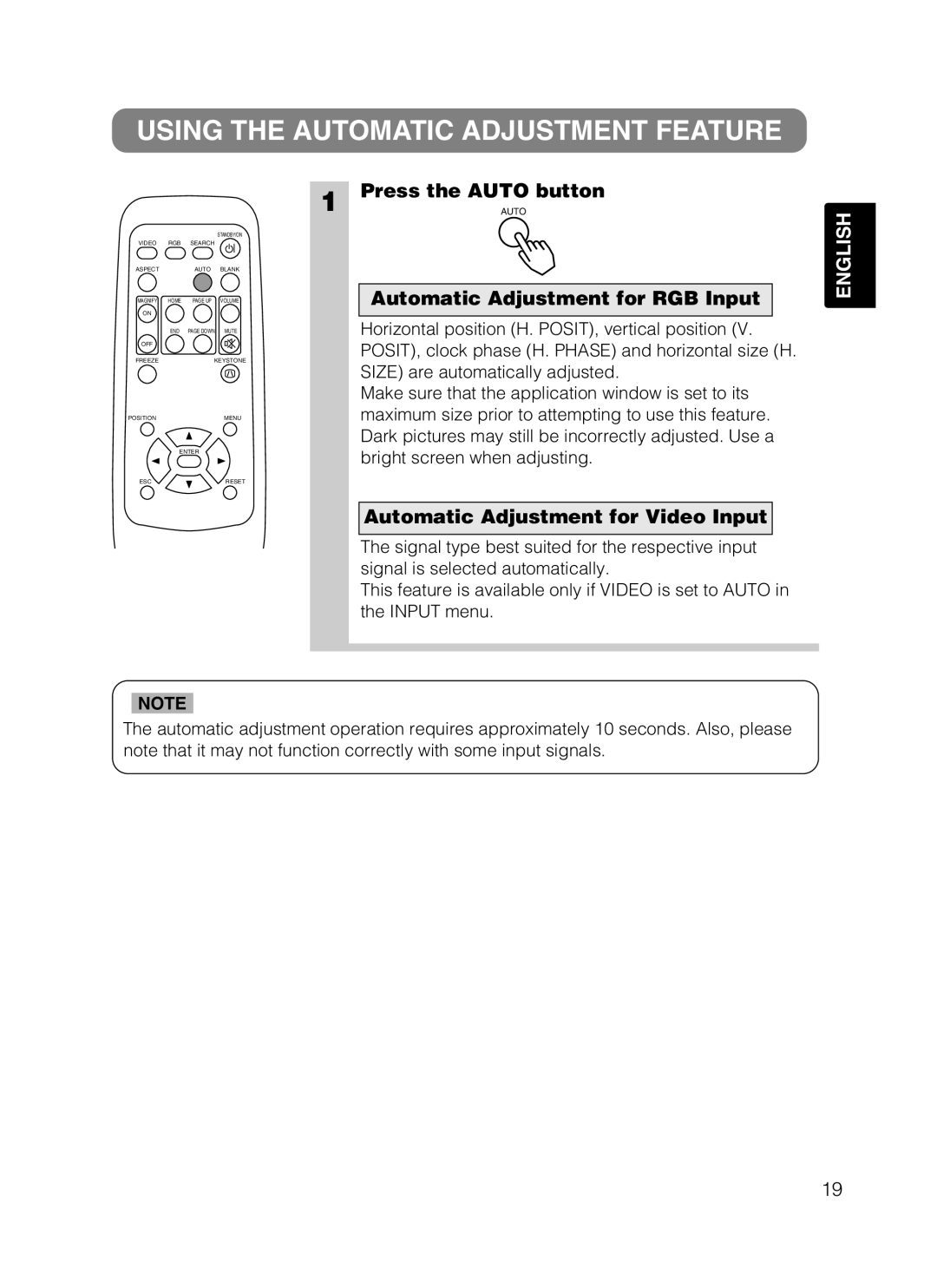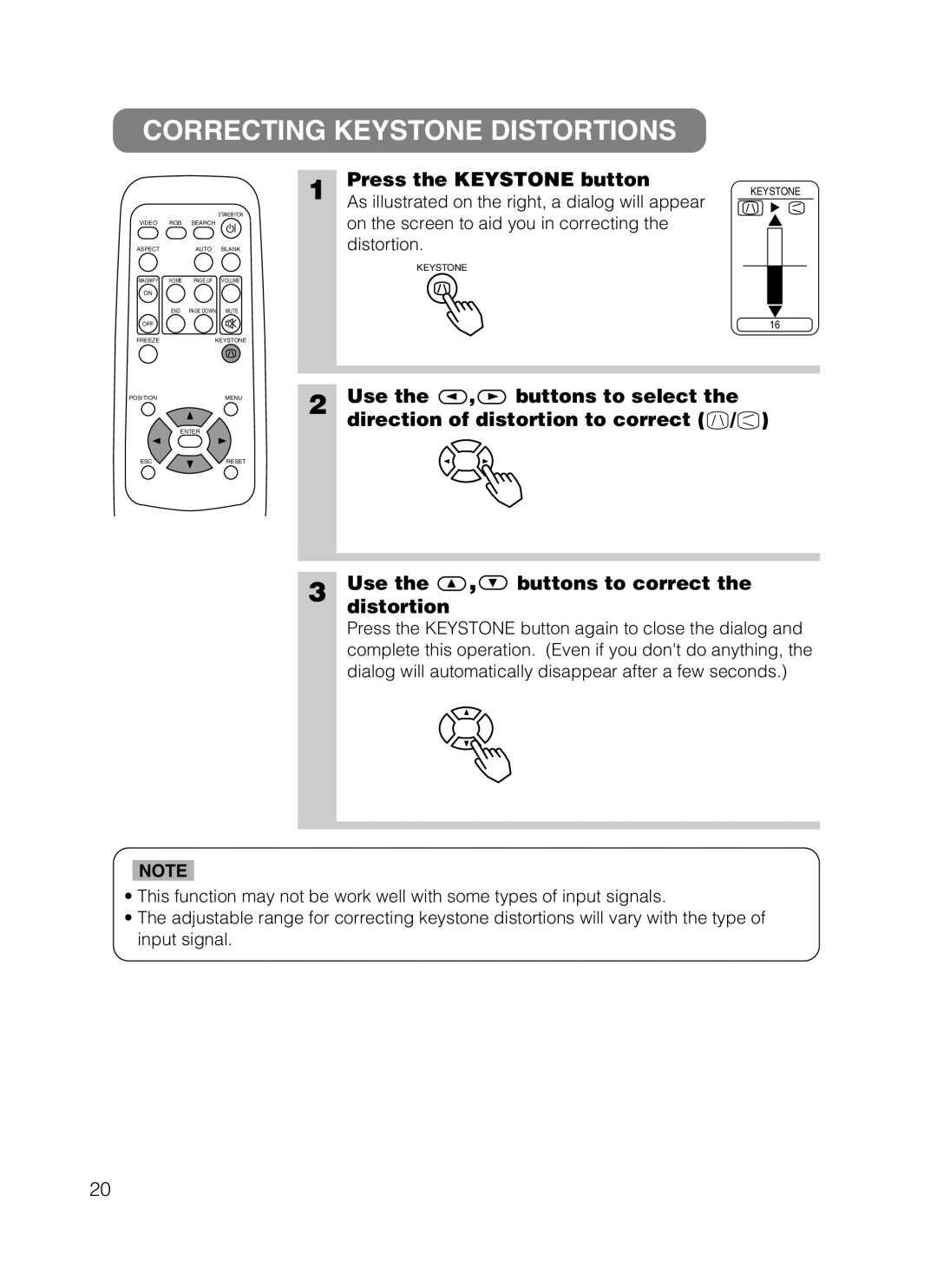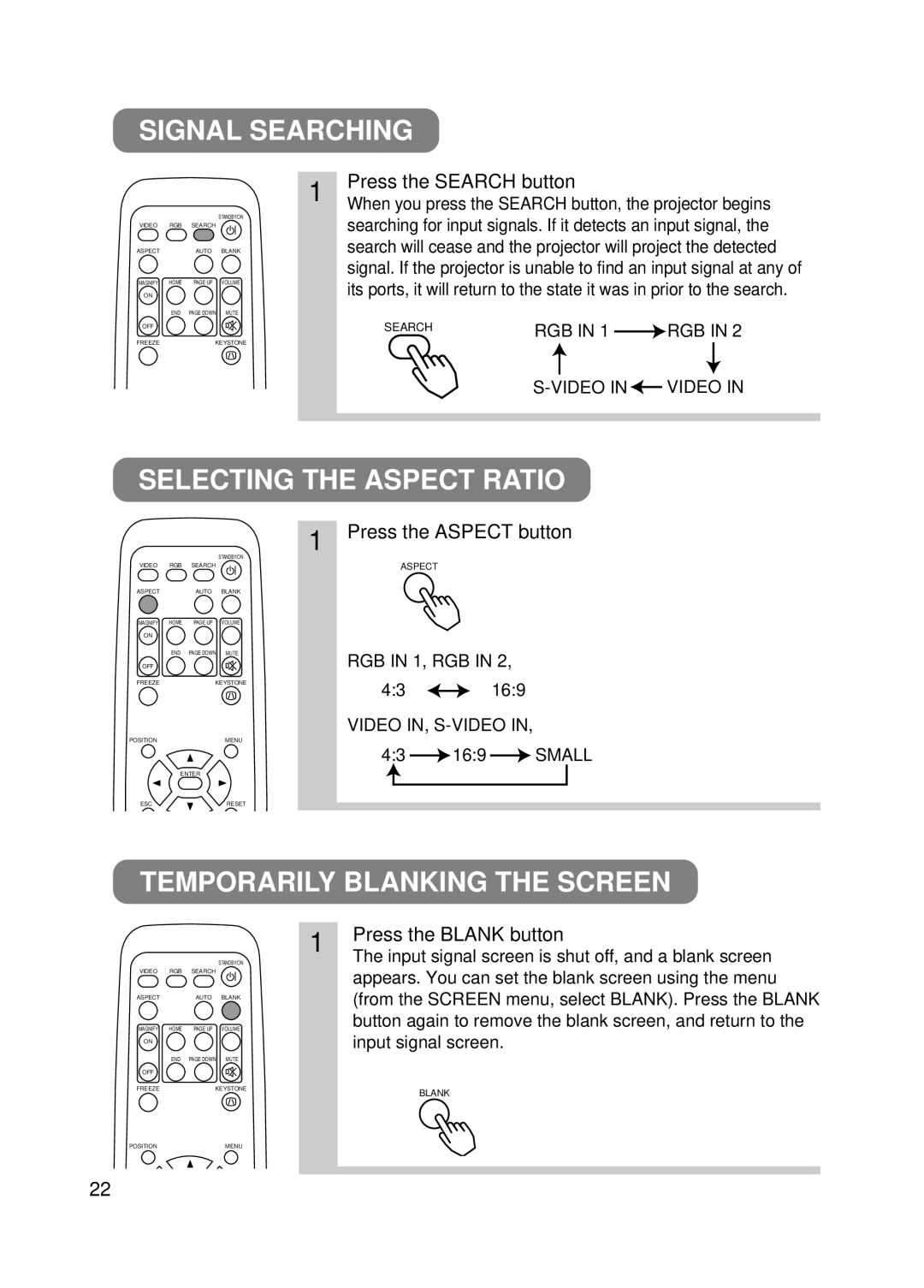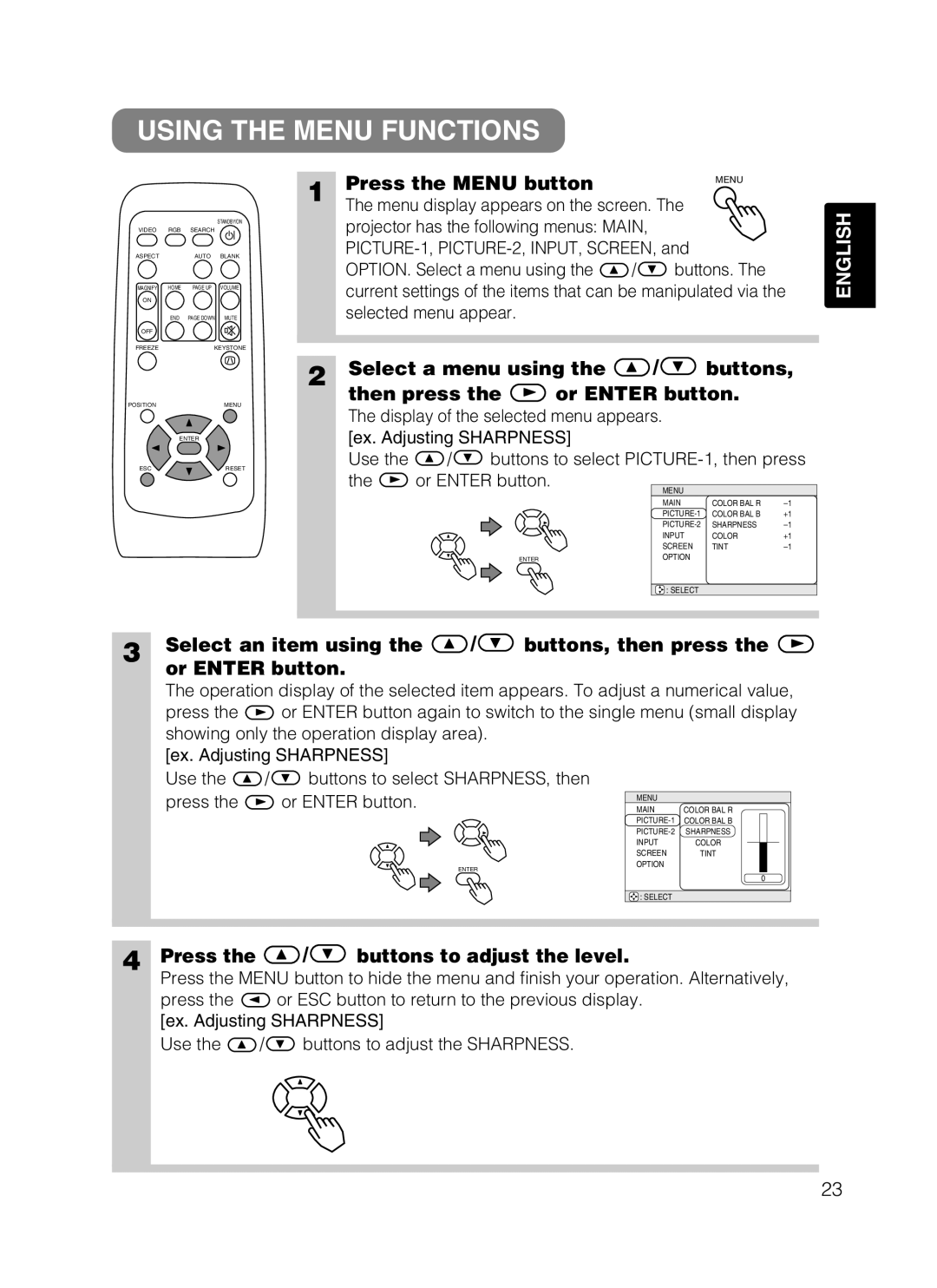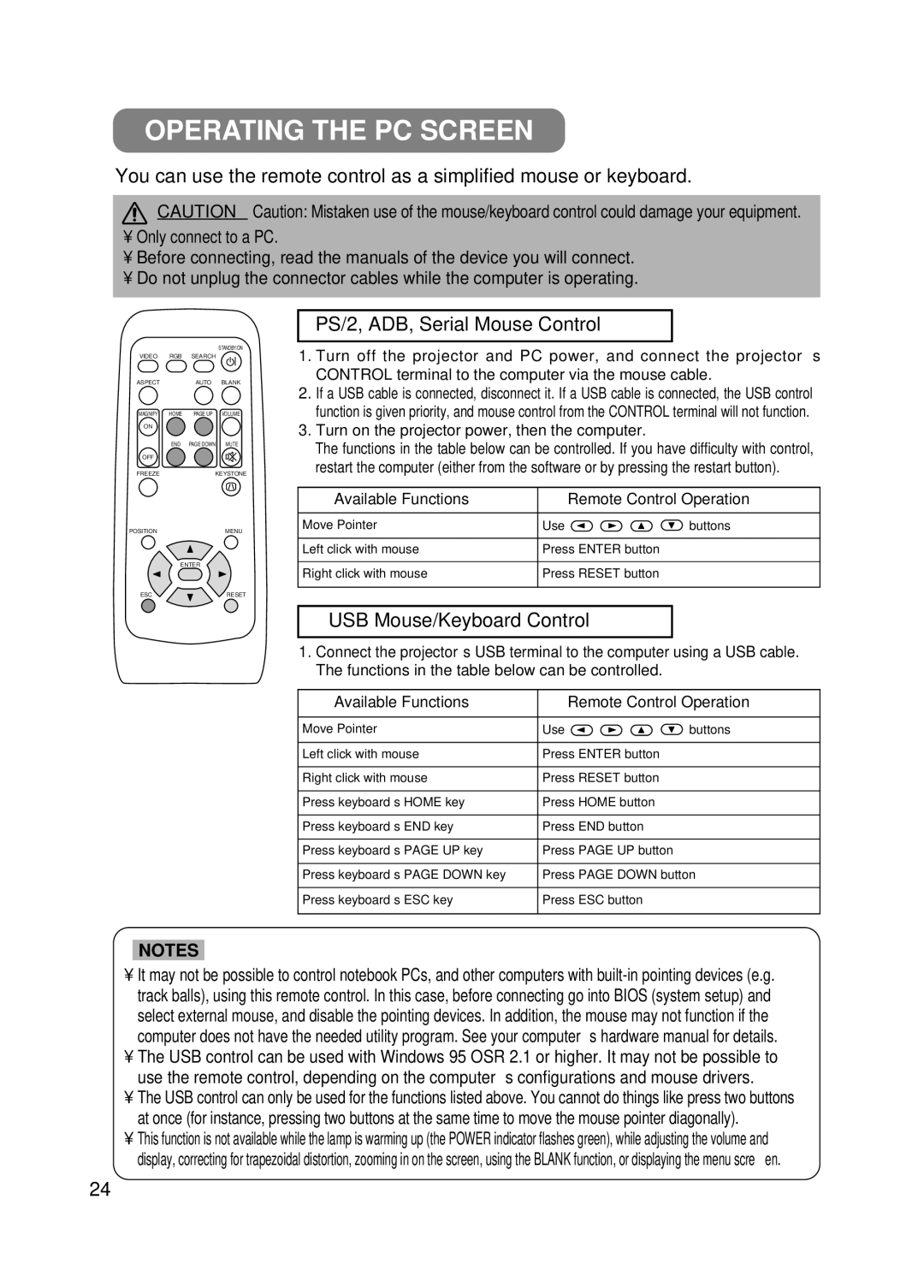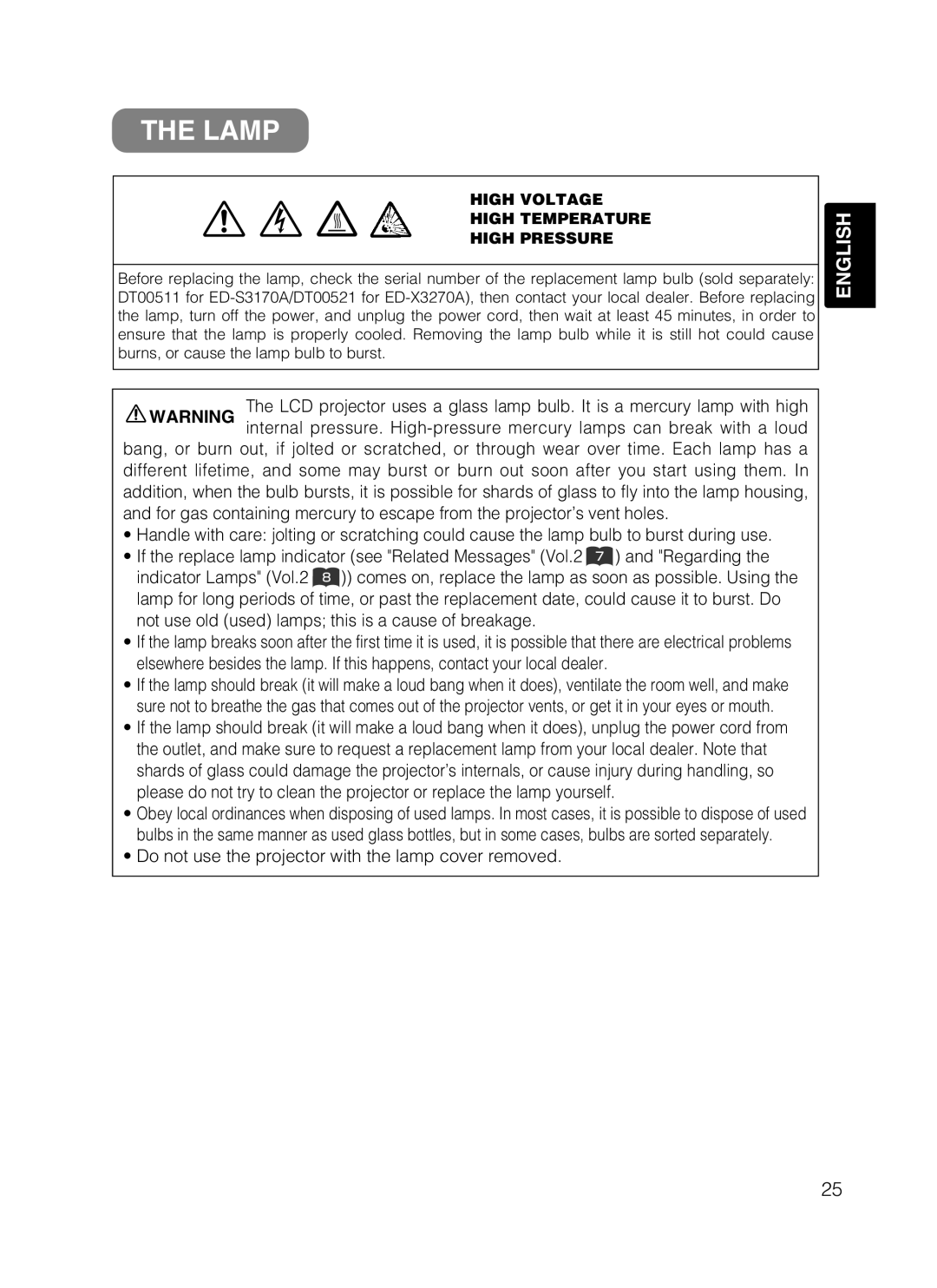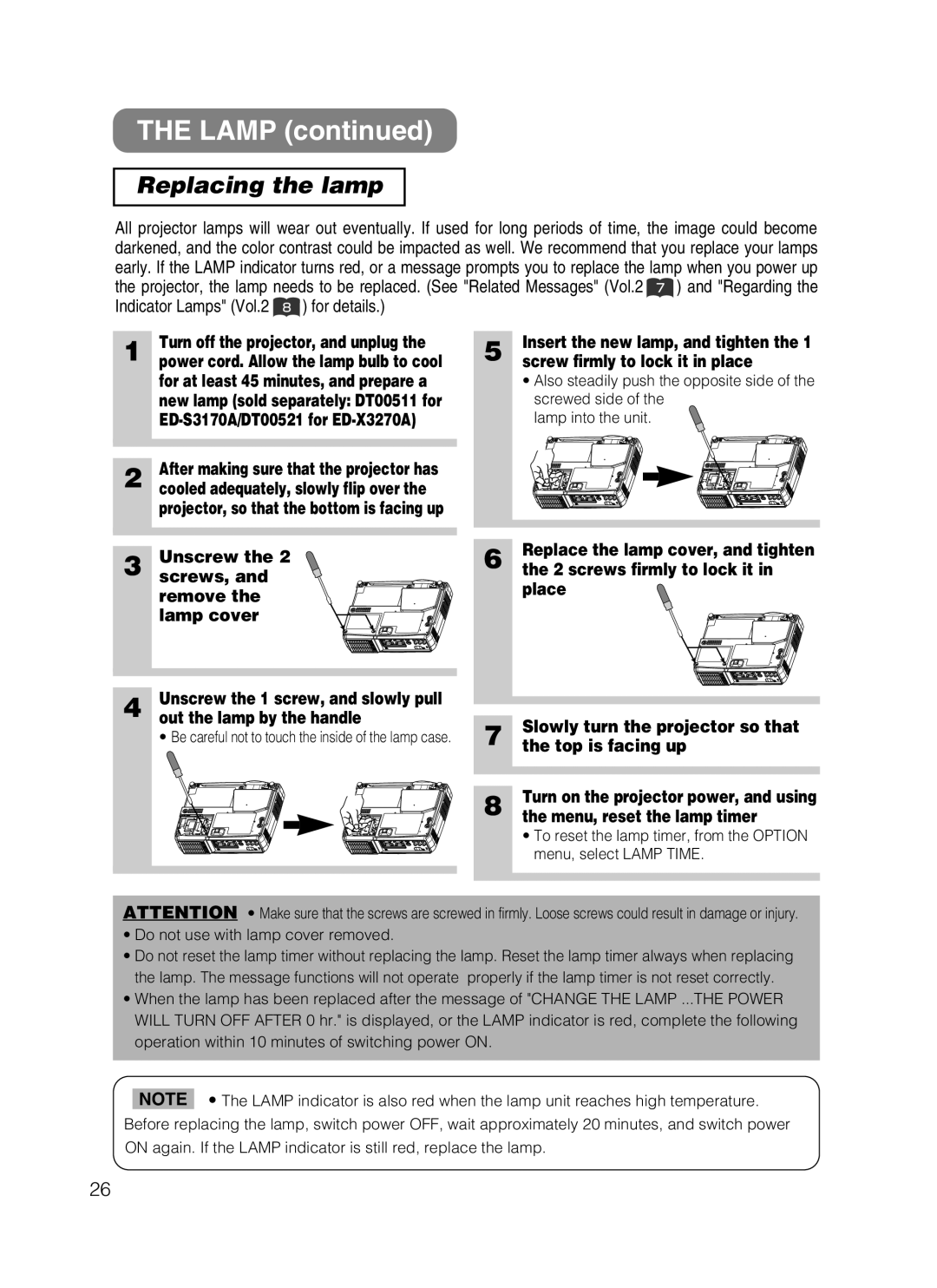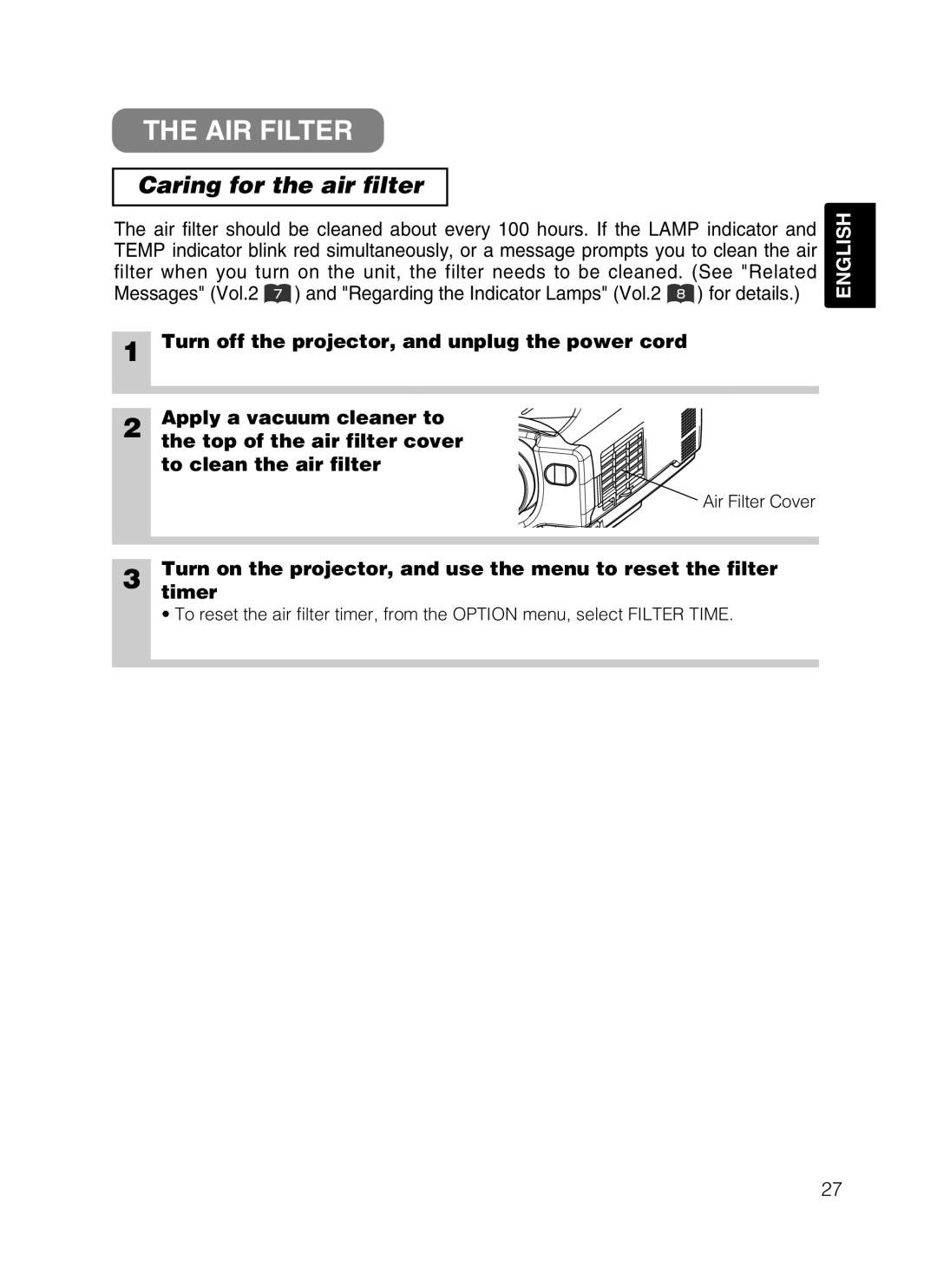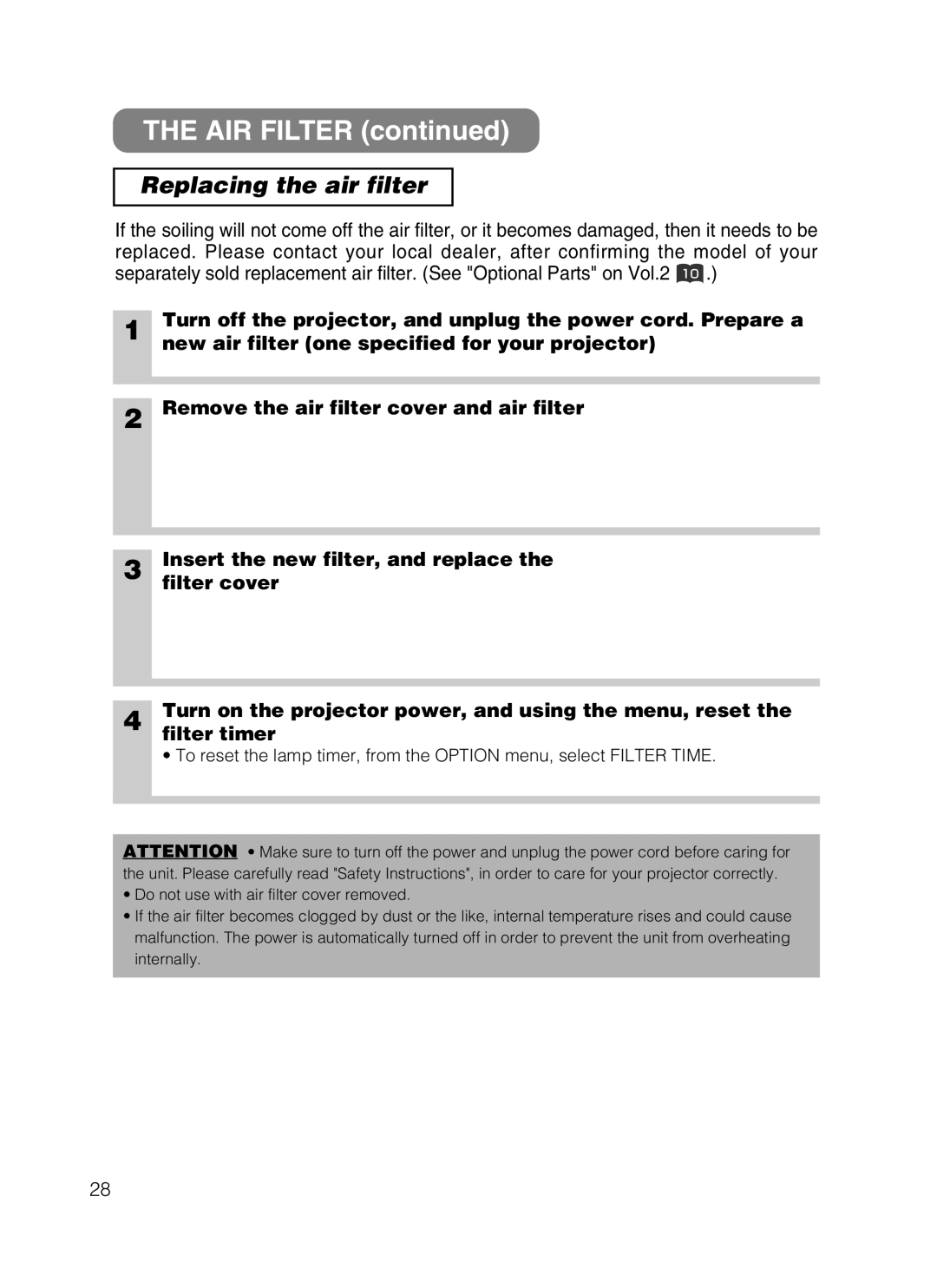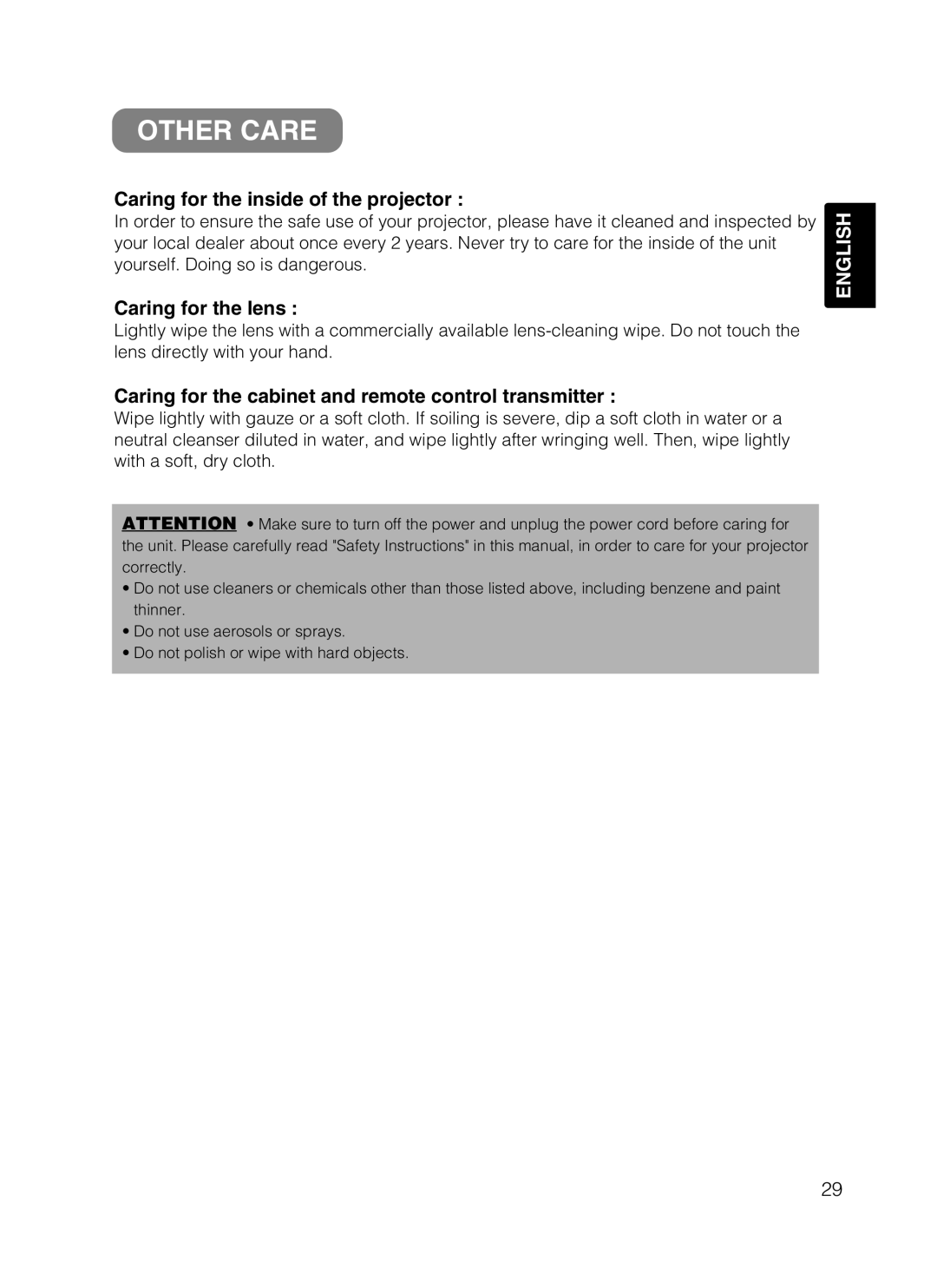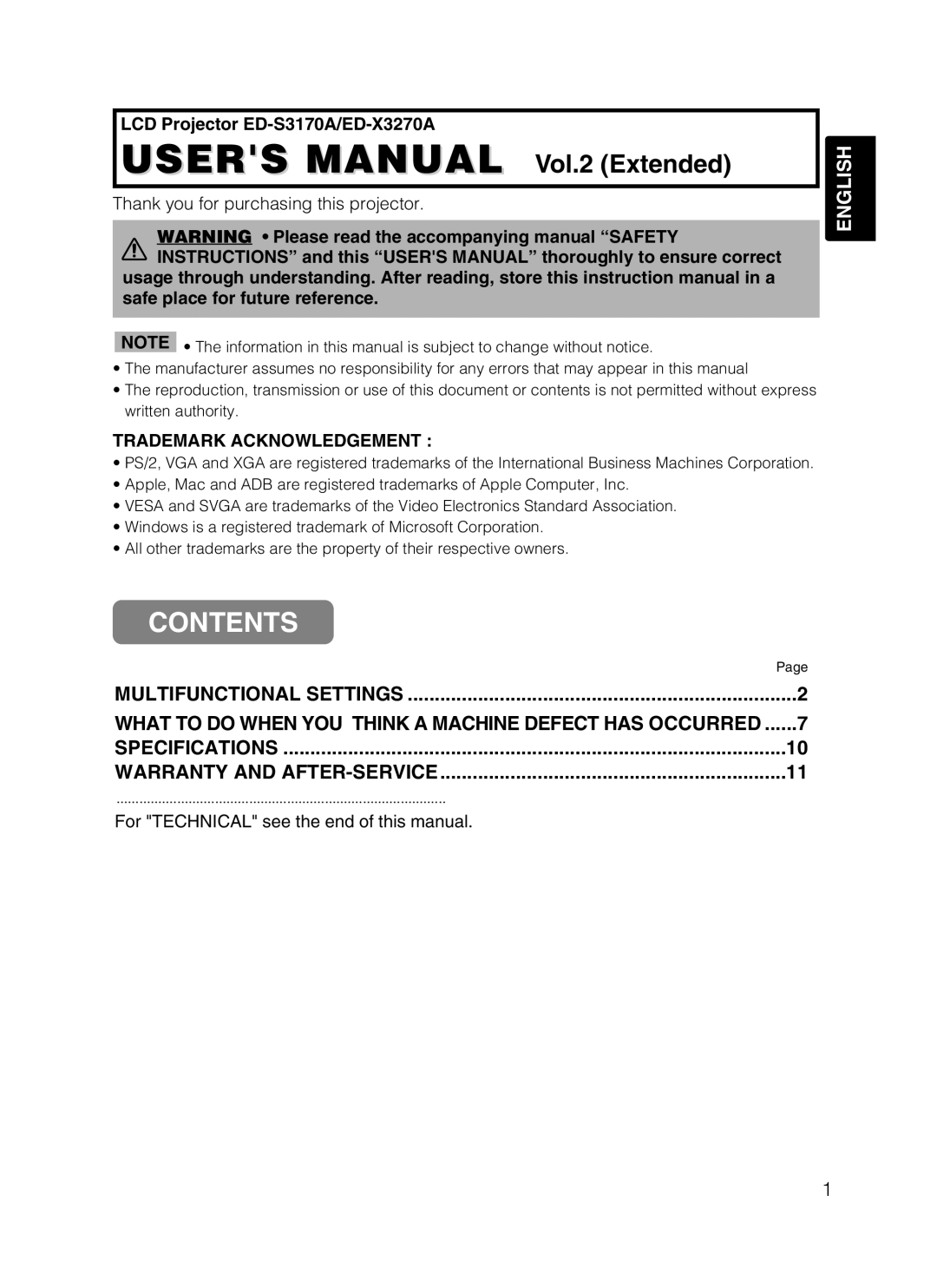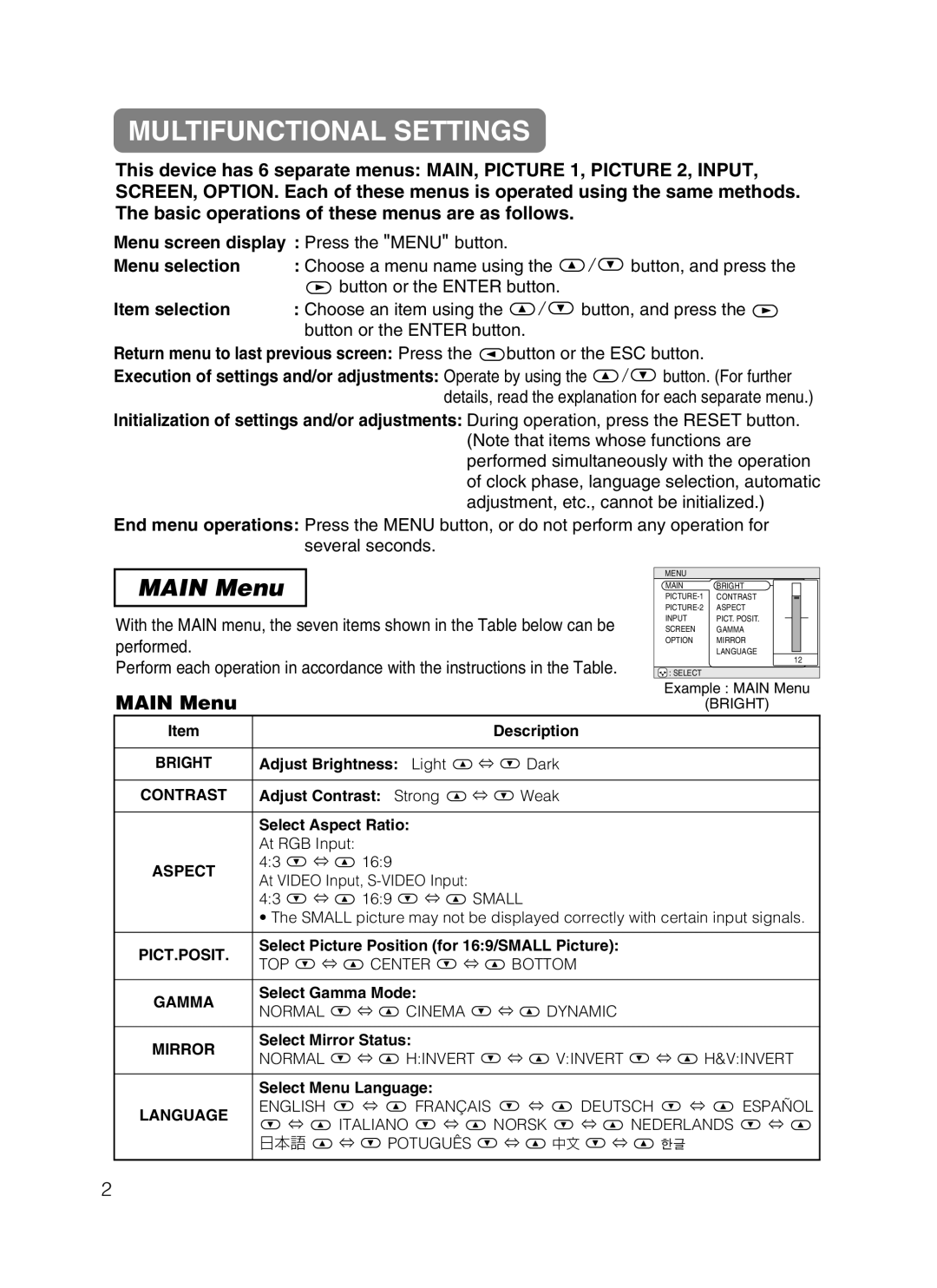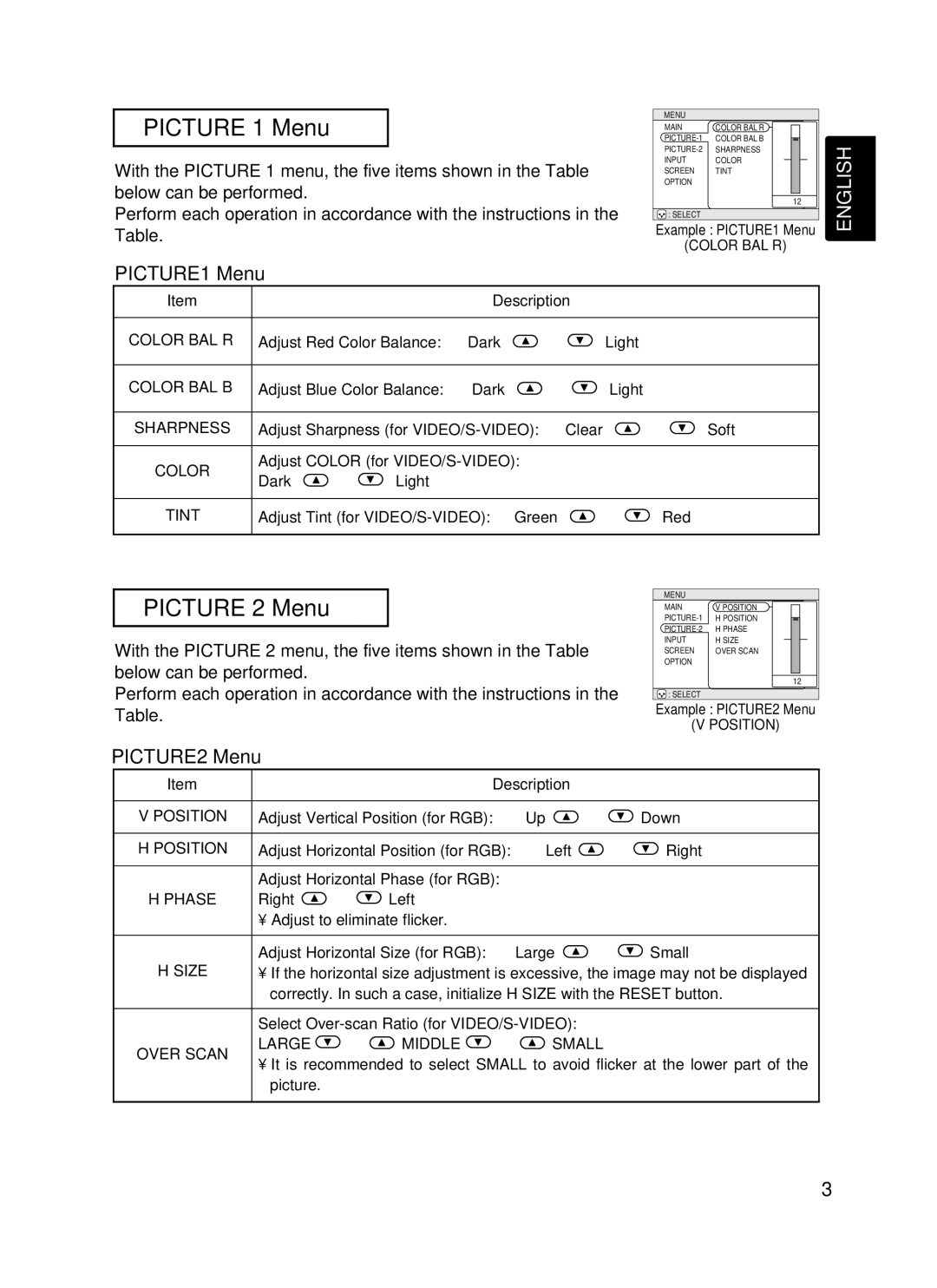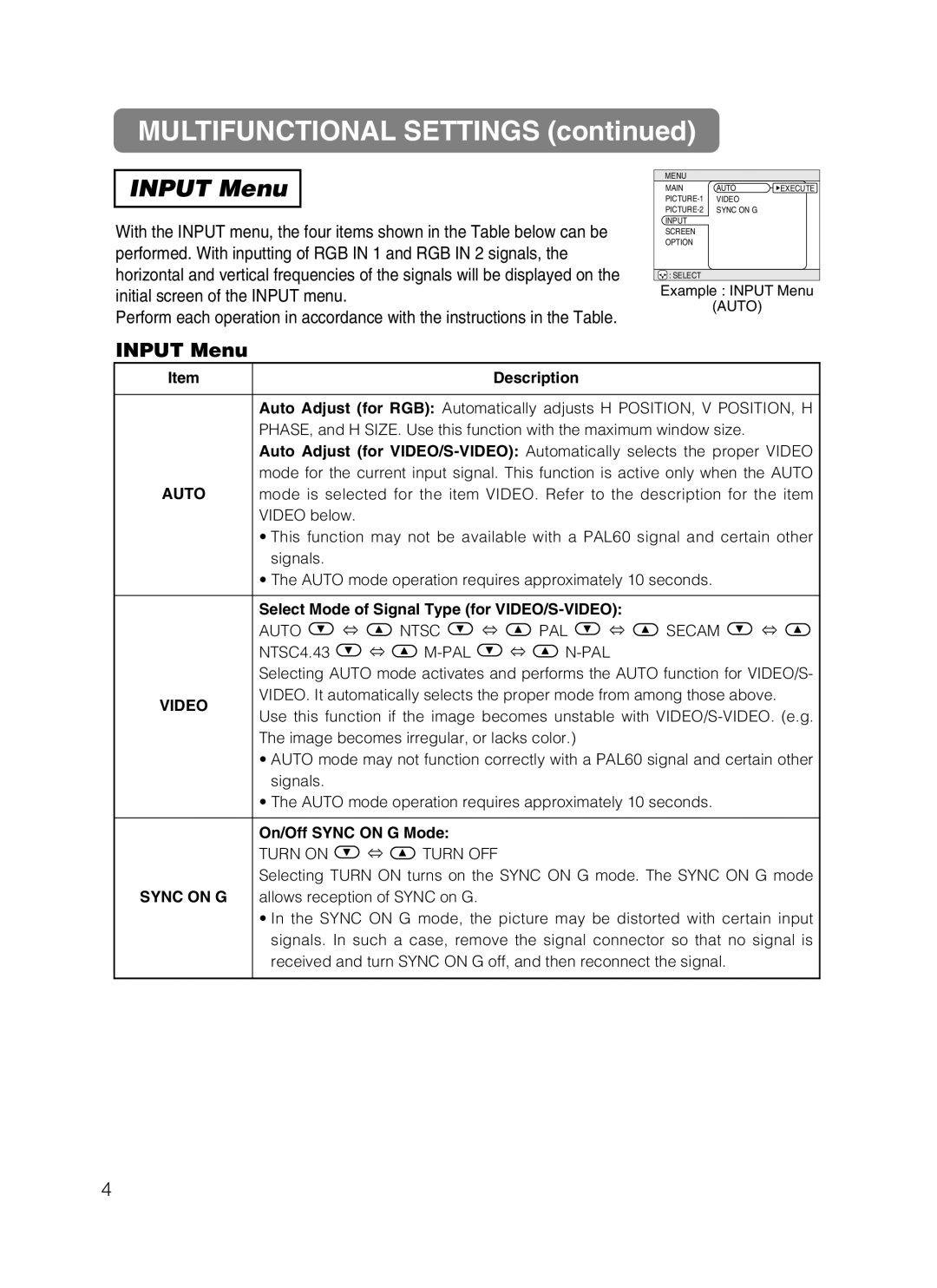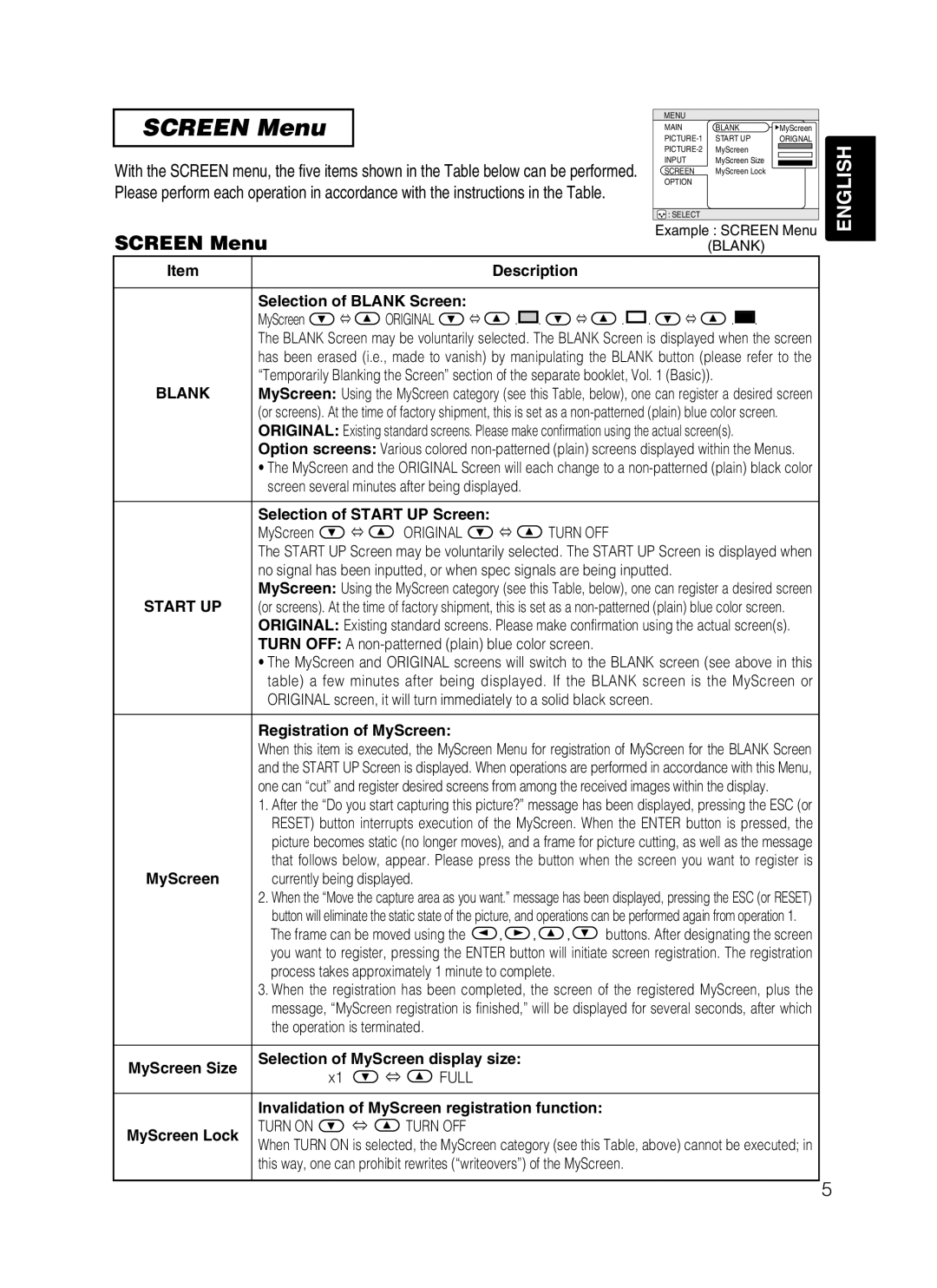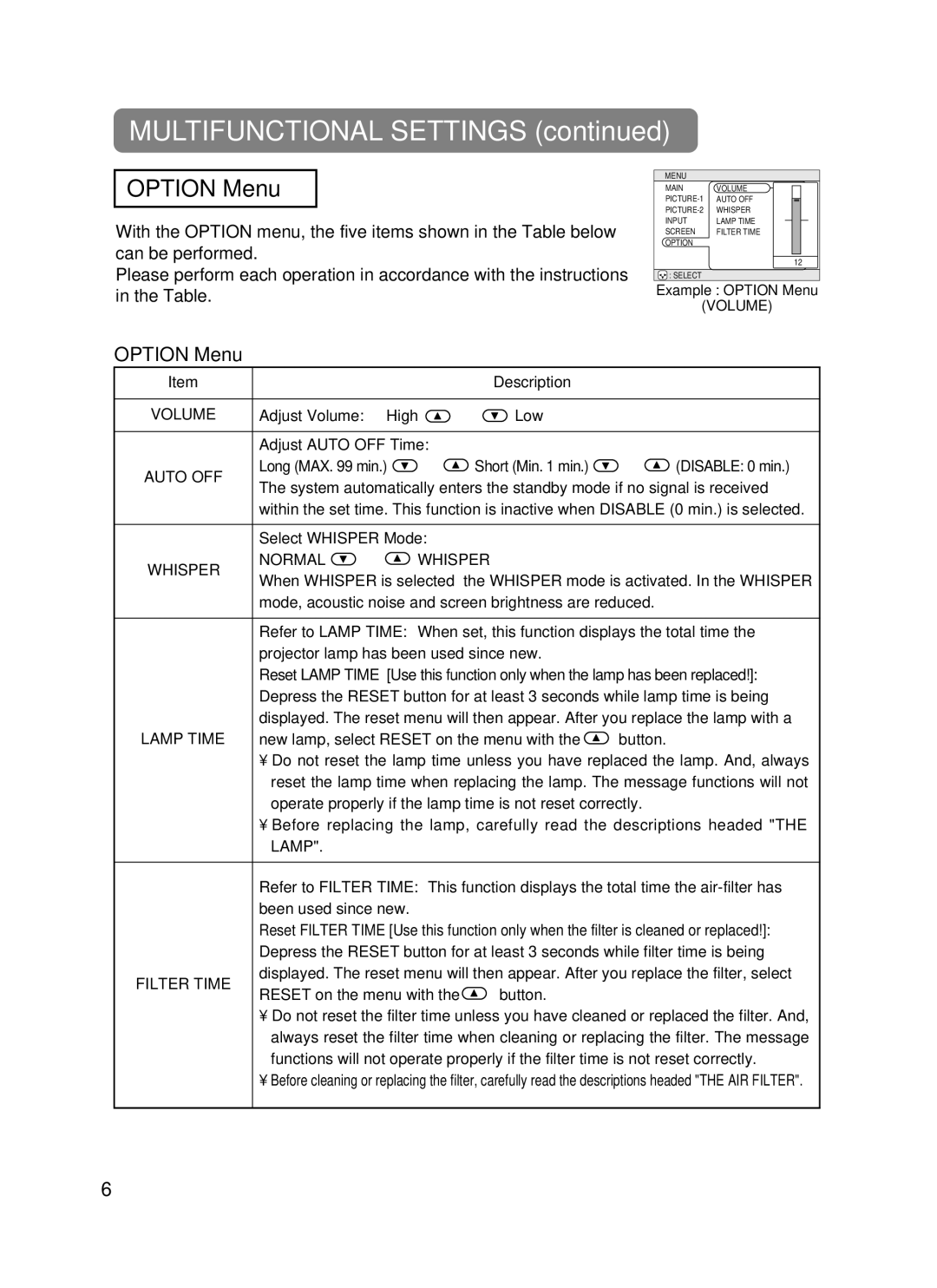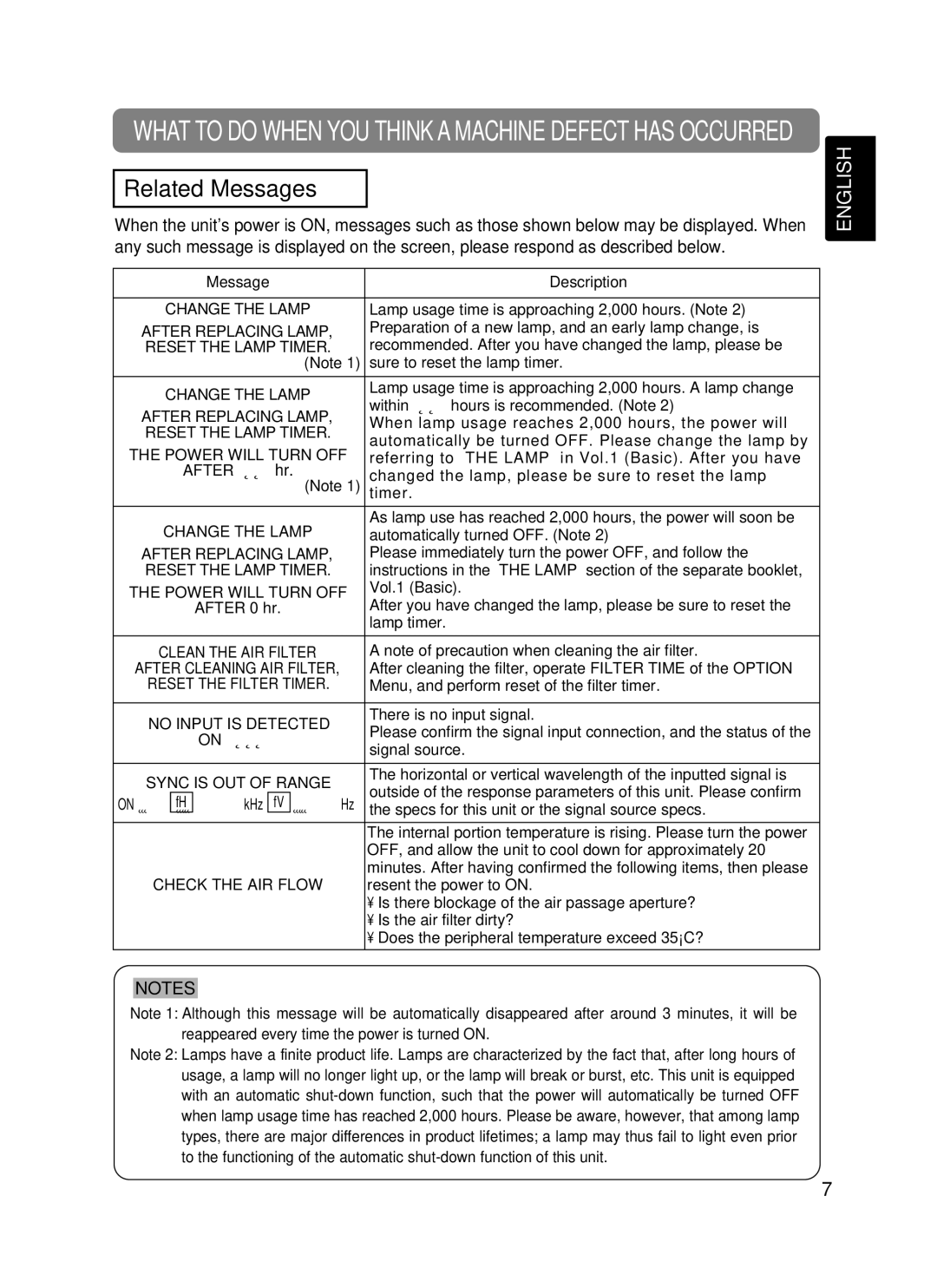USING THE REMOTE CONTROL
Putting batteries into the remote control unit
CAUTION Precautions to observe in regards to the batteries
![]() Always handle the batteries with care and use them only as directed. Improper use may result in battery cracking or leakage, which could result in fire, injury and/or pollution of the surrounding environment.
Always handle the batteries with care and use them only as directed. Improper use may result in battery cracking or leakage, which could result in fire, injury and/or pollution of the surrounding environment.
•Keep the battery away from children and pets.
•Be sure to use only the batteries specified for use with the remote control. Do not mix new batteries with used ones.
•When inserting batteries, verify that the plus and minus terminals are aligned correctly (as indicated in the remote control).
•When you dispose the battery, you should obey the law in the relative area or country.
ENGLISH
1 | Remove the battery |
| 2 | Insert the batteries |
cover |
| Align and insert the two AA | ||
| Slide back and remove |
|
| batteries (that came with the |
| the battery cover in the |
|
| projector) according to their plus |
| direction of the arrow. |
|
| and minus terminals (as indicated |
|
|
|
| in the remote control). |
|
|
|
|
|
3 Closecover the battery
Replace the battery cover in the direction of the arrow and snap it back into place.
Operating the remote control
•The remote control works with both the projector's front and rear remote sensors.
•The range of the remote sensor on the front and back is 3 meters with a
•Since the remote control uses infrared light to send signals to the projector (Class 1 LED), be sure to use the remote control in an area free from obstacles that could block the remote control's output signal to the projector.
| degre | es |
30 |
| |
|
|
approximately 3 meters
s |
| degrees |
e |
| |
re |
|
|
g |
|
|
e |
|
|
d | 30 |
|
3 |
| |
0 |
|
|
approximately 3 meters
s e re g e d 0 3
ATTENTION Precautions to observe when using the remote control
•Do not drop or otherwise expose the remote control to physical impact.
•Do not get the remote control wet or place it on wet objects. Doing so may result in malfunction.
•Remove the batteries from the remote control and store them in a safe place if you won't be using the remote control for an extended period.
•Replace the batteries whenever the remote control starts to malfunction.
•When strong light, such as direct sunlight or light from an extremely close range (such as from an inverter fluorescent lamp), hits the projector's remote sensor, the remote control may cease to function. Adjust the direction of the projector to keep light from directly hitting the projector's remote sensor.
13