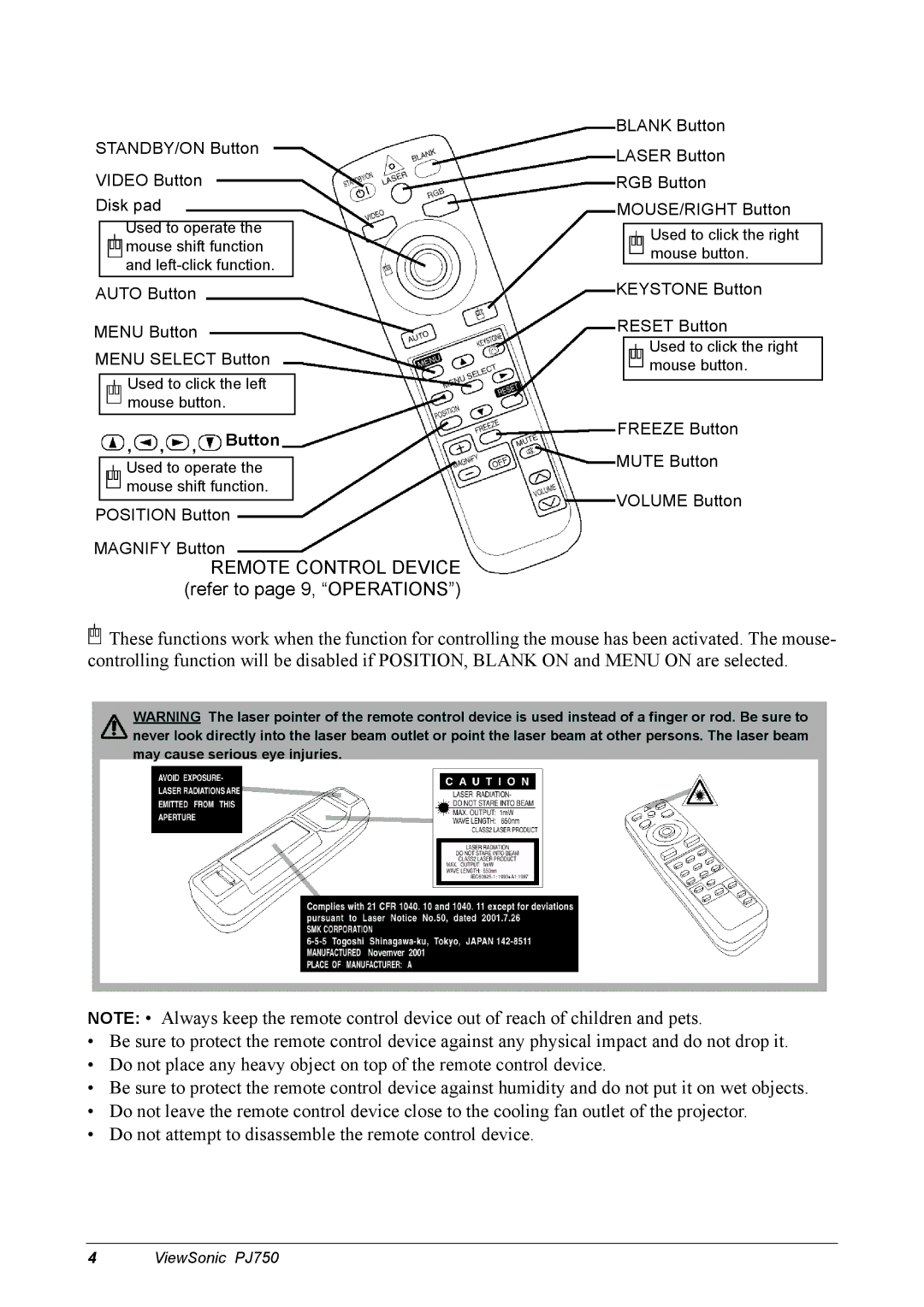STANDBY/ON Button
VIDEO Button
Disk pad
Used to operate the mouse shift function and
AUTO Button
MENU Button
MENU SELECT Button
Used to click the left mouse button.
Button
Used to operate the mouse shift function.
POSITION Button
MAGNIFY Button
REMOTE CONTROL DEVICE (refer to page 9, “OPERATIONS”)
BLANK Button
LASER Button
RGB Button
MOUSE/RIGHT Button
Used to click the right mouse button.
KEYSTONE Button
RESET Button
Used to click the right mouse button.
FREEZE Button
MUTE Button
VOLUME Button
![]() These functions work when the function for controlling the mouse has been activated. The mouse- controlling function will be disabled if POSITION, BLANK ON and MENU ON are selected.
These functions work when the function for controlling the mouse has been activated. The mouse- controlling function will be disabled if POSITION, BLANK ON and MENU ON are selected.
WARNING The laser pointer of the remote control device is used instead of a finger or rod. Be sure to never look directly into the laser beam outlet or point the laser beam at other persons. The laser beam may cause serious eye injuries.
NOTE: • Always keep the remote control device out of reach of children and pets.
•Be sure to protect the remote control device against any physical impact and do not drop it.
•Do not place any heavy object on top of the remote control device.
•Be sure to protect the remote control device against humidity and do not put it on wet objects.
•Do not leave the remote control device close to the cooling fan outlet of the projector.
•Do not attempt to disassemble the remote control device.
4 ViewSonic PJ750