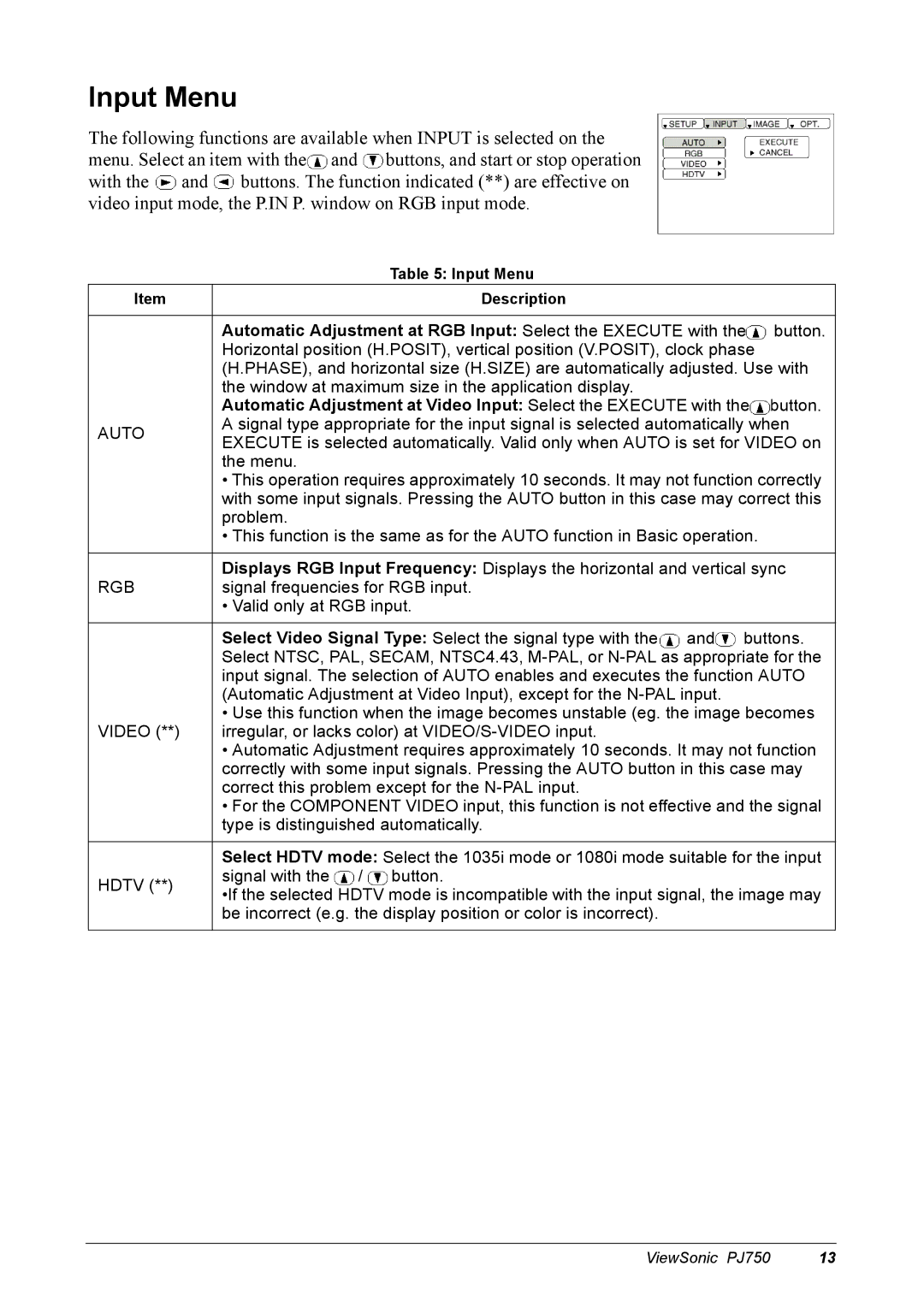Input Menu
The following functions are available when INPUT is selected on the menu. Select an item with the![]() and
and ![]() buttons, and start or stop operation with the
buttons, and start or stop operation with the ![]() and
and ![]() buttons. The function indicated (**) are effective on video input mode, the P.IN P. window on RGB input mode.
buttons. The function indicated (**) are effective on video input mode, the P.IN P. window on RGB input mode.
Table 5: Input Menu
Item | Description |
| |
|
|
| |
| Automatic Adjustment at RGB Input: Select the EXECUTE with the | button. | |
| Horizontal position (H.POSIT), vertical position (V.POSIT), clock phase |
| |
| (H.PHASE), and horizontal size (H.SIZE) are automatically adjusted. Use with | ||
| the window at maximum size in the application display. |
| |
| Automatic Adjustment at Video Input: Select the EXECUTE with the | button. | |
AUTO | A signal type appropriate for the input signal is selected automatically when | ||
EXECUTE is selected automatically. Valid only when AUTO is set for VIDEO on | |||
| |||
| the menu. |
| |
| • This operation requires approximately 10 seconds. It may not function correctly | ||
| with some input signals. Pressing the AUTO button in this case may correct this | ||
| problem. |
| |
| • This function is the same as for the AUTO function in Basic operation. |
| |
|
| ||
| Displays RGB Input Frequency: Displays the horizontal and vertical sync | ||
RGB | signal frequencies for RGB input. |
| |
| • Valid only at RGB input. |
| |
|
| ||
| Select Video Signal Type: Select the signal type with the and buttons. | ||
| Select NTSC, PAL, SECAM, NTSC4.43, | ||
| input signal. The selection of AUTO enables and executes the function AUTO | ||
| (Automatic Adjustment at Video Input), except for the |
| |
| • Use this function when the image becomes unstable (eg. the image becomes | ||
VIDEO (**) | irregular, or lacks color) at |
| |
| • Automatic Adjustment requires approximately 10 seconds. It may not function | ||
| correctly with some input signals. Pressing the AUTO button in this case may | ||
| correct this problem except for the |
| |
| • For the COMPONENT VIDEO input, this function is not effective and the signal | ||
| type is distinguished automatically. |
| |
|
| ||
| Select HDTV mode: Select the 1035i mode or 1080i mode suitable for the input | ||
HDTV (**) | signal with the / button. |
| |
•If the selected HDTV mode is incompatible with the input signal, the image may | |||
| |||
| be incorrect (e.g. the display position or color is incorrect). |
| |
|
|
| |
ViewSonic PJ750 13